-
NOTE: This article is applicable to Sky customers only. If you are a MiCloud customer, see the Client User Guide for instructions on parking calls in the Client or see the MiCloud Supported Devices and Accessories article to find documentation for your model desk phone that includes instructions for parking calls.
Table of Contents
Overview
Parking a Call
Retrieving a Parked Call
Requesting Changes to Park Groups
Limitations
Known Issues
Overview
Park is a Group Feature in the Sky phone system that enables members of one group to park and unpark calls of members of another group. This feature provides the ability to place a call on a "parked" line, which is similar to placing a call on hold, except that a parked call can be retrieved from any other phone within the account. Parking a call also makes the line on the phone, that was used to handle the call, available again.
By default, any phone in your phone system can be parked (put on hold) and then unparked (answered). However, an Authorized Contact has the ability to exclude certain phones from accessing this group feature and can create multiple Park groups within your phone system to control the use of this feature.
NOTE: Whenever a call is parked, while the call remains on hold, the phone that parked the call will ring once every 60 seconds by default. To learn more, see the "Hold Ringback" section in the Hold article.
Parking a Call
Perform the following to park a call that can be retrieved from any other phone in your organization. To the party on the parked call, the experience is the same as being on "hold." After you park the call, the line on your phone that was used to handle the call is available again.
Use the instructions below for the brand of phone used in your Sky phone system:
Using IP 400 Series Phones
- While on an active call, press the Park soft key.
- Dial any 4-digit code or extension number (and make a note of it so the parked call can be retrieved).
- Press the Park soft key again
Using Cisco 7900-Series Phones
- While on an active call, press the More soft key.
- Press the Park soft key, which displays the parked call on the screen of the phone.
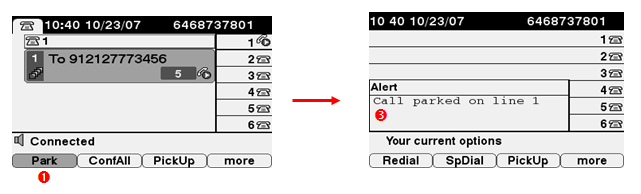
- While the call is parked, the Answer (unpark call) and Ignore (keep call parked) soft keys appear which can be pressed to perform that action.
Retrieving a Parked Call (Unpark)
Perform the following to retrieve a parked call, which takes the call off hold to become an active call again. Use the instructions below for the brand of phone used in your phone system:
Using IP 400 Series Phones
- While the phone is on hook (no dial tone), press the Unpark soft key.
- Dial the 4-digit code or extension number that was used to park the call.
NOTE: If the call was parked on a Cisco phone, for step 2, do the following instead of dialing the 4-digit code or extension number:
- Enter 3377.
- If there are multiple calls parked by Cisco phones, select the desired call from the list of calls that appears. If there is only one call parked by a Cisco phone, there will not be a list. Proceed to step 3.
- Press the Unpark soft key again.
NOTE: You can retrieve all parked calls that you have permission to retrieve (pickup), but a list of these parked calls is not available on IP 400 series phones. However, you can view your parked calls when you are logged into your Phone Assistant.
Using Cisco 7900-Series Phones
- Press the More soft key.
- Press the Park soft key. A list appears displaying parked calls and the extensions that parked the calls.
- Use the PageDn and PageUp soft keys to view additional parked calls.
- Use the scroll button to highlight the desired parked call and do one of the following:
- Press the Select soft key to retrieve (pickup) the parked call.
- Press the Details soft key to view the calling name and number (if available) for that parked call.
- From the Details screen, do one of the following:
- Retrieve the parked call - Press the PickUp soft key and THEN engage the call via the handset, speakerphone, or headset (NOTE: If you engage the call first, you will get a dial tone and then return to the main screen on your phone.)
- Return to the previous screen - Press the Exit or Back soft key.
- View the list of parked calls - Press the List soft key (or the Back soft key if List is not an option).
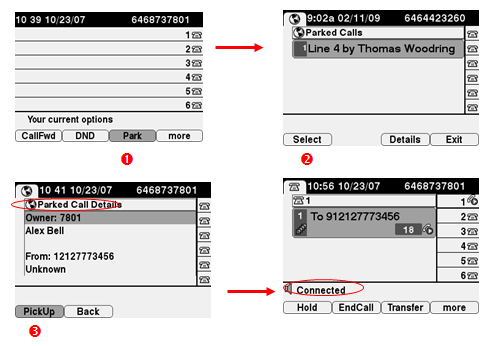
Requesting Changes to Park Groups
To make changes to the groups who can park and unpark calls within your phone system, an Authorized Contact (Decision Maker or Phone Manager) can use Groups Management or create a Support Case to communicate the necessary information to Support. For each Park group that you want to create or modify, provide the names, phone numbers, and location of the members of your organization who should be able to:
NOTE: Removing the Park feature for users on 400 series phones will not remove the Park softkey. Users will still be able to park calls, but will not have permission to unpark. When attempting to unpark a call the phone screen will display "No Calls to Unpark".
Limitations
Calls that are received and distributed through Sky Contact Center cannot be parked (placed on hold and answered by another phone). Calls processed by Sky Contact Center and placed on hold must be taken off hold using the same phone.
Known Issues
Calls that are parked may periodically remain "stuck" in the list of parked calls. If this occurs, please create a Support Case to explain the issue to Support.



