-
NOTE: This article is applicable to Sky customers only. If you are a MiCloud customer, see the Telephone and Client User Guides article to find the user guide for your model desk phone, which includes instructions for speed dials.
Speed dials provide a convenient way to save and quickly access phone numbers that are frequently used. There are two types of speed dials that can be created in the Account Portal and accessed on any phone in the Sky phone system. Speed dials can be created and accessed in the following ways:
- Created in the Personal Contacts screen and accessed in that screen or via a soft key on your phone.
- Created in the Line Buttons tab of the Phone Settings screen and accessed via line buttons on your phone.
This article explains how to utilize and assign speed dials that are accessed via a soft key on your phone.
NOTE: To learn how to use speed dials that are accessed via line buttons on your phone, see the "Speed Dials via Line Buttons" section of the Line Button Management article.
Assigning Speed Dials
In the Account Portal, you can assign up to 16 speed dials that are accessible via a soft key on your phone.
- Log in to the Account Portal with your phone number and complex phone password.
NOTE: You can also log in with your username (typically your email address) and user password, which is required to update your Personal Information, access your own personal call recordings (Sky Replay) in the Home menu, and access reports in the Team menu. - Navigate to Home > Contacts > Personal Contacts.
- Click Add to add a speed dial entry to your Personal Contacts.
- In the Add Personal Phonebook Entry dialog that opens (as shown in the image below), enter the following information:
- Display Name: Enter the desired display name using 39 characters or less.
- Phone Number: Enter numbers only (no spaces, dashes, or any other characters).
- For internal numbers, you can enter just the 4-digit extension.
- For external numbers, enter a 1 followed by the 10-digit phone number.
- Speed Dial: Click the drop-down arrow to select a numeric value (1-16) from the menu that appears.
- Note: (Optional) Enter descriptive text in this field.
- Click OK.
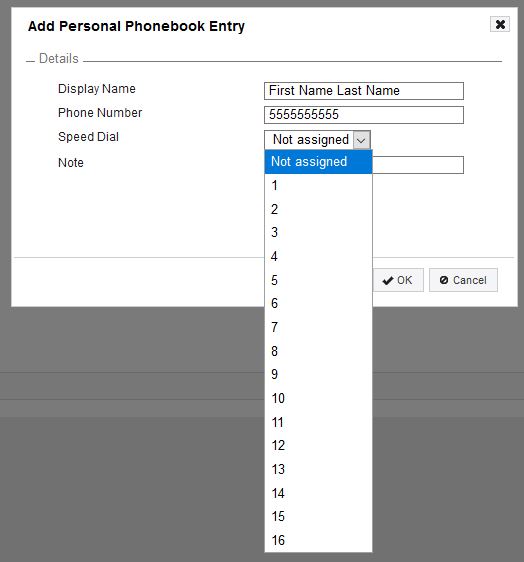
Using Speed Dials
To use existing speed dials via soft keys on your phone or in the Account Portal, use the instructions below.
On Your Phone
Use the instructions below for the brand of phone used in your phone system:
Using IP 400-Series Phones
- Press the Directory function key.
- Press the Speed soft key.
- Scroll down to the desired item and do one of the following:
- Press the Dial soft key to place a call.
- Press the Intercom soft key to initiate a two-way extension-to-extension speakerphone call. (Note that Intercom is available only for internal extensions and only if you have permission.)
Using Cisco 7900-Series Phones
- Press the SpDial soft key.
- Scroll down to the desired item and do one of the following:
- Press the Dial soft key to place a call.
- Press the Exit soft key to return to the main phone screen.
- Press the Sort soft key to change the current sorting order of the names listed for your speed dials.
In the Account Portal
- Log in to Account Portal with phone number and complex phone password or with your username (typically your email address) and user password.
- Navigate to Home > Contacts > Personal Contacts.
- Click the phone icon next to the desired phone number listed on the screen to place a call.



