The Phone Assistant is a web-based application that provides advanced phone control and call status monitoring for the Sky phone system. The Phone Assistant application, which provides the ability to handle inbound calls with efficiency and ease, is ideal for employees such as receptionists and front line managers who handle a high volume of calls. Phone Assistant works equally well with supported IP 400 series phones and Cisco 7900 series phones.
Table of Contents
Features
Requirements
Using Phone Assistant
Training Video
FAQ
Features
- Phone control via software
- Corporate and personal phone book access with synchronization to Microsoft Outlook
- Status monitoring of all company phones
- Click-to-dial
- Customizable Caller ID lookup URL
- Speed dial access for screen-pops
- Power user or compact views
- Reverse number lookup for unrecognized number
Requirements
- A Supported Phone
- A supported OS (Windows XP or higher, Mac, Linux).
- Managed IP Phone Profile
- The Server/API Port number for your organization's instance (cluster) must be open (not blocked) on your firewall or computer.
- Java (versions 5 thru 8) - Must be 32-bit Java, even on 64-bit operating systems.
NOTE: If using Java 7, you need to run the latest version of Phone Assistant. If unsure, uninstall your current version of Phone Assistant and re-download using the "Phone Assistant" link at the top of the Sky Account Portal interface.
IMPORTANT: All users must add http://proxy.m5net.com to the exception list in the Java Control Panel for Phone Assistant to launch properly.
Using Phone Assistant
The following sections provide instructions for using the Phone Assistant.
Log In
- Log in to the Sky Account Portal with your 10-digit phone number and phone/voicemail PIN.
- Click Phone Assistant link at the top of the page.
- Log in to Phone Assistant with the same 10-digit phone number and phone/voicemail PIN.
NOTE: Your phone number should be entered without any spaces or special characters (for example, 5557771122).
Setup
To set up Phone Assistant to provide the most functionality, you should explore the different options that are available in the Tools and Views menus.
The Tools menu shown below enables you to display different components of Phone Assistant including Current Calls, Employee Directory, Call Control, Phonebook, Parked Calls, Number Pad, Alpha Pad, Speed Dials, and Call Logs.
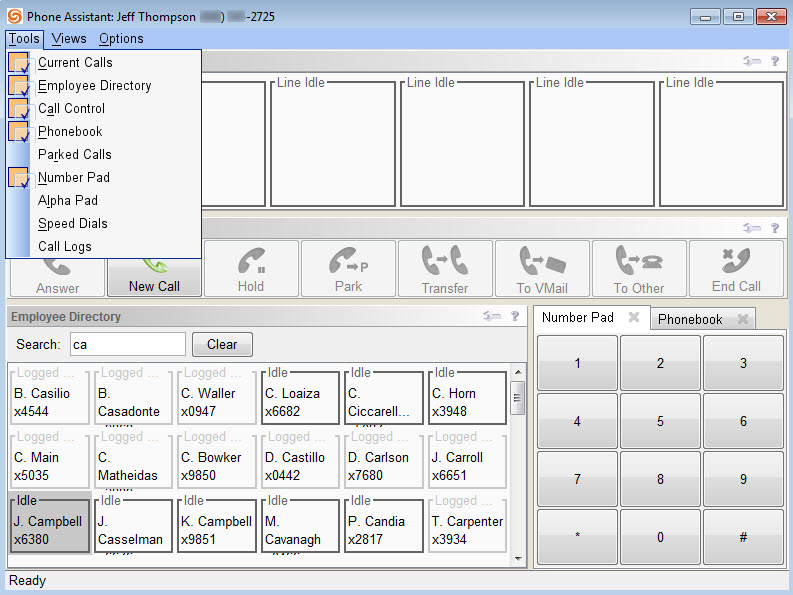
The Views menu shown below enables you to select from several different configured views including Default View, Touchscreen View, Vertical View, Power User View, Employee Directory View, and Toolbar View. The Power User View provides the most functionality, but some users prefer less functionality for better visibility of the areas they use most.
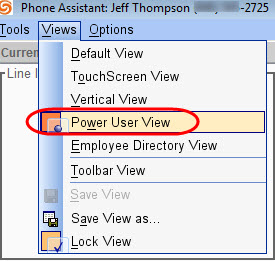
Call Control
The following buttons control your phone similar to the soft keys on your desk phone.
- Answer - answer an incoming call
- Hold - place an active call on hold
- Resume - resume a call already on hold
- End Call - hang up on a call
- New Call - make a new call
- Transfer - transfer a call to an internal colleague or to a phone number outside of the Sky phone system
- To VMail - transfer a call to another voicemail box in the Sky phone system
- Park - place a call on hold to subsequently retrieve the "parked" call from another phone in the Sky phone system
Transferring Calls
When using Phone Assistant and a supported IP 400-series phone or Cisco 7900-series phone, you can perform "warm" announced transfers, "cold" unannounced transfers, and transfers to voicemail.
Announced Transfers / Transfers to Voicemail
To perform an announced transfer or a transfer to voicemail, do the following:
- In the menu bar area (top-left corner) of Phone Assistant, click Options, select Settings, and click the Tools tab.
- In the Call Control area, set Transfer Mode to Announced.
- In the Employee Directory area, set the Action to take when double-clicking menu to Transfer.
- Click OK.
- After answering an inbound call, click to highlight the current active call, as shown below.
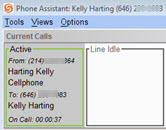
- Transfer the call using one of the options described below.
- To perform an Announced transfer, click the Transfer call control button, which highlights the button in blue, as shown below.

- To transfer directly to an employee’s Voicemail, click the To VMail call control button, which highlights the button in blue, as shown below.

- Search your directory and double-click the desired employee’s presence square, as shown below. When making an announced transfer, the desired employee should show as Idle if you want to speak with that person before transferring the call. When making a transfer to voicemail, the desired employee can show any status.
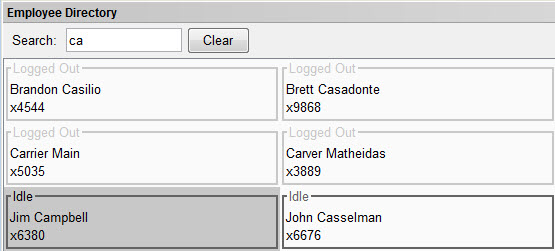
Unannounced Transfers
To perform an unannounced transfer:
- In the menu bar area (top-left corner) of Phone Assistant, click Options, select Settings, and click the Tools tab.
- In the Call Control area, set Transfer Mode to Unannounced.
- In the Employee Directory area, set the Action to take when double-clicking menu to Transfer.
- Click OK.
- After answering an inbound call, click to highlight the desired Active call in the Current Calls pane of Phone Assistant, as shown below.
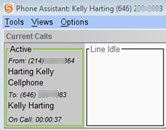
- Click the Transfer call control button, which highlights the button in blue, as shown below.

- Search your directory and double-click the desired employee’s presence square, as shown below.

Training Video
For an in-depth overview of Phone Assistant, you can watch our training video below.
FAQ
Q: What can I do if I am having trouble launching Phone Assistant?
A: See the Phone Assistant Troubleshooting article if you are having trouble launching the application.
Q: Why am I experiencing an issue placing calls to contacts in the Phonebook area of Phone Assistant?
A: When dialing out from the Phonebook using imported contacts that are outside of your location, Phone Assistant may insert two outbound dial digits in front of the dialed number. As a workaround, you can manually dial the imported contact (until this issue is resolved in a future release).
Q: What can I do if Phone Assistant is not showing employees with SIP analog devices and softphones?
A: Users with analog presences and softphone presences will not show up in Phone Assistant under the Employee Directory tab. Phone Assistant does not support presence monitoring for a profile when it has a SIP presence. Users with a SIP presence will also lose call controls in Phone Assistant because support has not been developed in the application to handle SIP call states and actions.
Q: As a MAC user, why are my personal settings not being saved?
A: To save personal settings on a MAC computer, you must exit Phone Assistant by choosing File > Exit to close out of the application (instead of using the red "close" button).
Q: Why am I unable to import my Outlook Contacts on my MAC Computer?
A: Importing Outlook contacts on a MAC computer is not fully supported. As a work around you can export contacts from Outlook to a .csv file and then import those contacts into your Personal Contacts Phonebook in the Sky Account Portal. These contacts will then appear in the Personal contacts area of Phone Assistant, which can be accessed by navigating to Views > Power User View > View All > Personal. For instructions about exporting contacts from Outlook and then importing them in the Sky Account Portal, see the "Exporting a .csv File from Outlook" section of the Personal Contacts Phonebook article.
Q: Why are my Outlook contacts not being imported or not being fully imported?
A: When importing contacts to Phone Assistant, the import feature will only import contacts that are in the "Contacts" folder, as shown in the image below. Other folders, such as the Personal and Business folders, will not be imported.
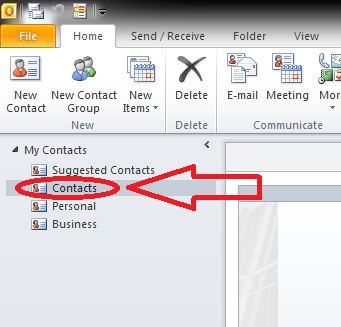
Q: Why am I seeing a "cannot connect to server" error when trying to log into Phone Assistant?
A: If you experience a "Cannot Connect to Server" or "Unable to launch" error when trying to log into Phone Assistant, perform the following to resolve the error:
- At the login screen, select the checkbox that says "Show Server Configuration"
- The Server Host should be set to "proxy.m5net.com"
- Ensure that your server port is set according to the Sky instance (cluster) assigned to your account. Enter the 4-digit port number from the table in the Server/API Port article that corresponds to your account's instance (cluster). If this information is already correct, have your IT Partner or IT personnel make sure that the server port number listed in the table is not blocked on your firewall or computer. An Authorized Contact can identify the instance (cluster) for your account from the Account Details screen in the Sky Account Portal. See the Account Facts section of our Account Details article for more information. If you still have questions about the instance (cluster) that is assigned to your account, please contact your Sky Account Manager or Sky Support.
- Make sure to include "proxy.m5net.com" in the safe list for the firewall settings. If you are unable to include the proxy address in the safe list, you can include the translated IP address of "208.103.94.21" in the safe list.
Q: Why are my missed calls not appearing in Phone Assistant?
A: Inbound calls can reach a specific employee in a variety of ways, and each way affects the nature of a missed call. The table below outlines each way an inbound call can reach an individual and shows how Phone Assistant qualifies the unanswered call as a "missed call."
| Example of inbound call | Action | Outcome |
|---|
| An outside caller dials your main number and is met with an Auto Attendant, which prompts them to enter the party's extension. | The caller dials by extension and the call goes unanswered. | Phone Assistant does not show the call as a missed call. |
| An outside caller dials your main number and is met with an Auto Attendant, which prompts them to dial by name. | The caller uses the dial by name directory and the call goes unanswered. | Phone assistant does not show the call as a missed call. |
| An outside caller dials your main number and selects an option through the Auto Attendant, which initiates a Ring Group. | The Ring Group will attempt to call the participants, but the call goes unanswered. | Phone assistant does not show the call as a missed call on any of the phones that were called. |
| An outside caller is on the phone with anyone within your company. | The employee transfers the call internally to another employee, and the call goes unanswered. | Phone Assistant shows the call as a missed call. |
| An employee dials another employee internally (4-digit dialing). | The call is not answered. | Phone Assistant shows the call as a missed call. |
| An outside caller dials any employee directly (dialing their 10-digit phone number). | The call is not answered. | Phone Assistant shows the call as a missed call. |



