This article provides instructions for accessing and managing all voicemail options in the Sky phone system. This includes many voicemail settings and features that you can control from your desk phone and online in the Sky Account Portal. To access basic instructions for navigating the voicemail system in a downloadable, printable PDF file, see the Sky Voicemail System Quick Reference.
Table of Contents
Accessing Your Voicemail
Managing Your Phone/Voicemail PIN
Managing Voicemail Settings Online in the Voicemail Tab of the Sky Account Portal
Receiving Voicemail Messages (Select Greeting, Send Voicemail to Email, Automatically Deleting Voicemails, Message Light)
Accessing Voicemail (Visual or Audible Voicemail, Verify PIN, Voicemail Msg Info, Voicemail Playback Order, On Screen Alert)
Shared Voicemail Settings
Accessing Voicemail Box Features Online in the Sky Account Portal
Accessing Shared Voicemail
Forwarding a Voicemail to Voicemail
Forwarding a Voicemail to Email
Managing Voicemail Features on Your Phone via the Voicemail System
Recording/Changing Voicemail Greeting
Voicemail Inbox Options
Voicemail Message Playback Options
Message Waiting Indicator from Your Phone
Voicemail to Voicemail Forwarding from Your Phone
Accessing Shared Voicemail from Your Phone
Voicemail Capacity and Limitations
FAQs
Accessing Your Voicemail
A phone number and phone/voicemail PIN are required to access your voicemail using your phone. You can also access your voicemail in the Sky Account Portal, which requires a login with either your phone number and phone/voicemail PIN OR your business email address (username) and user password.
In the Sky Account Portal
To access your voicemail online in the Sky Account Portal, do the following:
- Log in to Account Portal with your business email address (username) and user password.
- Navigate to Home > Calls > Voicemail Box.
- In the Voicemail Box screen that opens, you can manage and listen to your voicemail messages. For more information, see the Voicemail Box article.
Using Your Desk Phone
To access your voicemail using your desk phone, use the instructions below for the brand of desk phone used in your Sky phone system.
Using IP 400-Series Phones
- Press the Voicemail function key.
- When you hear the audio prompt to enter your password, enter your phone/voicemail PIN followed by the # key.
Using Cisco 7900-Series Phones
- Press the Messages button (envelope icon).
- When you hear the audio prompt to enter your password, enter your phone/voicemail PIN followed by the # key.
NOTE: "Audible" voicemail, which is the initial default setting for all users, is required to access the voicemail system via audio prompts from your desk phone. This includes most of the features listed in the Managing Voicemail on Your Phone section of this article. "Visual" voicemail provides faster access to voicemail by displaying messages on the screen of your phone but disables access to features available only in the voicemail system. If you enabled "visual" voicemail, you have to enable "audible" voicemail to access the voicemail system using your desk phone. For details, see the Visual or Audible Voicemail section of this article.
Using Any Other Phone
When calling from any phone other than your own desk phone:
- Dial your own phone number.
- When you hear the voicemail greeting, press the *# keys.
NOTE: If pressing the * key once does not prompt you to enter your password, press the * key a second time. - When you hear the audio prompt to enter your password, enter your phone/voicemail PIN followed by the # key.
Managing Your Phone/Voicemail PIN
If you need help recovering or changing your phone/voicemail PIN, see the Phone/Voicemail PIN Management section of the Password Management article or contact an Authorized Contact (system administrator) in your organization.
Managing Voicemail Settings from the Sky Account Portal
Users - Users can manage most voicemail settings for their phone profile from the Sky Account Portal.
- Log in to Account Portal with your business email address (username) and user password.
- Navigate to Home > Settings > Phone Settings.
- Select the Voicemail tab where you can manage the settings listed below.
Authorized Contacts - Phone Managers and Decision Makers can manage the voicemail settings for the users that they are authorized to manage.
- Log in to Account Portal with your business email address (username) and user password.
- Navigate to Phone System > Users.
- Search for the desired user by typing search criteria in the Contact Name, Service/Phone Name, Phone Number, and Email search fields, and by selecting a specific location address from the All locations drop-down menu located above the toolbar.
- In the row of the desired user, click the link in the Service/Phone Name column of the Users screen.
Alternatively, you can right-click within the row of the desired user and select Phone Settings from the pop-up menu that appears. - In the Phone Settings screen that appears, select the Voicemail tab to access and manage the settings listed in the rest of the Managing Voicemail in the Sky Account Portal section below.
Receiving Voicemail Messages
When you receive new voicemail messages, multiple features can be customized. This section includes the following topics:
Selecting a Voicemail Greeting
Sending Voicemail to Email
Automatically Deleting Voicemail Messages
Using the Message Waiting Light
Selecting a Voicemail Greeting
Below When callers reach my voicemail, play my, select one of the following types of voicemail greetings:
- System Greeting - Plays a system-generated message that utilizes your recorded name and is the default setting for all new users.
- Personal Greeting - Plays the custom message that you recorded.
- Recorded Name - Plays the name that you recorded followed by a system message that is similar to the System Greeting.
Click the checkmark to the right to save any changes to this setting. For information about recording voicemail greetings on your phone, see Changing Voicemail Greeting.
Sending Voicemail To Email
-
Find the When I receive new voicemail messages, send notifications section of the screen where you can use one or both of the following options:
- To email address(es) listed here - To send a notification email for each voicemail message that you receive, click the field to the right and enter one or more email addresses (using commas to separate multiple addresses). When an email address has not been entered previously, the field displays "none listed."
- With voicemail attached to email address(es) - To send a notification email that includes the voicemail message (as a .wav audio file attachment) for each voicemail message that you receive, click the field to the right and enter one or more email addresses (using commas to separate multiple addresses). When an email address has not been entered previously, the field displays "none listed."
NOTE: If you provide an email address for both options above, this will generate TWO emails per voicemail message. It is recommended that you only use one of these options, and the With voicemail attached to email address(es) option provides you with the most functionality.
- Click the checkmark to the right to save any changes to these settings.
- To the right of and then, click the current setting, use the drop-down menu that appears to select one of the following values.
- keep it in my phone (this is the default setting) - keeps the voicemail message in your voicemail box after sending email notification(s)
- permanently delete it from my phone - deletes the voicemail message from your voicemail box after sending email notification(s)
NOTE: It is highly recommended to select the first option below (keep it in my phone) if you selected the first option in step 1 above. Otherwise, you would be choosing to delete all of your voicemail messages without first sending them via email as .wav audio files.
- Click the checkmark to the right to save any changes to this setting.
Automatically Deleting Voicemail Messages
To permanently delete your voicemail messages (from your phone and the voicemail system), in the Sending Voicemail To Email section above, select the second option in step 1 for With voicemail attached to email address(es), and then select the second option in step 3, permanently delete it from my phone.
Using the Message Waiting Light
When a voicemail is left in your personal voicemail box, the message waiting light on your phone will illuminate to inform you of a new voicemail message. The message waiting light can not be disabled on IP 400 series phones, but can be enabled or disabled on Cisco 7900 series phones using the following instructions:
Below Use message waiting light, select one of the following two options:
- Turn on phone light indicator when there are new messages (this is the default setting)
- No new message light indication on phone
Accessing Voicemail
You can manage multiple voicemail features for your desk phone, which are located in the "Accessing voicemail on-phone" section of the Voicemail tab of the Phone Settings screen. This section includes the following topics:
Visual or Audible Voicemail
Verify PIN
Message Envelope Information
Message Playback Order
On Screen Voicemail Alert
Visual or Audible Voicemail
The first setting in the "Accessing voicemail on-phone" section of the Voicemail tab determines whether you are using "audible" spoken prompts or "visual" details on the screen of your phone to access voicemail messages.
Below When pressing the 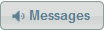 button on my Sky phone, I prefer to access and manage my voicemail, select one of the following options:
button on my Sky phone, I prefer to access and manage my voicemail, select one of the following options:
- Using spoken prompts (this is the default setting) - enables "audible" voicemail, which is required to access most of the voicemail features from your desk phone. For details, see Managing Voicemail Features on Your Phone via the Voicemail System.
- By viewing details on my phone screen - enables "visual" voicemail, which provides faster access to voicemail (no wait time to hear voicemail system prompts), displays messages on the screen of your phone, but does not allow access to features accessed in the voicemail system.
TIP: Clicking the Messages button (displayed with a speaker icon) below Accessing voicemail on-phone opens the Voicemail Box screen.
Verify PIN
Select from the following options:
- PIN is required to access voicemail messages (this is the default setting)
- Access voicemail messages automatically - this enables voicemail access without entering a PIN
Message Envelope Information
Select from the following options:
- Time and sender information is played before each message (this is the default setting)
- Do not play message envelope
Message Playback Order
Select from the following options:
- Play newest to oldest
- Play oldest to newest
On-Screen Voicemail Alert
Select from the following options:
- Enabled - displays text on the phone's screen indicating that a new voicemail message is available. On-screen voicemail alerts are displayed in the same area on the phone's screen where shared voicemail message alerts are displayed. Note that this alert is similar, but independent of the new voicemail indicator light.
- Disabled - this is the default setting and does not display on-screen voicemail alerts.
Shared Voicemail Settings
In the Shared voicemail settings area of the Voicemail tab of the Phone Settings screen, two sections are visible only to Authorized Contacts.
Share Other Voicemail Boxes with this Phone
Decision Makers and account-level Phone Managers can enable the current user to gain access to the voicemail boxes of other users by doing the following:
- In the Share the following mailboxes on this phone area of the screen, click Add to open the Add Shared Voicemail dialog.
- Type search criteria in the Name, Number, and Search fields.
- Select the check box(es) next to the users (voicemail boxes) that you want the current user to be able to access.
- Click OK.
- If you want to remove users that already have their voicemail box shared with the current user, select the check box(es) next to the desired user(s) and click Delete.
Other Phones that have Access to this Voicemail Box
The view-only This mailbox is shared by the following area of the screen enables Decision Makers and account-level Phone Managers to see a list of all other users who have already been enabled to access the current user's voicemail box.
NOTE: There is a limit of 50 shared voicemail boxes per user phone profile.
Accessing Voicemail Box Features Online in the Sky Account Portal
To access Voicemail Box features:
- Log in to Account Portal with your business email address (username) and user password.
- Navigate to Home > Calls > Voicemail Box, which opens the Voicemail Box screen.
Accessing Shared Voicemail
When a user has been enabled to access shared voicemail (by an Authorized Contact using the Shared Voicemail Settings instructions above), shared voicemail can be easily accessed in the Voicemail Box screen and does not require knowing the voicemail password for the shared voicemail box. Note that accessing shared voicemail directly on a phone requires entering the voicemail password for the phone number associated with the shared voicemail box.
- In the Voicemail Box screen, below the Manage voicemail box for text displayed near the top-left corner of the screen, use the drop-down menu to select the phone number associated with the desired shared voicemail box.
- Listen to shared voicemail messages and access all of the functionality described in the Voicemail Box article.
NOTE: IP 400-series phones do not yet provide access to shared voicemail directly on the phone.
Forwarding a Voicemail to Voicemail
-
In the Voicemail Box screen, find the desired voicemail message, right-click anywhere within the desired (highlighted) row on the screen, and select the Forward to extension option from the menu that appears.
- In the Select recipients area of the Forward Voicemail Message dialog box that opens, do the following one or more times:
- Enter the desired extension or phone number in the Number/Extension box, then click Add Number to add to the Recipient List below (the number must be valid or an error message will appear).
- Select a desired user from the User drop-down menu, then click Add User to add to the Recipient List below.
- Click OK.
Forwarding a Voicemail to Email
-
In the Voicemail Box screen, find the desired voicemail message, right-click anywhere within the desired (highlighted) row on the screen, and select the Forward by email option from the menu that appears.
- In the Email Setup area of the Email Voicemail Message dialog box that opens, do the following:
- Enter one or more valid email addresses in the To email input box (separate multiple addresses with commas).
- In the text input box below To, enter optional text if you want to include a message in the email being sent to the desired parties.
- Click OK.
Managing Voicemail Features on Your Phone via the Voicemail System
All of the topics in this section require accessing the voicemail system, which is documented in the Using Your Desk Phone section of this article.
NOTE: When using your desk phone to access the voicemail system, "audible" voicemail must be enabled to utilize the features documented in the following topics. To learn more, see the Visual or Audible Voicemail section of this article.
Recording/Changing Voicemail Greeting
You can record voicemail greetings and select greeting types from your phone as explained below.
Recording and Managing Your Voicemail Greeting
- Access the voicemail system using a phone:
- If you are using an IP 400-series phone, press the Voicemail function key.
- If you are using a Cisco 7900-series phone, press the Messages button (envelope icon).
- If you are calling from a phone other than your own desk phone, dial your own phone number, and press the * key when you hear the voicemail greeting. If you are not prompted to enter your password, press the * key a second time.
- When you hear the audio prompt to enter your password, enter your phone/voicemail PIN followed by the # key.
NOTE: You can press the * key to skip listening to your voicemail system summary and messages. - In the main voicemail menu, press 4 (manage voicemail greeting) to access the following options:
- Press 1 to record your personal greeting.
- Press 2 to record your name.
- Press 3 to change from your current greeting setting. This option toggles between the two types of greetings that are available in the voicemail system; the personal greeting and the system greeting, which utilizes your recorded name.
- After selecting option 1 (record your personal greeting) or option 2 (record your name), you have the following additional options:
- Press 1 to listen to your recorded personal greeting or name.
- Press 2 to re-record your personal greeting or name.
- Press 1 to listen to your re-recorded personal greeting or name.
- Press 2 to record your personal greeting or name again.
- Press 3 to save the last recording.
- Press 9 to return to the main voicemail menu at any time.
Setting a Voicemail Greeting Type from Your Phone
Your voicemail greeting can be a personalized greeting that you record or a system greeting that utilizes your recorded name. Use the instructions below for the type of phone you are using.
Using Your IP 400-Series Desk Phone
When using an IP 400-series phone, you can set your voicemail greeting type by:
Using Your Cisco 7900-Series Desk Phone
When using a Cisco phone, you can select your voicemail greeting type by using the instructions below or by using the two methods of setting the voicemail greeting type that are listed in the Using Your IP 400-Series Desk Phone section directly above.
For the following instructions, to select an option, either press the option number on the phone's dial pad or use the blue toggle button to scroll down, highlight the desired option, and press the Select soft key.
- Press the Services (globe icon) button on the phone.
- In the Services menu, select the Settings option.
- In the Settings menu, select the User Preferences option.
- In the User Preferences menu, select the Change Greeting option.
- In the Greeting Preferences menu, select from the following options.
- VM Greeting - Enables you to toggle between the following three options to change your voicemail greeting:
- Personal - plays the custom message that you recorded
- Name - plays the name that you recorded followed by a system message that is similar to the System option
- System - plays a system generated message that utilizes your recorded name and is the default setting for all new users
- Recorded Personal - enables you to play, record, and save a recorded personal greeting
- Recorded Name - enables you to play, record, and save a recorded name
- Press the Exit soft key multiple times to navigate away from each of the accessed menus to return the phone to normal call-receiving mode.
Using a Phone that is Not Your Desk Phone
When you are calling from a phone other than your own desk phone, you can set your voicemail greeting type by:
Voicemail Inbox Options
When you access your voicemail box and hear the welcome message followed by a summary of your voicemail messages, press any of the following options:
(1) Play your Inbox messages
(2) Access saved messages
(3) Change your voicemail password (PIN)
(4) Manage your voicemail greeting
(5) For additional options
When you select option 5 above to access additional options, press any of the following options:
(1) Access deleted messages
(2) Set message playback order
(3) Set password protection rules
(4) Set message waiting indication
(5) Set message envelope rules
(7) Manage company Auto Attendant prompts (for details, see the Auto Attendant article)
(8) Broadcast messages to distribution groups (for details, see the "Broadcast Voicemail" section of the Voicemail article)
(9) Cancel
Voicemail Message Playback Options
While you are listening to a voicemail message, you can use the following options:
(1) Rewind
(5) Pause
(8) Fast Forward
(#) Skip to next message
Before and after listening to a voicemail message, you can use the following options:
(1) Go to previous message
(2) Reply to a Sky voicemail box
(3) Call back sender
(4) Replay message
(5) Play message envelope (time and sender) information
(6) Forward message to a Sky voicemail box
(7) Delete message
(8) Go to next message
(9) Save message
(*) Return to previous menu / Access voicemail (during greeting)
(0) Skip to the end of a message / Go to the operator or Auto Attendant (during greeting)
(#) Skip message envelope (time and sender) information / Access options (after recording)
NOTE: You can also view, download, and print the Sky Voicemail System Quick Reference, which provides the inbox and playback options listed above plus instructions for accessing the voicemail system.
Message Waiting Indicator from Your Phone
To manage the message waiting indicator light from your phone, use the instructions below for the brand of phone used in your phone system:
Using IP 400-Series Phones
The message waiting light indicator is always operational and cannot be disabled.
Using Cisco 7900-Series Phones
To enable or disable the message waiting light indicator using your phone:
- Access voicemail on your desk phone.
NOTE: You can press the * key to skip listening to your voicemail system summary and messages. - Press 5 for additional options.
- Press 4 to set message waiting indication.
- Press 1 to change the current setting (or press 2 to leave this setting unchanged).
Voicemail to Voicemail Forwarding from Your Phone
To manage voicemail to voicemail forwarding from your phone:
- After you have listened to a voicemail message, press 6 on your keypad.
- When prompted, enter the extension to which you wish to forward the message followed by the # key.
- If you wish to forward to more than one extension, enter the next extension followed by the # key.
- To complete the forwarding process, press #.
- Wait for forwarding confirmation, then hang up the call.
Accessing Shared Voicemail from Your Phone
When a user has been enabled to access shared voicemail, use the instructions below for the brand of phone used in your phone system.
Using IP 400-Series Phones
If a user has a 400-series phone, which does not provide access to shared voicemail directly on the phone, shared voicemail must be accessed in the Voicemail Box screen. For instructions, see the Accessing Shared Voicemail section of this article.
Using Cisco 7900-Series Phones
If a user has a Cisco phone, a Shared Voice Mail alert pops up on the phone's screen to notify a user of a new shared voicemail. Instead of accessing shared voicemail directly on a phone, it is recommended (see the Note below) that shared voicemail be accessed in the Voicemail Box screen. For instructions, see the Accessing Shared Voicemail section of this article.
To access shared voicemail from your Cisco phone, do the following:
- Press the Messages button (envelope icon).
- If the phone immediately rings into your personal voicemail, enter your phone/voicemail PIN followed by the # key, otherwise skip to the next step.
- Select the desired voicemail box that you want to access. If you have access to multiple shared voicemail boxes, scroll to the desired voicemail box. If you do not see the desired voicemail on the current screen of your Cisco phone, use the PageDn and PageUp soft keys to view additional shared voicemail boxes.
- When prompted, enter the phone/voicemail PIN for the selected voicemail box followed by the # key. (Shared voicemail boxes require the phone/voicemail PIN for the phone number associated with the shared voicemail box. See the Note below for an explanation.)
NOTE: To enable users to access shared voicemail directly on their Cisco phones, users must obtain the phone/voicemail PIN from each of the users whose voicemail boxes they are enabled to access. If needed, an Authorized Contact can reset a user's phone/voicemail PIN and manage the email notifications to communicate the new PIN to the users associated with a shared voicemail box. To learn more about resetting a phone/voicemail PIN, see the Change Phone/Voicemail PIN Using the Sky Account Portal section of the Password Management article.
Voicemail Capacity and Limitations
- Voicemail box capacity has a limit of 200 messages with a 10-minute per message maximum time limit.
- There is a limit of 50 shared voicemail boxes per user phone profile.
- When you delete a voicemail message, it is moved to the Deleted folder where it stays for 7 days before being permanently deleted. You can access the Deleted folder in the Voicemail Box screen of the Sky Account Portal and by logging into the voicemail system. See the Voicemail Inbox Options section of this article above.
FAQs
Q: Why are there times when I can't transfer an incoming call to voicemail when using an IP 400-series phone?
A: When using IP 400-series phones, incoming calls that are part of a Ring Group or processed by a Call Screening rule, cannot be transferred to voicemail.
Q: I've locked myself out of my voicemail. How do I get back in?
A: See the Password Management article for more information on how to unlock your voicemail password.
Q: I received the following voicemail message; where did it come from and what do I do? "The password you entered is not valid, Please enter your password then press #. You have exceeded the maximum number of attempts. Please contact your system administrator. Goodbye."
A: This error message results from trying to transfer a voicemail using the "Transfer" soft key on a Cisco phone. This method will not forward a voicemail. To forward a voicemail using your phone, please review the Voicemail to Voicemail Forwarding on the Phone section of this article. To forward a voicemail using the Sky Account Portal, please review the Forwarding a Voicemail to Voicemail section of this article.



