The Sky Scribe service transcribes voicemail from your Sky phone into text and then sends it, along with a .wav audio file, to the email address of your choice. This service transcribes the first 90 seconds of each voicemail, and the WAV audio file contains the complete voicemail message.
Anyone who experiences the convenience of visually reviewing voicemail messages will appreciate the benefits of using Sky Scribe. Whether you are in a meeting, traveling, in a noisy room, or unable to answer your phone for any reason, this service sends you an email for each voicemail message showing who called, when they called, and what they said. You can also listen to the voicemail message by playing the attached WAV audio file or by dialing into your voicemail.
NOTE: If you are an ST14.2 customer who performs user management in Director, please see the HYBRID Scribe (for ST14.2 GA8) article instead of this one.
Table of Contents
Features
Requirements
Using Scribe
Transcription Processing Time
FAQ
Activate Service
Manage Users and Settings
Features
- Read your voicemail: Receive and read transcribed voicemail messages by accessing your email.
- Manage your messages: Manage voicemail messages the same way you manage emails to search for transcribed text, move to folders, archive, and flag for follow-up.
- Listen to your voicemails: Without having to log into your voicemail system, you can listen to the .wav audio file containing the entire voicemail message after you receive the transcribed voicemail message in your email inbox.
- Manage voicemail deletion: Optionally delete individual voicemail messages or enable a voicemail option to have each voicemail that you receive deleted from the voicemail system after email delivery of the transcribed voicemail message.
- Throw out your notepad: Stop taking notes while listening to voicemails; important numbers, names, and message content are provided to you in the transcribed voicemails.
NOTE: Sky Scribe is not HIPAA compliant.
Requirements
Using Scribe
- A caller leaves a message in your voicemail box.
- The first 90 seconds of the message are transcribed by the Sky Scribe service.
- An email is delivered to your email address and includes the following:
- A .wav audio file attachment for listening to the complete voicemail message
- A transcription of the first 60 seconds of the voicemail message
- A message summary showing the following:
- From: Name and phone number identifying the caller
- To: Name and phone number identifying the called party
- Time: The day of week, date, time, and time zone for the call
- Duration: Length of the voicemail message
- Month-to-date usage statistics showing the number of messages and the amount of transcribed message time in the format of: hh:mm:ss
NOTE: If the message waiting indicator is enabled on your phone, the light will remain illuminated after a voicemail message has been transcribed.
Managing Transcribed Messages
Delete Voicemail
You can delete an individual voicemail message from your voicemail box after a transcribed message is delivered to your email address.
Reply to the email with DELETE in the body of the email and the voicemail message is deleted from your voicemail box, but kept in your email account's Inbox.
Automatically Delete Voicemail
To delete each new voicemail from your voicemail box every time you receive a voicemail message that was transcribed and delivered to your email address, use the following instructions. This eliminates having to log into the voicemail system or the Sky Account Portal to manually delete messages from your voicemail box.
- Authorized Contacts - See the Edit User Settings section below, find the desired user(s), and make sure the "Keep VM after transcription" option is not selected.
- Users - You can ask an Authorized Contact to remove the check mark from the "Keep VM after transcription" option for your Scribe service -OR- use the instructions below, which utilizes different (Voicemail) settings to accomplish the same goal of automatically deleting each new voicemail message after transcription:
- Log in to Account Portal with your phone number and phone/voicemail PIN.
- Navigate to Home > Settings > Phone Settings.
- In the Phone Settings screen that opens, select the Voicemail tab
- Find the Receiving voicemail messages section of the screen as shown in the image below.
- Under With voicemail attached to address(es), find the and then section.
- Select permanently delete it from my phone from the drop-down list. (The default option is keep it in my phone.)
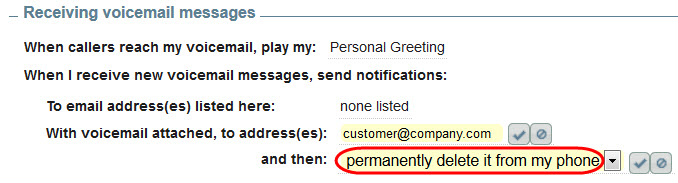
Transcription Processing Time
The approximate processing time required for the Sky Scribe voicemail transcription service is approximately the greater of 5 minutes or 5 times the length of the voicemail message.
FAQ
Q: Are entire voicemail messages transcribed regardless of length or is there a time limit for transcription purposes?
A: Yes, only the first 90 seconds of each voicemail message is transcribed, but the attached .wav file contains the entire voicemail message.
Q: Does Sky Scribe only transcribe messages in English?
A: Yes, Sky Scribe ONLY works in English.
Q: Do you have a product guide that I can provide to my management and staff?
A: Yes, please see our Sky Scribe product guide.
Q: My voicemail box keeps filling up, which prevents the addition of new voicemail messages for transcription. Is there a way to fix this?
A: See the instructions listed in the Automatically Delete Voicemail section of this article above.
Activate Service
Authorized Contacts (Decision Makers and Phone Managers) can do the following to activate the Sky Scribe service in the Sky Account Portal.
- Log in to Account Portal with business email address (username) and user password.
- Navigate to Phone System > Add-on Features
- In the Add-on Features screen that appears, click the Activate button next to Scribe.
- In the Settings dialog box that opens, review and modify settings as needed with information specific to your account.
- Click OK to save the settings.
- Click OK again when asked to confirm the purchase of the license.
Manage Users and Settings
Your organization's Sky Scribe service is built with default settings that are applied to every new user. Authorized Contacts (Decision Makers and Phone Managers) can manage settings for Sky Scribe by using the instructions in the following Edit Account Settings, Add Users, Edit User Settings, and Remove Users sections.
NOTE: When viewing the Sky Scribe screen that appears after clicking the Manage button on the Add-on Features screen, the tabular formatted screen that opens enables you to customize your view of data. You can drag columns to different locations, change column width, and right-click within the column headings area to make selections to show or hide any of the columns of data that are displayed on the screen. Additionally, tabular formatted screens provide a "Multiple values search" field.
Edit Account Settings
Authorized Contacts - Use the following instructions to edit the account settings for your Sky Scribe service. (Note that changing account-wide settings only affects newly added users, not existing users.)
- Log in to Account Portal with business email address (username) and user password.
- Navigate to Phone System > Add-on Features
- In the Add-on Features screen that appears, click the Settings button next to Scribe.
- In the Scribe Settings dialog box that opens, select the desired options that are described below:
- Delivery of Transcriptions
- Send Immediate - Select this option if you want the voicemail audio file emailed to you immediately without waiting for the message to be transcribed.
- NOTE: If you select this option, you will receive TWO emails for each voicemail. The first email is sent to you immediately containing the voicemail audio file. The second email contains both the voicemail audio file and voicemail transcription. For information about processing time, see the Transcription Processing Time section of this article.
- Plan Package
- Platinum - This the default plan (and only package available at this time).
- Service Type
- Restricted - Limited to 30 minutes of transcribed voicemail messages per month.
- Not Restricted - 30 minutes of transcribed voicemail messages are included each month. Additional charges apply to each minute over 30 minutes each month.
- In the Notify of changes area, manage who receives notification of any changes made on this screen.
- Click OK to save the changes.
Add Users
Authorized Contacts - Use the following instructions to add users to your Sky Scribe service:
- Log in to Account Portal with business email address (username) and user password.
- Navigate to Phone System > Add-on Features
- In the Add-on Features screen that appears, click the Manage button next to Scribe.
- In the Sky Scribe screen, click the Add button, which opens the Add Sky Scribe Users dialog box displaying a list of all inactive users in the Select Users panel.
- Search for users and select the check box next to each of the desired user name(s) that you want to add to the service.
- Click Next, which displays the Summary panel.
- Click Finish, then click OK when a pop-up message appears confirming activation of the user profile(s).
Edit User Settings
Authorized Contacts - Use the following instructions to edit individual user settings for your Sky Scribe service:
- Log in to Account Portal with business email address (username) and user password.
- Navigate to Phone System > Add-on Features
- In the Add-on Features screen that appears, click the Manage button next to Scribe.
- In the Sky Scribe screen that opens, which displays a list of active users, to find the desired user, you can filter your view of data displayed on the screen by doing the following:
- Users - To find a specific user, type search criteria in the Name, Email, and Phone Number columns, and sort users by clicking any of the column headings.
- Locations - To view users from a particular location, select the desired address from the "All locations" drop-down menu (located above the toolbar).
- When you find the desired user, click the user's name to open the Edit Sky Scribe Settings dialog box.
- Alternatively, you can right-click anywhere in the row of the desired user and select the "Update Sky Scribe" option.
- Edit any of the following settings as desired:
- When I receive new voicemail messages, send transcriptions
- Email address(es) - Enter one or more email addresses separated by commas where you want the voicemail transcriptions delivered
- Keep VM after transcription - Select this option if you want to keep each new voicemail message in your phone's voicemail box after transcription.
- NOTE: Do not select this option if you would like each new voicemail message to be automatically deleted from your phone's voicemail box after each message is transcribed.
- Send Immediate - Select this option if you want the voicemail audio file emailed to you immediately without waiting for the message to be transcribed.
- NOTE: If you select this option, you will receive TWO emails for each voicemail. The first email is sent to you immediately containing the voicemail audio file. The second email contains both the voicemail audio file and voicemail transcription. For information about processing time, see the Transcription Processing Time section of this article.
- Salesforce (CRM System) - The following setting is only applicable if you have activated the Sky for Salesforce service, which integrates your Sky phone with your organization's Salesforce.com (CRM) account.
- Automatically create an entry for each Scribe voicemail transcription - Select this option if you want to create an entry in your Salesforce.com account for each voicemail message that is transcribed.
- NOTE: Do not select this option if you prefer that entries are not created in your Salesforce.com account for each transcribed voicemail message
- Plan Package
- Platinum - This the default plan (and only package available at this time).
- Service Type
- Restricted - Limited to 30 minutes of transcribed voicemail messages per month.
- Not Restricted - 30 minutes of transcribed voicemail messages are included each month. Additional charges apply to each minute over 30 minutes each month.
- In the Notify of changes area, manage who receives notification of any changes made on this screen.
- Click OK to save the changes.
Remove Users
Authorized Contacts - Use the following instructions to remove users from your Sky Scribe service:
- Log in to Account Portal with business email address (username) and user password.
- Navigate to Phone System > Add-on Features
- In the Addon Features screen that appears, click the Manage button next to Scribe.
- In the Sky Scribe screen, which displays a list of active users, search for the desired user.
- You can also sort users by clicking any of the column headings.
- When you find the desired user, right-click anywhere in the row of the user.
- Select the Disable Sky Scribe option to remove the user from the service.
- Click OK to confirm the delete.



