This article provides information and instructions for Sky customers who use the Connect for Mobile app on their iOS (iPhone) or Android mobile device. If you are a MiCloud customer who uses the same app, see the MiCloud Connect for Mobile, Connect for iOS, and Connect for Android articles.
Table of Contents
Download, Install, and Sign In
Overview
Usage Instructions
Supported Features
Supported Devices and Versions
FAQ's
Known Issues and Limitations
Related Topics
Download, Install, and Sign In
For instructions to Download, Install, and Sign In to the new Connect for Mobile application, see the Sky Mobility article.
Overview
You can make enterprise (business) VoIP calls over your cellular network or any Wi-Fi network to which you have access. When the "Data (VoIP) Calling" and "Automatic Handover" options are enabled, calls are automatically switched from Wi-Fi to your cellular network and back to Wi-Fi depending on network availability and strength.
The following topics are included in this section of the article:
Dashboard Diagram
From the Dashboard of the Connect for Mobile app, you can view recent call activity, and if you utilize a business calendar on your mobile device you can also view upcoming events. The dashboard also provides quick access to all of your Recent calls, Events, Contacts, and the dial pad. Because the app does not support viewing voicemail Messages, you have to press and hold 1 on the dial pad to access the voicemail system for your Sky business phone number.
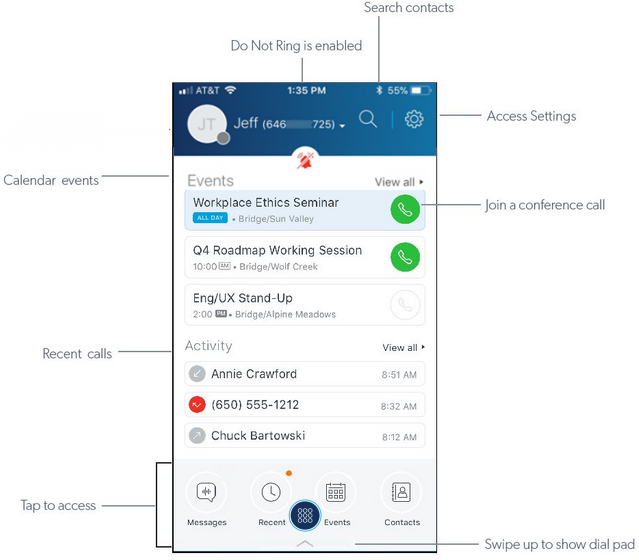
To return to the Dashboard from any other screen, tap the connector logo  displayed at the bottom of those screens.
displayed at the bottom of those screens.
Active Call Screen
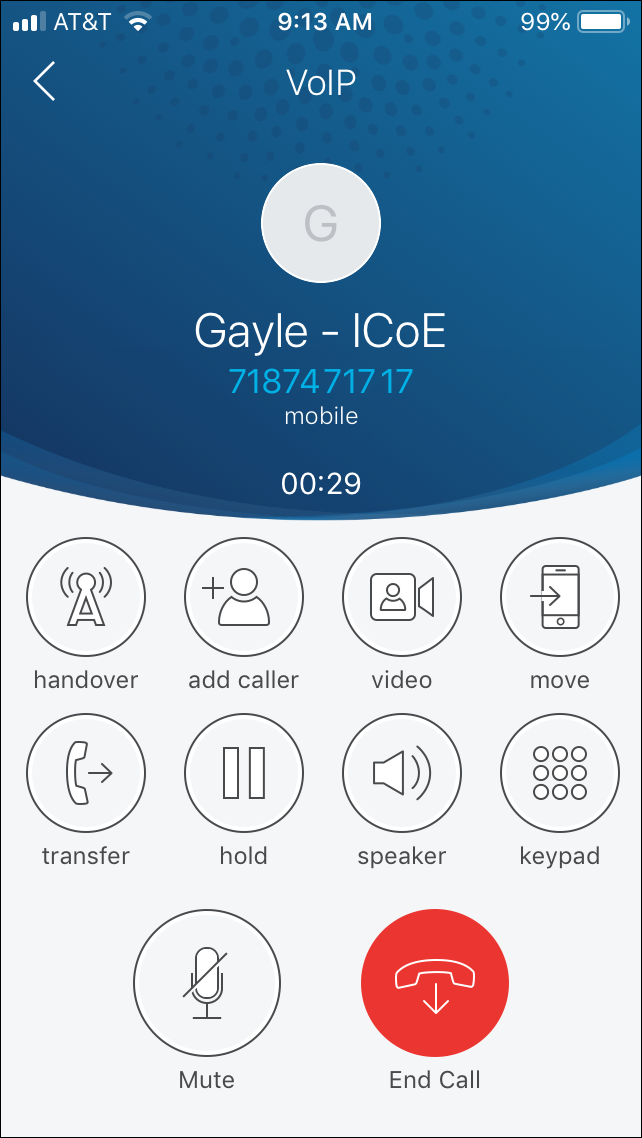
Icon Descriptions
The following table describes the icons that can be used in the Connect for Mobile app:
Usage Instructions
This section includes instructions for using the Connect for Mobile app on a supported iOS or Android device.
NOTE: When a series of "Connect Would Like to ..." messages appear as the last step in the setup (provisioning) process, you must select "OK" to enable the Connect for Mobile app to access your mobile device's Calendar, Contacts, and Microphone. The features to which you have access will be limited if you select "Don't Allow" for giving the Connect for Mobile app permission to access your mobile device's Calendar and Contacts. If you selected Don't Allow" for accessing the Microphone, the app will not be functional. The change your selections, open Settings on your mobile device (not in the Connect for Mobile app), select Privacy, and select Contacts, Calendars, or Microphone to make the desired changes.
The following topics are included in this section of the article:
Managing Calls
Accessing Voicemail
Managing Settings
Troubleshooting
Managing Calls
Place a Call from the Dial Pad. From the Dashboard, touch the dial pad 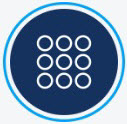 icon, dial the desired number, and tap the green phone icon to place a call. When your call is completed, swipe all the way down to close the dial pad and return to the Dashboard. When you place a call, you can specify the calling method by tapping the ellipsis
icon, dial the desired number, and tap the green phone icon to place a call. When your call is completed, swipe all the way down to close the dial pad and return to the Dashboard. When you place a call, you can specify the calling method by tapping the ellipsis  icon in the bottom-left corner of the dial pad and selecting one of the following options. This overrides the calling method configured on your Settings screen.
icon in the bottom-left corner of the dial pad and selecting one of the following options. This overrides the calling method configured on your Settings screen.
- VoIP - Use the Wi-Fi network or your mobile phone carrier's cellular data network.
- Cellular Voice - Use your mobile phone carrier's cellular voice network.
- Personal Dial - Use your mobile phone carrier's cellular voice network and include your personal caller ID.
Place a Call from the Directory. From the Dashboard, tap Contacts, then tap Directory to access all of your personal contacts. You can search your contacts by typing in the Search Directory field. Tap the contact to show detailed information and tap the green phone icon to call that contact. To close a contact without calling, swipe down. You can also search your contacts by tapping the search  icon at the top of the Dashboard. Note that Favorites functionality is not yet supported so there is no way to make a contact appear in the list of Favorites in the Contacts screen.
icon at the top of the Dashboard. Note that Favorites functionality is not yet supported so there is no way to make a contact appear in the list of Favorites in the Contacts screen.
Place a Call from Your Recent Calls. From the Dashboard, tap Recent, which displays all recent calls, and scroll down to find the desired call. Tap Missed to view only missed calls. When you find the recent call that you want to dial, tap anywhere to the left of the information  icon to place a call. To view more details for a recent call, tap the information icon and tap the phone number to place a call or swipe down to return to the Recent screen.
icon to place a call. To view more details for a recent call, tap the information icon and tap the phone number to place a call or swipe down to return to the Recent screen.
Place an Active Call on Hold. From the Active Call screen, tap the Hold 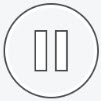 icon to place the active call on hold. Tap the same icon again to take the call off hold.
icon to place the active call on hold. Tap the same icon again to take the call off hold.
Change an Audio Call to a Video Call. Users who have the "Video Mobility" feature enabled in the Sky Account Portal can change an audio call to a video call. However, this feature can only be used when calling a coworker who also has the "Video Mobility" feature enabled and is using the Connect for Mobile app in the same Sky phone system.
To change an audio call to a video call, during an audio call, tap the video  icon. The called party must accept adding video to the call. When a video call is established, the audio will change to speaker mode.
icon. The called party must accept adding video to the call. When a video call is established, the audio will change to speaker mode.
Note: Users and Authorized Contacts can enable or disable the "Video Mobility" feature in the Features section of the Phone tab in the Phone Settings screen. To learn more, see the Video Mobility section of the Phone Features Settings article. Authorized Contacts can also enable this feature for all Sky Mobility users in one place. For details, see the Enable Video section of the Sky Mobility article.
Transfer a Call. From the Active Call screen, tap the  Transfer icon, search for the desired contact to transfer the call or manually enter that person's phone number or extension, and then select one of the following options:
Transfer icon, search for the desired contact to transfer the call or manually enter that person's phone number or extension, and then select one of the following options:
- Tap the Blind Transfer option
 to immediately transfer the call.
to immediately transfer the call. - Tap the Consult & Transfer
 option to speak to the answering party, which places the active call on hold, then tap Complete Transfer
option to speak to the answering party, which places the active call on hold, then tap Complete Transfer  to transfer the call.
to transfer the call.
Join a Conference Call. From the Dashboard, tap Events. Find the event you want to join, select the event, and tap the Join button, which automatically dials the conference number and enters the participant access code. If there is no Join button, tap the dial in phone number to place the call and then manually enter the participant code.
Add Another Caller while on an Active Call. From the Active Call screen, tap the Add Caller  icon , which opens the dial pad, dial the desired number or tap the Contacts icon to search for a contact to call, and when the called party answers, tap the Merge
icon , which opens the dial pad, dial the desired number or tap the Contacts icon to search for a contact to call, and when the called party answers, tap the Merge  icon to join the two calls together.
icon to join the two calls together.
Merge Two Calls to Create a Three-Way Conference Call. From the Active Call screen, you can merge any two calls together. If you are on an active call and you have another call on hold or a new incoming call, tap the Merge  icon to join the two calls together. You can also add another caller while on an active call by tapping the Add Caller
icon to join the two calls together. You can also add another caller while on an active call by tapping the Add Caller  icon to add another caller and then tapping the Merge
icon to add another caller and then tapping the Merge  icon to join the the two calls together. Doing any of the above creates a three-way conference call where you and the other two parties can communicate with each other.
icon to join the the two calls together. Doing any of the above creates a three-way conference call where you and the other two parties can communicate with each other.
Move a Call to Your Desk Phone. From the Active Call screen, tap the Move  icon. This feature gives you the ability to place a business call while away from your office and then move the call to your desk phone when you are back in the office. Note that this feature is not available if you are on a conference call.
icon. This feature gives you the ability to place a business call while away from your office and then move the call to your desk phone when you are back in the office. Note that this feature is not available if you are on a conference call.
Change the Network During a Call. From the Active Call screen, tap the Handover  icon to switch the call from Wi-Fi to your cellular voice network or tap the same icon to switch the call from your cellular voice network to Wi-Fi. Note that when you do this, the other party will briefly hear silence while the network is being changed.
icon to switch the call from Wi-Fi to your cellular voice network or tap the same icon to switch the call from your cellular voice network to Wi-Fi. Note that when you do this, the other party will briefly hear silence while the network is being changed.
Emergency Calls. To place a call to an emergency number, dial the emergency number (usually 911) as you normally would. A call placed to an emergency number is not routed through your enterprise (business) phone system. Also, if you are already on an Active Call and you place a call to an emergency number, the non-emergency call is dropped.
Accessing Voicemail
Press and hold 1 on the dial pad to access the voicemail system for your Sky business phone number.
- Note: Visual Voicemail functionality is currently not supported. If you press the "Messages" icon at the bottom of the app interface, no voicemails are displayed. Additionally, the voicemail notification indicator is functional for customers who utilize an Android device, but does not work on iOS (iPhone) devices.
Managing Settings
Set Do Not Disturb to Send All Calls to Voicemail. From the Dashboard, tap the gear  icon to view the Settings screen. Select the "Do not ring this device" setting to send all calls to your business phone number directly to voicemail without ringing your phone. Doing this makes this
icon to view the Settings screen. Select the "Do not ring this device" setting to send all calls to your business phone number directly to voicemail without ringing your phone. Doing this makes this  icon appear below your phone number at the top of the Dashboard. Note that all calls to your personal mobile phone number are not affected and will continue to ring your phone.
icon appear below your phone number at the top of the Dashboard. Note that all calls to your personal mobile phone number are not affected and will continue to ring your phone.
Configure your VoIP Settings. You can specify how you want to control data usage. From the Dashboard, tap the gear  icon to view the Settings screen. When the Data (VoIP) Calling option is selected, tap VoIP Settings to review and change the following settings as desired:
icon to view the Settings screen. When the Data (VoIP) Calling option is selected, tap VoIP Settings to review and change the following settings as desired:
- Over Wi-Fi - Selecting this setting enables data usage over any Wi-Fi network to which you have access.
- Over Cell Data - Selecting this setting enables data usage over your cellular carrier's data plan.
- Keep Wi-Fi Connected - This setting keeps you connected to your current Wi-Fi network if you are moving into an area with other Wi-Fi networks.
- Automatic Handover - This setting automatically switches calls to your carrier's cellular voice network when your Wi-Fi connection deteriorates and then switches back to Wi-Fi when the connection is restored.
Availability State. Managing your availability state (a.k.a. presence) is not supported. From either the main Dashboard or the Settings screen, if you touch your name, phone number, or profile icon, a list of availability states appears along with an “Availability State Communicator login failed” message as shown below. If this occurs, press OK, which opens the Account Password screen shown below on the right, then press Cancel. When you return to the previous screen after pressing Cancel, press your name, phone number, or profile icon to close the display of the availability states. If you press any of the availability states again, the Account Password screen opens again, which requires pressing Cancel.
| Dashboard | Settings Screen | Account Password Screen |
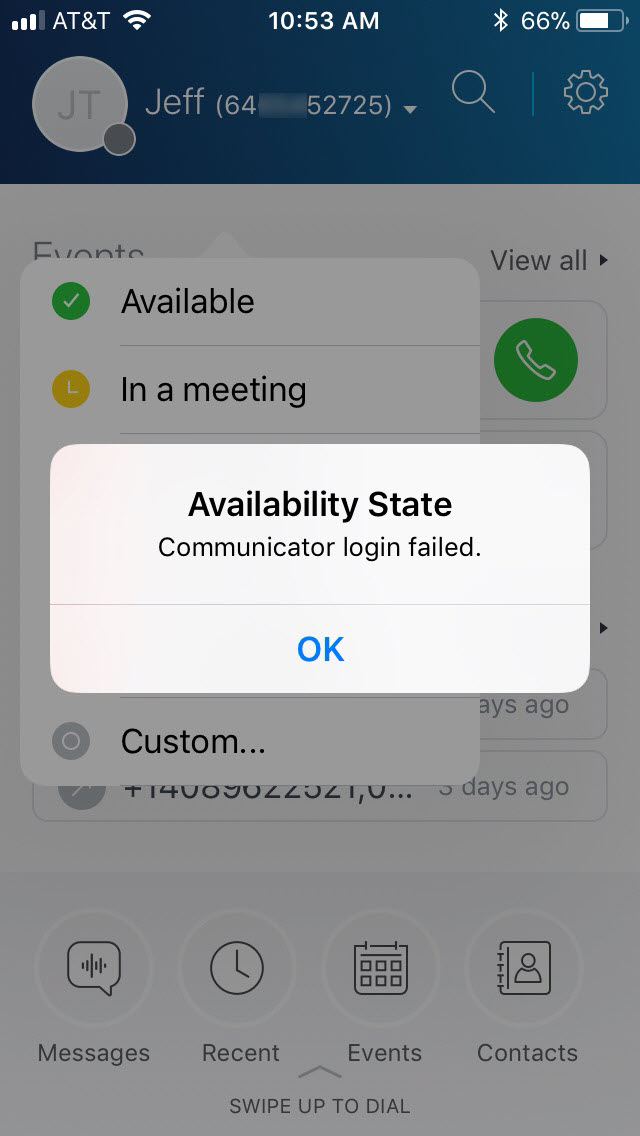 | 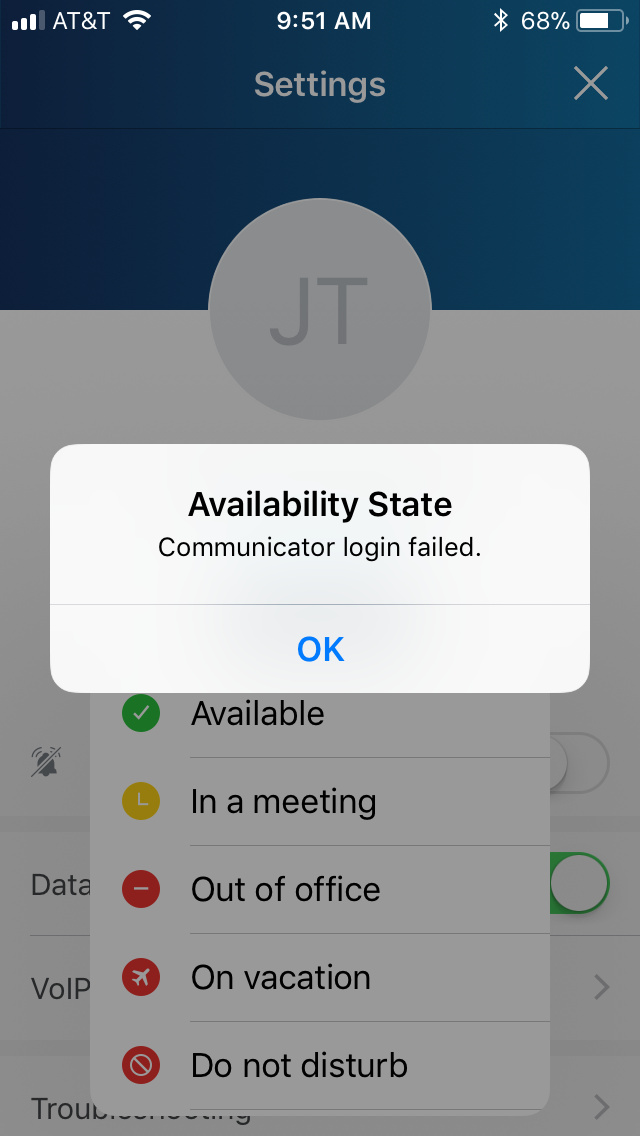 |  |
Troubleshooting
Determine your Connection Status. From the Dashboard, tap the gear  icon to view the Settings screen. Tap Troubleshooting, and then tap Connection Status. Your current connection type is shown. If you see the message, "Everything is awesome," you know that your connection is working properly. Any red icons for a connection type might mean that you have an issue for which you need to contact your support organization.
icon to view the Settings screen. Tap Troubleshooting, and then tap Connection Status. Your current connection type is shown. If you see the message, "Everything is awesome," you know that your connection is working properly. Any red icons for a connection type might mean that you have an issue for which you need to contact your support organization.
View Configuration Information for the Connect for Mobile App. From the Dashboard, tap the gear  icon to view the Settings screen. Tap Troubleshooting, and then tap Configuration. Scroll through the information displayed about your configuration.
icon to view the Settings screen. Tap Troubleshooting, and then tap Configuration. Scroll through the information displayed about your configuration.
Send Logs to our Support Team. If you are experiencing issues with your Connect for Mobile app, our Support Team may ask you to provide logs so that they can diagnose the issue. You can provide these logs via email or via an upload. From the Dashboard, tap the gear  icon to view the Settings screen. Tap Troubleshooting, and then tap Logging. To email the logs, tap the "Send Logs via Email" button, add any additional email addresses, and tap Send. Alternatively, to upload the logs, tap the "Upload Logs" button, enter your enterprise (business) phone number in the Subject field to identify your logs, and tap Send. Note that uploading logs requires an active connection to the Mobility Router.
icon to view the Settings screen. Tap Troubleshooting, and then tap Logging. To email the logs, tap the "Send Logs via Email" button, add any additional email addresses, and tap Send. Alternatively, to upload the logs, tap the "Upload Logs" button, enter your enterprise (business) phone number in the Subject field to identify your logs, and tap Send. Note that uploading logs requires an active connection to the Mobility Router.
Enable SIP logging. You may be asked to enable SIP logging on your mobile device. From the Dashboard, tap the gear  icon to view the Settings screen, tap Troubleshooting, tap Logging, and select the SIP Logging option.
icon to view the Settings screen, tap Troubleshooting, tap Logging, and select the SIP Logging option.
Supported Features
The following features are supported with the Connect for Mobile app:
- VoIP over Wi-Fi network
- VoIP over cellular network
- Handover from Wi-Fi network to cellular network
- Call Transfer
- Call Move (transfer call to desk phone)
- Call Merge (ad-hoc conferencing)
- Multiple Call Support
- Do Not Ring Device
- Extension Dial
- Call History
- Video Calls
The following features are not supported with the Connect for Mobile app:
- Visual Voicemail
- Voicemail Waiting Indicator (works only on Android devices)
- Instant Messages
- Presence (availability state)
- Call Recording
Supported Devices and Versions
The following lists show the supported devices for the Connect for Mobile app.
- Note: AT&T and Verizon are supported cellular providers for the Connect for Mobile application.
Apple iPhones and iOS Versions
iOS versions 11.x, 12.x and 13.x are supported for the following iPhone models provided the model supports the version.
- iPhone 11
- iPhone XR
- iPhone XS Max
- iPhone XS
- iPhone X
- iPhone 8 Plus
- iPhone 8
- iPhone 7 Plus
- iPhone 7
- iPhone SE
- iPhone 6S Plus
- iPhone 6S
- iPhone 6 Plus
- iPhone 6
- iPhone 5S
If you are not sure which iPhone model or iOS version you are using, go to Settings > General > About on your iPhone. Scroll down to find the Version, and further down to the right of "Model" is the part number. To see the model number, which begins with an "A," tap the part number, then click here to find the corresponding iPhone model.
Android Devices and OS Versions
Android versions 6.0.x, 7.0.x, 7.1.x, 8.0.x, 8.1.x, and 9.0.x are supported for the following devices provided the device supports the version:
- Google Nexus 5X
- Google Nexus 6P
- Google 6
- Google Pixel
- Google Pixel 3
- Google Pixel 3 XL
- Motorola Moto X2
- Motorola Moto Z
- Samsung Galaxy S4
- Samsung Galaxy S5
- Samsung Galaxy Note 4
- Samsung Galaxy Note 5
- Samsung Galaxy Note 9
- Samsung Galaxy S6
- Samsung Galaxy S6 Edge
- Samsung Galaxy S6 Edge+
- Samsung Galaxy S7
- Samsung Galaxy S7 Edge
- Samsung Galaxy S8
- Samsung Galaxy S8+
- Samsung Galaxy S9
- Samsung Galaxy S9+
- Samsung Galaxy S10
- Samsung Galaxy S10+
If you are not sure how to identify the model or version of the Android phone you are using, click here for instructions.
FAQs
General
Q: Even when the Mobility application is not active, incoming calls to my business number continues to ring on my mobile phone. Can I turn that off?
A: Yes, you can turn that off by turning on the Do Not Ring Mobility setting on the Mobility app by going to Settings and selecting Do not ring this device.
Q: Can I use my Mobility license on more than one mobile device?
A: No
Q: Can I make and receive calls over a Wi-Fi connection?
A: Yes.
Q: Do you offer a trial for the Mobility solution?
A: No, we do not offer a trial for the Mobility service.
iOS
Q: Can the Connect for Mobile application have a different ring tone for mobile calls?
A: No. Unfortunately you cannot change the ring tone separately.
Q: My company requires a lock code on my iPhone, so by the time I input my code to answer the Mobility call, it usually goes to voicemail or hangs up before I can actually get to the call. Is that the expected behavior?
A: Yes. Calls that are being forwarded to the Mobility app have already been ringing one or more times before connecting to your cell phone. To adjust the number of times your phone number can ring before going to voicemail, see the If Call is Not Answered After X Rings section of the Call Forwarding article.
Known Limitations/Issues
General Limitations
-
When placing a call on hold with the Mobility application, the hold music that plays is the default hold music rather than the hold music for your account.
-
If you have Call Screening or Call Forwarding enabled, incoming calls to the Mobility application will display the phone number of your desk phone.
-
The Mobility application may not function as expected if you are simultaneously using a SIP softphone.
-
While on 3G/4G, users must 10-digit dial into a Sky Conference bridge. If a user 4-digit dials into a conference bridge, DTMF does not work.
-
Calls over Sky Mobility are not recorded even when you have Sky Replay added to your managed profile.
-
Sky Mobility does not work with Phone Assistant or CTI adaptors.
Apple iOS Limitations
- While on a VoIP call, an incoming cellular call will automatically put the VoIP call on hold
- Incoming VoIP calls cannot unlock the device - the user must enter their PIN and then answer the call
- Native call logs are not available in the Mobility application
- When making cell calls, the call will end in the native dialer and the user must manually launch the Mobility dialer for the next call
- Buttons may not work on Bluetooth headsets for Wi-Fi calls
Android Limitations
Bluetooth support for VoIP calling is an experimental and unsupported feature. You may observe unexpected behavior during VoIP calls when a Bluetooth audio device is connected.



