Table of Contents
Overview of Connect Mobile
Release Notes
Getting Started
Interface Overview
Supported Devices and Operating Systems for Connect for Android
Managing Calls
Accessing your Voicemail
Sending or Receiving Messages
Managing Events
Managing Settings
Troubleshooting
FAQs
Overview of Connect Mobile
Connect for Android, a Connect for Mobile app, gives you the power of Connect on your mobile device. You can make enterprise VoIP calls over your enterprise Wi-Fi, public Wi-Fi, or cellular data network. If you decide to leave your office in the middle of a call, you can easily switch from Wi-Fi to your cellular voice network while the call continues. If you're on a call when you return to the office, you can switch back from cellular to Wi-Fi. You can join conference calls, MiTeam meetings at the tap of a button and also find contact information for everyone in your organization's system directory.
NOTE: Connect for Mobile does not support call history sync. This means calls placed from your deskphone or softphone will not show in the call history on Connect for Mobile.
Release Notes
For details about resolved issues in the current Connect for Android release, as well as general information about the current MiCloud release and other related applications, see MiCloud Release Notes.
Getting Started
This section provides information about how to obtain the Connect for Android app and how to log in. It also provides an overview of the interface, including a list of icons.
Before You Begin
Before you install the Connect for Android app, ensure that you have the following prerequisites in place:
- Access to a Wi-Fi data connection, and credentials to access the Wi-Fi network
- An active SIM card inserted in your mobile device (for GSM devices only)
- User name and password for the Connect for Android app.
- Time, date, and time zone settings set on your mobile device
Installing the App
You can get the Connect for Android app from the Google Play Store and install it just as you would other Android apps.
Logging in to the App
Launch the Connect for Android app, and then log in as follows:
- Enter your username. (This is typically the email address you use to log in to the Connect portal.)
- Tap the Choose type of service field, and tap MiCloud (Cloud).
- Tap the Select region field, and tap your geographic region.
- Tap Next.
- On the Sign in page,
- If your account utilizes MiCloud authentication, enter your password and click Next.
- If your account utilizes Microsoft Active Directory authentication, use the following steps:
- Click the Single Sign-On button.
- When the Microsoft “Enter password” screen appears, enter your enterprise password and Click Sign in.
- If the “Enter code” screen appears (multi-factor authentication is enabled), locate the code provided to you via the security method configured in Active Directory (text message, app message, phone call), enter the code in the Code field, and click Verify
(For more detailed information about logging in to apps in MiCloud, including how to change your password or request a new password, see Unified Sign In.)
NOTE:- Single Sign-On will not work if Microsoft Intune policies are set.
- Enter the mobile phone number for your device, and then tap Sign In.
- At the Provisioning prompt, tap OK.
Interface Overview
This section introduces the Dashboard and provides a description of the icons in Connect for Android.
Dashboard
The Dashboard shows your current availability state, upcoming events, and recent calls. At the bottom of the Dashboard, you can easily access your voicemail and your complete list of recent calls, events, and contacts. To return to the Dashboard from any other main page, tap  .
.
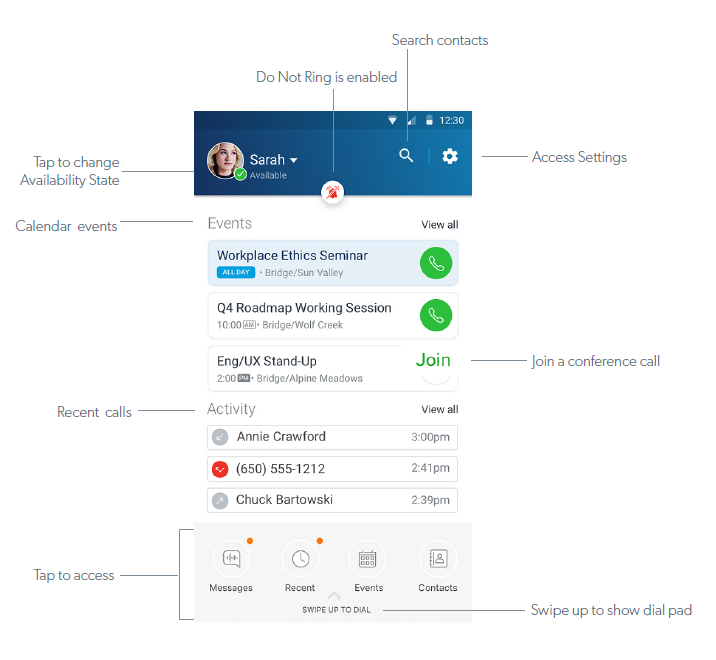
Icons
The following icons are included in Connect for Android:
| Icon | Description |
|---|
| Call Actions |
 |
Add caller
|
 |
Dialer
|
 |
Place call on hold
|
 |
Silences an incoming call
|
 |
Merge calls to create a conference call
|
 |
Move call
|
 |
Mute
|
 |
Speaker
|
 |
Switch from one active call to another, putting the current active call on hold.
|
 |
Handover call to carrier or handoff call to Wi-Fi.
|
 |
Transfer
|
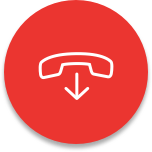 |
End call
|
 |
Change the call method for the next call that you dial.
|
 |
When displayed, your next dialed call will use the Wi-Fi network or your mobile phone carrier's cellular data network.
|
 |
When displayed, your next dialed call will use your mobile phone carrier's cellular voice network.
|
 |
When displayed, your next dialed call will use your mobile phone carrier's cellular voice network and include your personal caller ID (rather than your enterprise caller ID).
|
| Recent Call Activity |
 |
Inbound call
|
 |
Missed call
|
 |
Outbound call
|
| Application Actions and Indicators |
 |
Enables/disables Do not ring feature. When enabled, all interactions go straight to voicemail, and the Connect for Android user is not notified of the incoming/missed interaction.
|
 |
Go to Dashboard
|
 |
Add Contact
|
 |
Call a contact
|
 |
Send a message (In North America, this feature is provided through Teamwork, which is launch when you click this icon.)
|
|

|
Send an SMS message to the contact's mobile number (In North America, this feature is provided through Teamwork, which is launch when you click this icon.)
|
|

|
Join a meeting through MiTeam Meetings
|
 |
Close
|
 |
Delete
|
 |
Edit (such as Delete)
|
 |
Information about contact
|
 |
Search
|
 |
Settings
|
Supported Devices and Operating Systems for Connect for Android
AT&T and Verizon are supported cellular providers for Connect for Android.
The following OS versions are supported for the following devices.
| Model Name | Model Number | OS Version |
|---|
| Google Nexus 5X | Nexus 5X | 7.1.1, 8.0.0 |
| Google Nexus 6P | Nexus 6P | 7.1.2,8.1.0 |
| Google Pixel | ME571K | 8.0.0, 9.0 (PIE), 10 |
| Google Pixel 3 XL | Pixel 3 XL | 9.0 (PIE), 10, 11 |
| Motorola Moto Z | XT1650 | 7.0,7.1.1 |
| Samsung Galaxy Note 9 | SM-N960F/DS | 8.1.0, 9.0, 10.0 |
| Samsung S7 | SM-G930FD | 6.0.1, 7.0 |
| Samsung S7 Edge | SM-G935FD | 7.0 |
| Samsung S8 | SM-G950FD | 7.0, 8.0.0 |
| Samsung S8+ | SM-G955FD | 7.0, 8.0.0 |
| Samsung S9 | SM-G950FD | 8.0.0 |
| Samsung S9+ | SM-G956F/DS | 8.0.0, 9.0 |
| Samsung S10 | SM-G973F/DS | 9.0, 10.0 |
| Samsung S10 + | SM-G975F/DS | 9.0 |
| Samsung Galaxy Note 10 | SM-N970F/DS | 10, 11 |
| Samsung Galaxy Note 20 | SM-N980F/DS | 10, 11, 12 |
| Samsung Galaxy S21 5G | SM-G991B/DS | 11, 12 |
| Samsung Galaxy S21 Ultra 5G | SM-G998B/DS | 11 |
| Google Pixel 4 XL | Pixel 4 XL | 10, 11 |
| Google Pixel 4 | Pixel 4 | 10, 11, 12 |
| Google Pixel 5 | Pixel 5 | 12 |
Managing Calls
Make a call from the Dialer. From the Dashboard, swipe up to show the dialing keypad. Dial the number and tap  . Swipe down to return to the Dashboard when your call is complete.
. Swipe down to return to the Dashboard when your call is complete.
When you make a call, you can specify what calling method to use for the call by tapping  on the dial pad next to the call button. (This overrides the calling method configured on your Settings page.) You can choose one of the following options:
on the dial pad next to the call button. (This overrides the calling method configured on your Settings page.) You can choose one of the following options:
-
VoIP Use the Wi-Fi network or your mobile phone carrier's cellular data network.
-
Cellular Voice Use your mobile phone carrier's cellular voice network.
-
Personal Dial Use your mobile phone carrier's cellular voice network and include your personal caller ID.
Dial from Directory or Favorites. From the Dashboard, tap Contacts. Tap Favorites to view your list of favorites. Tap Directory to access your organization's system directory, and then tap  . Type a name, and then tap Click to View to show matches. Tap the contact to show detailed information, and tap
. Type a name, and then tap Click to View to show matches. Tap the contact to show detailed information, and tap  to call that contact. To close a contact without calling, tap
to call that contact. To close a contact without calling, tap  . To return to the previous screen, tap
. To return to the previous screen, tap  . To return to the Dashboard, tap
. To return to the Dashboard, tap  .
.
You can also quickly search local and system directory contacts by tapping  at the top of the Dashboard.
at the top of the Dashboard.
NOTE: The user can contact National Suicide Prevention Lifeline by dialing 988.
Dial from your Recent missed or answered calls. From the Dashboard, tap Recent. Scroll to find the the call you want to dial, and tap it to make the call.
Manage handover (change the network during a call). To switch from VoIP over Wi-Fi to a cellular voice network call while on a call, tap handover. (Note that the other party will hear silence briefly.) While on a cellular call, tap handin to switch from the cellular voice network to VoIP over Wi-Fi.
Join a conference call. You can easily join any events created with the Client. From the Dashboard, tap Events. Find the call you want to join, and tap Join to dial the conference number and access code automatically.
Join a meeting through MiTeam Meetings. You can easily join any meetings that were created with MiTeam Meetings:
- From the Dashboard, tap Events.
- Find the meeting you want to join, and tap
 icon next to the meeting.
icon next to the meeting.
The MiTeam Meetings page opens in the default browser. - As prompted by the browser, provide the requested permissions (such as camera and microphone access).
- Enter your Name and Email Address,
- Tap Enter waiting now to wait in the waiting room until a participant lets you join the meeting. Alternatively, you can sign in to MiTeam Meetings using your Client credentials (tap Or sign in) and enter the meeting immediately.
- To leave the meeting, tap the red Leave icon.
Place an active call on hold. Tap hold. To take the call off hold, tap unhold.
Transfer a call. All calls can be transferred, and Connect for Android supports blind transfer and consultative transfer. Complete the following steps to transfer a call:
- In an active call, tap
 .
. - Search for the contact to transfer the call to or enter that person's extension or phone number, and then tap Blind Transfer or Consult & Transfer.
- If you chose a blind transfer, you can simply hang up. If you chose Consult, speak to the answering party and then hang up.
Merge two calls. While on a call, if you have a call on hold, another incoming call, or you dial another party, you can merge the calls together. With both calls displayed, tap merge. The calls are now merged into one call, and the parties can hear each other.
Move a call to your desk phone. You can move a call from the Connect app on your mobile device to your desk phone. For example, if you're on a call while you're away from the office, you can switch the call to your desk phone when you arrive at the office. To move an in-progress call, tap move. (Note that this feature is not available if the in-progress call is a conference call.)
Notes about call handling:
Be aware of the following call control behavior in Connect for Android:
-
Simultaneous incoming calls and sequential incoming calls behave differently in Connect for Android. If you receive more than one incoming call simultaneously on the Connect for Android client, you would see just one incoming call at a time. This applies to all simultaneously received calls, including hunt group calls, even if the Skip member if already on a call option in the Connect Portal is not enabled. However, if you answer a call on the Connect for Android client and then receive a sequential incoming call, you would see the second call.
-
If the Skip member if already on a call option is enabled in the Connect Portal, when you answer a hunt group call on your Connect for Android client only the Connect for Android endpoint is busy--the system does not view the primary phone as busy. Therefore, if a second hunt group call comes in, the call would ring the primary phone, but it would not ring the Connect for Android client.
Accessing your Voicemail
Check your messages. From the Dashboard, tap Voicemail. Tap a message that you want to listen to, and then tap  . You can also call back the person who left you the message, or you can delete the message.
. You can also call back the person who left you the message, or you can delete the message.
Sending or Receiving Messages
If you are running Connect for Android, you can send and receive direct messages through the Teamwork for Android app. For details about using Teamwork for Android, see Teamwork for Mobile.
Other users of the Connect client or Teamwork can direct-message you on Teamwork for Android, and vice versa. Direct messages are synchronized with the desktop Connect client when both the Connect client and the Connect for Android app are open. Messaging requires your user profile to have messaging enabled.
Send a direct message. From the Dashboard, tap Contacts. Tap Directory and start typing the name of the person you want to direct-message, and then tap the name in the displayed list. On the contact card, tap  . If you have Teamwork installed, the Teamwork app opens to your existing direct-message conversation, if there is one, or lets you start a new conversation. If you don't have Teamwork installed, you are prompted to download it.
. If you have Teamwork installed, the Teamwork app opens to your existing direct-message conversation, if there is one, or lets you start a new conversation. If you don't have Teamwork installed, you are prompted to download it.
Send an SMS message. From the Dashboard, tap Contacts. Tap Directory and start typing the name of the person you want to direct-message, and then tap the name in the displayed list. On the contact card, tap  . If you have Teamwork installed, the Teamwork app opens to your existing SMS message conversation, if there is one, or lets you start a new conversation. If you don't have Teamwork installed, you are prompted to download it.
. If you have Teamwork installed, the Teamwork app opens to your existing SMS message conversation, if there is one, or lets you start a new conversation. If you don't have Teamwork installed, you are prompted to download it.
Managing Events
You can now synchronize with your Outlook calendar so that you can view your Outlook events directly from the Connect app. When you launch Connect, you are prompted to select whether or not to synchronize with your Outlook calendar.
To sync with your Outlook calendar:
- When prompted, click Sync to sync with your Outlook calendar.
NOTE: If you do not want to sync with Outlook, click Not Now. You can change the synchronization options later from the Settings tab. - When prompted, log in to your Outlook account.
You can now view your Outlook events on the Connect Events tab.
To change the synchronization options:
- Tap Outlook on the Settings tab.
- Do one of the following:
- To unlink Outlook, click Unlink to log out of your Outlook account and remove your Outlook events from the Connect app.
- To sync with your Outlook calendar, click Sync and then log in to your Outlook account when prompted.
Managing Settings
Change your availability state. Your availability state is displayed on the Dashboard under your name at the top of the page. Tap the drop-down arrow to display the list of availability states, and tap the one you want to use. The Custom availability state lets you specify a 50-character status message along with an Available, Busy, or Unavailable status.
Enable Do Not Ring. From the Dashboard, tap  to view the Settings page. Toggle the Do not ring this device setting to turn ringing on or off. This setting applies to any calls to your enterprise phone number (your direct-inward dial or "DID" phone number). Ringing for calls to your personal mobile number is not affected.
to view the Settings page. Toggle the Do not ring this device setting to turn ringing on or off. This setting applies to any calls to your enterprise phone number (your direct-inward dial or "DID" phone number). Ringing for calls to your personal mobile number is not affected.
Configure your VoIP Settings. You can specify how you want Connect for Android to use voice-over-IP capabilities. From the Dashboard, tap  to view the Settings page. Tap VoIP Settings, and then review and change the following settings as desired:
to view the Settings page. Tap VoIP Settings, and then review and change the following settings as desired:
- To enable or disable VoIP calls, toggle the Data (VoIP) Calling setting.
- If you have enabled the Data (VoIP) Calling setting, you can specify more granular VoIP settings by tapping VoIP Settings and toggling the following settings in the Allow calls section as follows:
- The Over Wi-Fi setting enables all calls to be made using the Wi-Fi network. Calls made over the Wi-Fi network will not be counted against your provider minutes/call allowances.
- The Over Cell Data setting enables all calls to be made using the cellular data network. Calls made over the cellular data network will be counted against your provider minutes/call allowances.
- Enable the Automatic Handover setting if you want VoIP calls over Wi-Fi to be automatically switched to your carrier's cellular voice network when the Wi-Fi connection deteriorates.
NOTE: When call routing over Wi-Fi is not enabled and your device is connected over Wi-Fi, the Connect for Android app makes calls over the cellular voice network, even if the Over Cell Data option is enabled.
Set your External Assignment Number. If you've defined external assignment numbers in the Connect client, you can specify one of these numbers as the destination for your incoming calls.
From the Dashboard, tap  to view the Settings page. Tap External Assignment, and then select a number as follows:
to view the Settings page. Tap External Assignment, and then select a number as follows:
- Tap Primary if you want incoming calls routed to your primary phone (typically your desk phone).
- Tap a different external assignment number if you want incoming calls routed to that phone number.
NOTE: When you select anything other than Primary, you will receive incoming enterprise calls on only your mobile device.
Troubleshooting
Determine your connection type and status. From the Dashboard, tap  to view the Settings page. Tap Troubleshooting, and then tap Connection Status. Your current connection type is shown. If you see the message, "Everything Is Awesome," you know that your connection is working properly. Any red icons for a connection type might mean that you have an issue for which you need to contact your support organization.
to view the Settings page. Tap Troubleshooting, and then tap Connection Status. Your current connection type is shown. If you see the message, "Everything Is Awesome," you know that your connection is working properly. Any red icons for a connection type might mean that you have an issue for which you need to contact your support organization.
View detailed information about your app. From the Dashboard, tap  to view the Settings page. Tap Troubleshooting, and then tap Configuration. Scroll through the information displayed about your configuration.
to view the Settings page. Tap Troubleshooting, and then tap Configuration. Scroll through the information displayed about your configuration.
Send logs to Support. If you're experiencing issues with Connect, Support might ask you to provide logs so that they can diagnose the issue. You can provide your logs by emailing them or by uploading them to your Mobility Router. From the Dashboard, tap  to view the Settings page. Tap Troubleshooting, and then tap Logging. Tap Upload Logs and provide a label to identify your logs, or tap Send Logs via Email and add any additional email addresses that you want the logs to go to and tap Send. (Note that uploading the logs requires an active connection to the Mobility Router.)
to view the Settings page. Tap Troubleshooting, and then tap Logging. Tap Upload Logs and provide a label to identify your logs, or tap Send Logs via Email and add any additional email addresses that you want the logs to go to and tap Send. (Note that uploading the logs requires an active connection to the Mobility Router.)
If you have trouble logging in to the app, you can also send your logs to Support by tapping Send Logs on the login page.
Enable SIP logging. Your administrator or Support might ask you to enable SIP logging on your device. From the Dashboard, tap  to view the Settings page. Tap Troubleshooting, and then tap Logging. Enable the SIP Logging option.
to view the Settings page. Tap Troubleshooting, and then tap Logging. Enable the SIP Logging option.
FAQs
Q: How can I see what kind of network connection I'm using?
A: Go to Settings > Troubleshooting > Connection Status to view the status of your connections. Green icons indicate active connections. Red icons indicate that a connection is not active.
Q: How can I populate my Favorites list in Connect for Android?
A: Any Favorites that you create in the Connect client are displayed in your Favorites list. Currently, this is the only way to populate the Favorites list in Connect for Android.
Q: When I change my Availability State in Connect for Android, does it override how I set my Availability State in the Connect client?
A: Yes, when you change your Availability State, either in Connect for Android or the Client, that most recent change takes precedence over any previous changes.
Q: Can I see the Availability State for my contacts in Connect for Android?
A: Yes, you can see the Availability State of your contacts in Connect for Android.
Q: How can I populate my Outlook calendar events in Connect?
A: The application will sync your Outlook calendar events after you have added the Exchange/Outlook account to your device.
To add an Exchange/Outlook account,
- Go to Settings >Accounts.
- Tap Add Accounts.
NOTE: Steps to access Add Accounts may vary depending on your device. - Tap Exchange.
- Follow the on-screen instructions to complete the process.
Back to Top 


