If you are a MiCloud Decision Maker or Phone Manager, you can request to transfer, or port, phone numbers from your current telecom service provider to your MiCloud phone system.
You can create and submit a request to transfer domestic numbers or domestic toll-free numbers from within the Account Portal.
Viewing a List of Transfer Requests
You can view a list of all transfer requests for your account and the status of each request on the Requests tab on the Phone Numbers page of the Account Portal.
The Requests tab displays the following information:
- Request — the request name and number
- Status — the current status of the request
- Submitted By — the user who created the request
- Created — the date the request was created
- Last Updated — the date the request was last updated
- Requested Date — the requested date for activation of services for the phone numbers included in the transfer request
- Scheduled Date — the date on which the services for the phone numbers included in the transfer request will be activated
- First Available — shows whether the user has selected the Date First Available check box while submitting the transfer request form. For more information, see Submitting a Transfer Request
- Numbers or Ranges — the lowest number included in the request.
- Total Numbers — the number of phone numbers requested for transfer
- Total Services — the total number of services linked to the transfer request
To view a list of transfer requests for your account:
- On the Phone System menu, click Phone Numbers.
- Select the Requests tab.
- Optional: Clear the Only include active requests check box to include Completed and Canceled requests in the displayed list.
Creating a Transfer Request
You can create a transfer request for domestic numbers or domestic toll-free numbers.
- You will need a copy of a recent phone bill for the numbers you want to transfer. The phone bill must be from the previous billing cycle and must be no more than 30 days old.
- If you need to transfer numbers from multiple carriers, you must complete a separate transfer request for each carrier.
After you have finished creating the transfer request, you must print, sign, and upload the transfer request form in order to submit your transfer request to RingCentral. For more information, see Submitting a Transfer Request.
To create a transfer request:
- Log in to the Account Portal.
- On the Phone System menu, click Phone Numbers.
- Select the Requests tab.
- Click Add on the toolbar.
The Create a New Request dialog box appears. - If you have locations in multiple countries, select a country in the Select the country where your services will be used and billed list.
- Click either of the following:
- Domestic Numbers — to request a transfer of domestic numbers
- Domestic Toll-Free — to request a transfer of domestic toll-free numbers
The Transfer Request page is displayed.
- In the Numbers section, do the following:
- In the Current Provider list, select the telecom provider that currently provides the numbers you want to transfer.
NOTE: If the telecom provider does not appear in the list, select Other (specify) and then enter the provider name in the field that appears. - Beside Add Numbers, do either of the following:
- Select Single number or list to enter or paste the phone numbers you want to have transferred in the field below; separate each phone number with a comma.
NOTE: You can enter up to 50 phone numbers at a time into this field to add to the transfer request; however, a total of 1000 phone numbers can be added to a single transfer request. - Select Range of numbers to specify a range of phone numbers; enter the first number and the last number of the range in the field.
NOTE: You can enter a range of up to 1000 phone numbers.
- Click Add.
The phone numbers added are listed in the Added Numbers field. - To add additional numbers to the transfer request, repeat step b and step c.
- To remove a number from the numbers to transfer list, select the number, and then click Remove.
- (Domestic Numbers Only) Select the appropriate option under Are there additional numbers on this account with your current provider that you are not porting to MiCloud?
- Click Next.
- In the Account Details section, do the following:
- In the Account Name field, enter the name of your account as it appears in your current telecom service provider's system.
- In the Account Number field, enter the account number of your account with your current service provider.
- If a PIN or password is required to authorize changes on your account with your current service provider, enter the PIN or password in the Account PIN or Password field.
- (Domestic Numbers Only) In the Billing Telephone Number (BTN) field, enter the Billing Telephone Number for the account.
- Do either of the following in the field beside Authorized Contact (for Current Provider):
- If the person authorized to make changes to your current service provider account is already an Authorized Contact on your MiCloud account, select An authorized contact on this account, and then select the person's name from the drop-down list. Click Next.
- If the person authorized to make changes to your current service provider account is not an Authorized Contact on your MiCloud account, select Someone else, and then enter the person's full name and email address in the corresponding fields. Click Next.
- (Toll-Free Numbers Only) In the Account Address section, do the following:
- In the Select a location address or enter a new address list, select the service address used for your current service provider, if available.
- Update or enter new data in the Country, Address, City, State, and Zip fields.
NOTE: The address provided here must exactly match the address on your current service provider invoice. - Click Next.
- In the Recent Invoice section, do the following:
- Click Choose.
- In the Upload Recent Invoice File dialog box, click Browse.
- Navigate to and select the invoice file to upload, and then click Open.
NOTE: Select the most recent invoice from your current service provider; the invoice must be no more than 30 days old. - Click OK.
The selected file is uploaded to your transfer request. - Click Next.
- (Domestic Numbers Only) In the Caller ID Name section, do either of the following:
- If you do not want to set an outbound caller ID for the transferred numbers, select Don't set a name and then click Next.
If you choose this option, most recipients will see the city and state associated with the phone number. - If you do want to set an outbound caller ID for a transferred number, select Set a name, enter the outbound caller name or number in the Caller ID Name Text field and then click Next.
- (Domestic Numbers Only) In the Directory Assistance section, do the following:
- Next to Directory Listing, select either of the following:
- Add, update, or remove a listing — to make changes to the way your company is listed in the phone book and directory assistance for any of the transferred numbers.
- Don't make any changes — If you do not need to make changes to the way your company is listed in the phone book and directory assistance for any of the transferred numbers.
- If you selected Add, update, or remove a listing, do the following:
- In the Listing Number list, select the number for which you want to make changes.
- Do either of the following:
- Select the Add (or keep) a 411 directory assistance listing check box to add a new or change the existing directory assistance listing for the selected phone number.
- Clear the Add (or keep) a 411 directory assistance listing check box to remove the selected number from directory assistance.
- Do either of the following:
- Select the Publish (or keep published) in print directory check box to add a new phone book or change the existing phone book listing for the selected phone number.
- Clear the Publish (or keep published) in print directory check box to remove the selected number from the phone book.
- In the Listing Name & Address field, enter the name of your company as you want it to appear in the phone book and directory assistance.
- In the Listing Name & Address drop-down list, select the geographic location to associate with the selected phone number in the phone book and directory assistance.
- Optional: In the Category field, enter the directory heading under which you want the listing to appear.
- Click Next.
- In the Billing Location section, do the following:
- In the Billing Location list, select the billing location to assign the transferred numbers to.
- Click Finish.
You must now print and sign the transfer request form and then upload the signed form to the Account Portal to complete your transfer request. See Submitting a Transfer Request for information about printing and uploading your transfer request form.
Submitting a Transfer Request
After you have finished providing information about the Transfer Request page and clicked Finish, you must print and sign the transfer request form and then upload the signed form in order to submit your transfer request to RingCentral.
- If you have navigated away from your transfer request in the Account Portal, do the following:
- On the Phone System menu, click Phone Numbers.
- Select the Requests tab.
- In the Request column, click the transfer request for which you need to submit a transfer request form.
The Transfer Request page for the selected transfer request is displayed.
- Click Print & Sign.
The transfer request form is displayed in the Print & Sign dialog box.
NOTE: The Print & Sign option is available only after all the transfer request information is complete. - Review the form to make sure that all information is accurate.
- Click Print, and then click Close to close the dialog box.
- Sign and date the printed form.
- Scan the signed form and save the scanned file to your computer.
- On the transfer request page in the Account Portal, click Upload.
- On the Signed Document panel in the Submit a Transfer Request dialog box, do the following:
- Click Choose File.
- Navigate to and select the transfer form file, and then click Open.
- Click Next.
- On the Target Transfer Date panel, do the following:
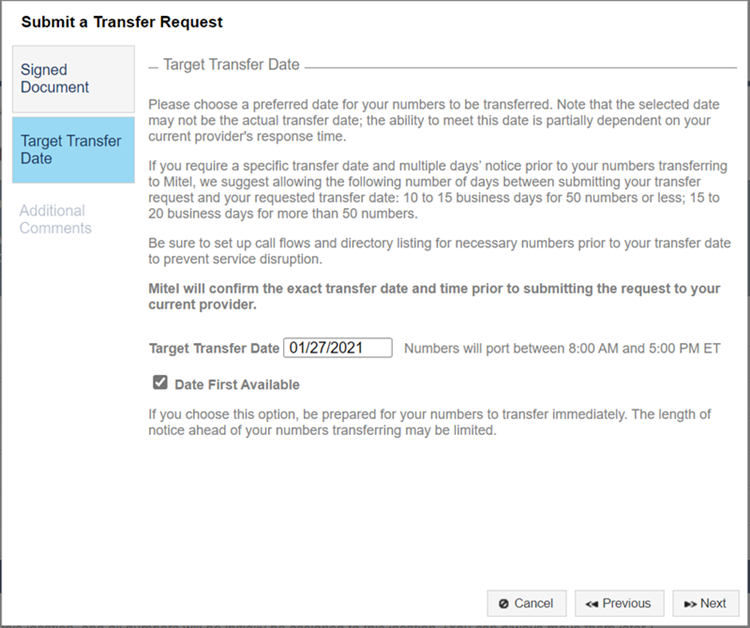
- In the Target Transfer Date field, enter the desired date for your numbers to transfer.
- To select the earliest available date for your number transfer, select the Date First Available check box.
NOTE: If you selected this option, be prepared for the immediate transfer of your numbers. Your numbers might be transferred at short notice. - Click Next.
- In the Additional Comment section, enter any additional information you want to pass on to RingCentral, and then click Finish.
NOTE: The Additional Comment section will be active if the transfer request is in Submitted, In Progress, Completed, Deleted, or Cancelled status. The Additional Comment section will be in a read-only state if the transfer request is in Incomplete, Signature Required, or New Signature Required status.
The transfer form is uploaded to your transfer request and your transfer request is submitted.
Modifying and Deleting Transfer Requests
If necessary, you can make changes to or delete a transfer request before you submit it. Once a request has been submitted, you must contact Support if you need to make any changes to the request.
- Log in to the Account Portal.
- On the Phone System menu, click Phone Numbers.
- Select the Requests tab.
- In the Request column, click the transfer request for which you want to make changes.
The Transfer Request page for the selected transfer request is displayed. - Do either one of the following:
- To update the request, make any necessary changes, and then click Finish under the Billing Location tab.
- To delete the request, click Delete Request, and then click Delete in the Confirm Deletion dialog box.
Viewing Services and TN Status of Transfer Request
After the phone numbers in a transfer request are linked to a number porting service, you will be able to view the details of service status and transfer number (TN) status on the Transfer Requests Page.
- Log in to the Account Portal.
- On the Phone System menu, click Phone Numbers.
- Click the Requests tab.
- In the Request column, click the transfer request for which you want to view the transfer request status.
The Transfer Request page for the selected transfer request is displayed. - Under the Services section, the following information is displayed:
- ID — the service ID number
- Type — the type of service
- Status — the status of the service
- First Number — the first phone number in the transfer request linked to the service
- Total Numbers — the total number of phone numbers linked to the service
- Current (Destination) Provider — the provider to which the phone numbers will be ported or transferred
- Created — the date the service request was created
- Updated — the date the service request was last updated
- Committed Date — the expected date the service request will be completed
- Under the TN Status section, the following information is displayed:
- Phone Number — the phone number in the transfer request linked to the service
- Service Status — the status of the service
- CNAM — the caller ID name linked to the phone number
Remote Call Forwarding
If the estimated time for completing your submitted transfer request is longer than preferred, you can request Remote Call Forwarding (RCF) for the pending numbers. RCF uses temporary numbers to allow users to continue receiving calls on the transferring number while the transfer request is being processed. To request RCF, an Authorized Contact (Decision Maker or Phone Manager) for your organization must contact the Account Manager for your account or create a Support Case to communicate the request to Support.



