Live Answer reports, a BI (Business Intelligence) reporting feature of the Sky phone system, show the percentage of calls to your organization that are being answered by a "live" person. Calls that do not count as being answered by a "live" person include calls that go straight to voice mail, calls that are automatically forwarded to voicemail (via call forwarding and call screening settings), and calls that are abandoned. If a person answers a call and then forwards the call to voicemail, that call counts as a Live Answer call.
Authorized Contacts and Team Managers can do the following to filter their view of a Live Answer report:
- To select a different range of dates, do one of the following:
- Select the desired range from the Date Range drop-down menu.
- Click the pop-up calendars to the right of "From" and "To" and select the desired dates.
- To view data for only a limited number of days within the selected date range, select the desired check boxes from the Days drop-down menu. Otherwise, the default values show data for all days of the week within the selected date range.
- To view data for only a specific number of hours within the selected date range, select the desired hourly values from the Hours Starting and Hours Ending drop-down menus. Otherwise, the default values show data for all hours within the selected date range.
- To change the location or group, use the Location or Group drop-down menu.
- To change the scope of the calls, use the Class menu to choose from the following options:
- External Only - Calls received from and placed to external personnel whose phone numbers exist outside of your company's phone system.
- Internal Only - Calls received from and placed to internal personnel (i.e., coworkers) whose phone numbers exist inside of your company's phone system.
- Both Internal and External - A combination of the above.
- To sort data, click the small up/down arrows in any of the column headings.
- To find specific data, type search criteria in the Find/Next field in the toolbar.
- To view call detail records, click a blue hyperlink in the TN column.
NOTE: When individual users log into the Sky Account Portal, graphical Live Answer reports are displayed as their default view. These Live Answer reports show the last 7 days of data, but the range of dates can be adjusted as desired and a new report will be automatically generated. For more information about the reports and other features available to individual users when they log into Account Portal, see the Home Screen in the Sky Account Portal article.
Table of Contents
Access
By Location
By Group
Subscribe
Team
Live Answer Reports
Detailed (Phone Number Level) Live Answer Reports
Call Detail Records
Exporting Data
FAQ
Known Issues
Access
To access Live Answer reports, Authorized Contacts (Decision Maker, Phone Manager, or Billing Contact) and Team Managers can do the following:
- Log in to Account Portal with your business email address (username) and user password. To learn more, see the Log In section of the Personal Information article.
- Follow the directions below to access Live Answer reports by Location or Group.
By Location
- Navigate to Team > Intelligence > Live Answer.
- Select a location from the Location drop-down menu. By default, the report is set to display data for All locations.
- Select the date range using the From and To calendars or the Date Range drop-down menu. By default, the report is set to display data for the last seven days
- Optionally, select the desired check boxes from the Days drop-down menu to view data for only a limited number of days within the selected date range.
- Optionally, select the desired values from the Hours Starting and Hours Ending drop-down menus to view data for only a specific number of hours within the selected date range.
- Select the desired scope of the calls using the Class menu. Choose from External Only, Internal Only, or Both Internal and External. By default, the report is set to display data for External calls only.
- If the report does not automatically refresh after making each selection, click View Report.
By Group
- Navigate to Team > Intelligence > Live Answer by Group.
- Select a group from the Group drop-down menu. By default, the report is set to display data for only the user who is viewing the report. Me Only is selected in the Group menu by default.
- Select the date range using the From and To calendars or the Date Range drop-down menu. By default, the report is set to display data for the last seven days.
- Optionally, select the desired check boxes from the Days drop-down menu to view data for only a limited number of days within the selected date range.
- Optionally, select the desired values from the Hours Starting and Hours Ending drop-down menus to view data for only a specific number of hours within the selected date range.
- Select the desired scope of the calls using the Class menu. Choose from External Only, Internal Only, or Both Internal and External calls. By default, the report is set to display data for External calls only.
- If the report does not automatically refresh after making each selection, click View Report.
NOTE: When creating a new or editing an existing Group for use with Sky BI Reporting, which includes Talk Time, Live Answer, and other reports, always select members from the "Profile" (or "Group") list in the Group wizard (do not select members from the "Person" list). Profiles represent phone numbers and the associated calling data, while Persons represent users and associated roles and permissions.
Subscribe
Subscriptions enable you to schedule email delivery of a report. When viewing a report, click the Subscribe link in the upper-right corner of the screen to open the Subscribe wizard. For details, see our Report Subscription article.
Note that Team managers can manage report subscriptions by navigating to the Team > Manage > Subscriptions menu to modify existing subscriptions for which they are an Owner of a Group. See Team below for more information about Team managers.
Team
The option to view these reports is available only to users who have been selected as an Owner of a Group by an Authorized Contact for their account. Note that Groups are created by Authorized Contacts, and the designated Owner of each Group becomes a Team manager. Only Team managers and Authorized Contacts have access to the Team menu in the Sky Account Portal.
You can run a Live Answer report using one of two high-level filters, by location and by group. By location will generate a Live Answer report with live answer data for all users at all locations or a selected location for the account. By group will generate a Live Answer report with live answer data for all users within a specific group. Group members are managed by an Authorized Contact (Decision Maker or Phone Manager). For more information, see the Team Manager section of the Sky Portal BI Reporting article.
Live Answer Reports
The initial view of a Live Answer report displays the following:
- A chart graph view of call data for the selected range of dates that displays the percentage of calls answered by a person and the total number of inbound calls
- A gauge table view of call data for the selected range of dates that displays the total number of calls, the number of calls answered, the number of calls not answered, and the percentage of calls answered by a person.
Note the following facts about Live Answer report data:
- Live Answer reports provide data for only direct-dialed calls based on the number that was called, not the number that answered the call.
- Data is not displayed for Auto Attendant selections and calls forwarded from a Dial By Name directory.
The following image shows an example of a "Live Answer by Group" graphical report:
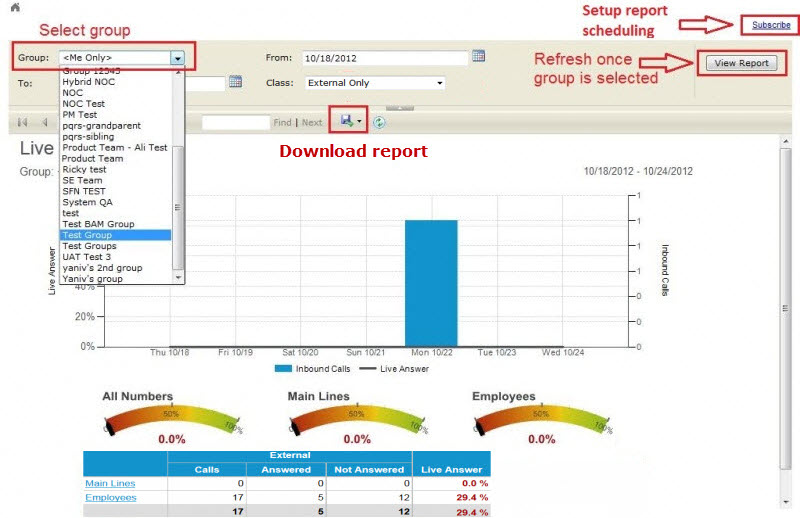
To view more information in a Live Answer report, click the "Main Lines" or "Employees" link in the table below the Live Answer graph. Note the following facts about the data displayed for "Main Lines" and "Employees" Live Answer reports:
- All Toll Free numbers are included in "Main Lines" report data
- All phone numbers with the word "Main" in the profile name (first or last name fields) are included in "Main Line" report data
- All other user profile phone numbers are included in "Employees" report data.
The following list explains the purpose of each column in a "Main Lines" or "Employees" Live Answer report:
- TN: The user's telephone number
- Label: Name as it appears in the reporting database
- Internal, External or both (depending on the selected Class of calls)
- # of Calls: The number of calls placed directly to the telephone number
- Answered: The number of calls answered live
- Not Answered: The number of calls unanswered
- % Answer: Percentage of calls that were answered live. Note that this percentage is applicable to the selected Class (Internal calls, External calls, or both).
Detailed (Phone Number Level) Live Answer Reports
To view a more detailed Live Answer report for a specific phone number, click a link in the TN column of the "Main Lines" or "Employees" view of Live Answer data. The following list explains the purpose of each column in a detailed phone number-level Live Answer report:
- Date: The date of the call.
- Time Start: The start time of the call.
- Time End: The end time of the call.
- Duration: The duration of the call.
- Direction: Inbound (by default) or Forward.
- Class: The scope of the call (External or Internal)
- ANI: Automatic Number Identification that displays the billing phone number of the caller.
- Caller ID/Label: The Caller ID and station label assigned to the phone number of the caller.
- Answered: Displays Yes or No to indicate whether the call was answered or not.
- Answered By TN: The phone number that answered the call.
- Answered By Label: The station label associated with the profile that answered the call.
- Time Answered: The time when the call was answered by the person associated with the phone that answered the call.
- Time to Answer: The elapsed time for the call to be answered by the answering party, which includes time spent navigating through a call flow, being processed by an Auto Attendant, waiting in a queue, etc.
The first three columns of data, Date, Time Start, and Time End, are not displayed in the image above, but will be displayed when you view this type of detailed Live Answer report.
NOTE: While viewing a detailed (phone number level) Live Answer report, clicking the Subscribe link to create a report subscription will only provide fixed-date subscription parameters via the "From" and "To" date fields. See the Known Issues section at the end of this article for more information.
Call Detail Records
To view line-specific call detail records click the phone number in the Main Lines or Employees report screen. Call detail records for that phone number will populate. Scrolling to the end of the record provides you with the average number of seconds it takes for that line to answer the call.
Exporting Data
From any Live Answer report, click the save icon, as shown below, to download Live Answer data in the format of your choice.
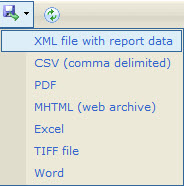
FAQ
Q: What is live answer?
A: Live answer is a metric that tells you the percentage of calls to your company that are being answered by a person versus calls that go to voice mail or are abandoned.
Q: How do you determine "Live answer"
A: A Call is "live answered" if an employee picks up the phone and says hello. This includes calls that are forwarded out to non-Sky phones like cell phones, home phones, and answering services. Calls answered by Auto Attendants and voicemails are not considered live answer.
Q: What is an abandoned call?
A: A call is considered abandoned when it is caller terminated. For example, a caller dials your main line and reaches an auto attendant but then hangs up. Or, a caller dials your direct line, and hangs up before reaching your voicemail. If a caller reaches a voicemail box, the call no longer considered abandoned even if they terminate the call before leaving a message.
Q: How do I access these reports?
A: As an Authorized Contact (Decision Maker, Phone Manager, or Billing Contact), you can access these reports in the Sky Account Portal at Account Portal. See the Access section of this article.
Q: What is considered a "good" live answer metric?
A: Because every business is different, you have to determine what is appropriate for your firm. For comparison, the Sky customer average is 72.5% of all main line calls are answered live, and 50% of employee calls are answered live.
Q: How do we determine a main line or what if my main line is not listed?
A: Please make sure your main lines have "Main" in the name. To change the name of your main lines, contact Support. We will re-classify the phone number as main and the reports will be updated within 24 hours. If the number starts with 800,855, 866, 877 or 888, the number will be automatically classified as main. Any other number will be classified as DID. In the event this classification is wrong, manual intervention is needed.
Q: How current is the data?
A: The data is refreshed once every 24 hours.
Q: How long is the data stored?
A: The data in Live Answer reports is stored for 25 months. Data older than 25 months will eventually be deleted.
Q: Can I share the data with my team?
A: Yes, you can export the data via Excel, PDF, CSV and other formats. Please select the export link on the top of the screen.
Q: If a call is answered by a colleague or on a cell phone is the call considered live?
A: Yes, a live call is any call that is answered by a live person, this includes calls answered on your cell phone.
Q: Can I see the average number of seconds it takes to answer a call for each phone number?
A: Yes you can. From within the Call Detail Record, scroll to the end of the report. The average number seconds it takes for that line to answer the call is provided.
Known Issues
Date Range Not Available for Detailed Report Subscriptions
While viewing a detailed (phone number level) Live Answer report, clicking the Subscribe link to create a report subscription will only provide fixed-date subscription parameters via the "From" and "To" date fields. Until future reporting enhancements are implemented, only high-level location and group-based reports provide Date Range options (which include Today, Yesterday, Last Week, Last 7 Days, Previous 7 Days, Last 30 Days, Last 90 Days, Week to Date, Quarter to Date, and Month to Date).
To work around this issue, Team managers and Authorized Contacts can periodically edit their detailed report subscriptions to modify the "From" and "To" dates to select the desired range of dates. For instructions to edit an existing report subscription, see the "Edit and Delete Subscriptions" section of our Report Subscriptions article.



