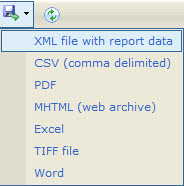NOTE: This article is applicable to Sky customers. If you are a MiCloud customer, see the Using Call Activity Reports article for information about accessing Call Activity reports in the Account Portal.
Call Activity reports are a type of BI Report in the Sky phone system. Call Activity reports provide calling data based on a selected Group and range of dates. These reports are available in the Team menu of the Account Portal to Team Managers and Authorized Contacts (Decision Makers, Phone Managers, and Billing Contacts).
NOTE: The data in Call Activity reports is stored for 25 months. Data older than 25 months will eventually be deleted.
Call Activity Reports Types
Time on Phone
Summarizes inbound, outbound, and internal time on the phone by each day of the week for the selected Group and range of dates. Note the following about Time on Phone reports:
- Do not include time spent on a Conference Bridge
- The time values displayed are rounded down to the nearest whole minute
Inbound Calls
Summarizes inbound call volume by date for the selected Group and range of dates. Note the following about Inbound Calls reports:
- Do not include internal calls
Outbound Calls
Summarizes outbound call volume by date for the selected Group and range of dates. Note the following about Outbound Calls reports:
- Do not include internal calls
Total Calls
Summarizes total inbound, outbound, and internal calls in one row of data for the selected Group and range of dates. Note the following about Total Calls reports:
- Include calls answered from a Ring Group, but not missed Ring Group calls
- Do not include calls that did not ring a phone
- Do not include inbound calls with a duration of 0:00
Team
The option to view the Call Activity reports listed in the Team menu is available only to users who have been selected as an Owner of a Group by an Authorized Contact at their company. Note that Groups are created by Authorized Contacts and the designated Owner of each Group becomes a Team manager. Only Team managers and Authorized Contacts have access to the Team menu in the Account Portal.
Access Reports
To access reports from the Team menu:
- Log in to the Account Portal with your username (typically your business email address) and user password.
- Navigate to Team > Call Activity and select the desired report.
- Select a group from the Group drop-down list.
NOTE: To view a report based on only your own calling data, select <Me Only> from the Group menu. - Select the date range using the From and To calendars or the Date Range drop-down list. By default, the report is set to display data for the last seven days.
- Optionally, select the desired check boxes from the Days drop-down list to view data for only a limited number of days within the selected date range.
- Optionally, select the desired values from the Hours Starting and Hours Ending drop-down lists to view data for only a specific number of hours within the selected date range.
- If the report does not automatically refresh after making each selection, click View Report.
Subscribe
Subscriptions enable you to schedule email delivery of any report. When viewing a report, click the Subscribe link in the upper-right corner of the screen to open the Subscribe wizard. For details, see our Report Subscription article.
Note that Team managers can manage report subscriptions by navigating to Team > Manage > Subscriptions to modify existing subscriptions for which they are an Owner of a Group. See Team below for more information about Team managers.
Exporting Data
From any Call Activity report, click the save icon, as shown below, to download Live Answer data in the format of your choice.