Talk Time reports, a BI (Business Intelligence) reporting feature of the Sky phone system, provides the amount of time that users spend on the phone, regardless of the call's origin. This report tracks the "talk time" on all call legs contained within a call record. In one single view you can see the number of Calls, Talk Time, and Average Talk Time for Inbound calls, Outbound calls, and Total (Answered Inbound and All Outbound) calls. For details, see the Talk Time Report and Detailed User Talk Time Report sections below.
Authorized Contacts and Team Managers can do the following to filter their view of a Talk Time report:
- To select a different range of dates, do one of the following:
- Select the desired range from the Date Range drop-down menu.
- Click the pop-up calendars to the right of "From" and "To" and select the desired dates.
- To view data for only a limited number of days within the selected date range, select the desired check boxes from the Days drop-down menu. Otherwise, the default values show data for all days of the week within the selected date range.
- To view data for only a specific number of hours within the selected date range, select the desired hourly values from the Hours Starting and Hours Ending drop-down menus. Otherwise, the default values show data for all hours within the selected date range.
- To change the location or group, use the Location or Group drop-down menu.
- To change the scope of the calls, use the Class menu to choose from the following options:
- External Only - Calls received from and placed to external personnel whose phone numbers exist outside of your company's phone system.
- Internal Only - Calls received from and placed to internal personnel (i.e., coworkers) whose phone numbers exist inside of your company's phone system.
- Both Internal and External - A combination of the above.
- To sort data, click the small up/down arrows in any of the column headings.
- To find specific data, type search criteria in the Find/Next field in the toolbar.
- To view more detailed data, click a blue hyperlink in the TN column or any of the Calls columns.
NOTE: Talk Time reports do not include calls that go to voicemail.
Table of Contents
Access
By Location
By Group
Subscribe
Team
Talk Time Reports
Detailed (Phone Number Level) Talk Time Reports
Exporting Data
Bulk and Automated Reporting
FAQ
Summary of Inclusions/Exclusions for Talk Time Reports
Known Issues
Access
To access Talk Time reports, Authorized Contacts (Decision Maker, Phone Manager, or Billing Contact) and Team Managers can do the following:
- Log in to Account Portal with your business email address (username) and user password. To learn more, see the Log In section of the Personal Information article.
- Follow the instructions below to access Talk Time reports by Location or Group.
By Location
- Navigate to Team > Intelligence > Talk Time.
- Select a location from the Location drop-down menu. By default, the report is set to display all locations. (All is selected in the Location menu by default.)
- Select the date range using the From and To calendars or the Date Range drop-down menu. By default, the report is set to display data for the last seven days.
- Optionally, select the desired check boxes from the Days drop-down menu to view data for only a limited number of days within the selected date range.
- Optionally, select the desired values from the Hours Starting and Hours Ending drop-down menus to view data for only a specific number of hours within the selected date range.
- Select the desired scope of the calls using the Class menu. Choose from External Only, Internal Only, or Both Internal and External. By default, the report is set to display data for external calls only.
- If the report does not automatically refresh after making each selection, click View Report.
By Group
- Navigate to Team > Intelligence > Talk Time by Group.
- Select a group from the Group drop-down menu. To create a report based on only your own calling data, use the default <Me Only> option in the Group menu.
- Select the date range using the From and To calendars or the Date Range drop-down menu. By default, the report is set to display data for the last seven days.
- Optionally, select the desired check boxes from the Days drop-down menu to view data for only a limited number of days within the selected date range.
- Optionally, select the desired values from the Hours Starting and Hours Ending drop-down menus to view data for only a specific number of hours within the selected date range.
- Select the desired scope of the calls using the Class menu. Choose from External Only, Internal Only, or Both Internal and External. By default, the report is set to display data for external calls only.
- If the report does not automatically refresh after making each selection, click View Report.
NOTE: When creating a new or editing an existing Group for use with Sky BI Reporting, which includes Talk Time, Live Answer, and other reports, always select members from the "Profile" (or "Group") list in the Group wizard (do not select members from the "Person" list). Profiles represent phone numbers and the associated calling data, while Persons represent users and associated roles and permissions.
Subscribe
Subscriptions enable you to schedule email delivery of a report. When viewing a report, click the Subscribe link in the upper-right corner of the screen to open the Subscribe wizard. For details, see the Report Subscription article.
Note that Team managers can manage report subscriptions by navigating to the Team > Manage > Subscriptions menu to modify existing subscriptions for which they are an Owner of a Group. See the Team section below for more information about Team managers.
Team
The option to view Team reports is available only to users who have been selected as an Owner of a Group by an Authorized Contact. Note that Groups are created by Authorized Contacts, and the designated Owner of each Group becomes a Team manager. Only Team managers and Authorized Contacts have access to the Team menu in the Sky Account Portal.
You can run a Talk Time report using one of two high-level filters; by location and by group. By location will generate a Talk Time report with talk time data for all users at all locations or a selected location for the account. By group will generate a Talk Time report with talk time data for all users within a specific group. Group members are managed by an Authorized Contact, normally the designated Phone Manager. For more information, see the Team Manager section of the Sky Portal BI Reporting article.
Talk Time Reports
The following list explains the purpose of each column in a Talk Time report:
- Details
- TN: The user's telephone number, which does not reflect the OBCID (Outbound Caller ID)
- Label: Name as it appears in the reporting database
- Inbound
- Calls: Displays either one number as X, or two numbers as X of Y, where X is the number of inbound calls answered and Y is the total number of inbound calls received (and the difference represents the number of missed calls). If only one number is shown, all inbound calls were answered.
- Talk Time: Total amount of time spent talking on the phone for inbound calls.
- Average Talk Time: Average amount of time spent talking on the phone per inbound call.
- Outbound
- Calls: Displays either one number as X, or two numbers as X of Y, where X is the number of outbound calls that were answered and Y is the total number of outbound calls placed. If only one number is shown, all outbound calls were answered.
- Talk Time: Total amount of time spent talking on the phone for outbound calls
- Average Talk Time: Average amount of time spent talking on the phone per outbound call
- Total
- Calls: Displays the sum of inbound calls answered and outbound calls placed
- Talk Time: Total amount of time spent talking on the phone for both inbound and outbound calls
- Average Talk Time: Average amount of time spent talking on the phone per call
Talk Time data shows the users who answered the calls regardless of the call's point of origin. This means Talk Time data does not show how calls reach phone numbers (whether directly to the user or via an auto attendant, ring group, call forwarding or call screening rule).
Talk Time reports also have the following properties:
- Shows calls answered from a Ring Group, but not missed Ring Group calls.
- Shows calls from Queues, but does not identify calls as being from a Queue.
- Does not show calls that did not ring a phone.
Detailed (Phone Number Level) Talk Time Reports
To view a more detailed Talk Time report for a specific phone number, click the link in the TN column of a specific user. The following list explains the purpose of each column in a detailed (phone number level) Talk Time report:
- Date: The date on which the call was initiated.
- Time: The time at which the call was initiated.
- Direction: Direction of the call with the following possible values:
- Inbound - Calls originating outside your phone system that were received directly by the user inside your phone system.
- Outbound - Calls originating inside your phone system that were answered by a party outside your phone system.
- All - Includes Inbound and Outbound calls.
- Class: The scope of the call (External or Internal).
- Remote Party TN: For outbound calls, this is the phone number dialed to reach the remote party. For inbound calls, this is the source phone number of the remote party.
- Remote Party Label: For outbound calls, this label is taken from the user's directory. For inbound calls, this label it is taken from the Caller ID. This field is empty if the directory or Caller ID information is unavailable.
- Dialed TN: The phone number where the call was actually received. This is only populated for answered inbound calls when the user's phone number was not dialed (for example, inbound calls to a toll free number or ring group).
- Dialed Label: The label of the phone where the call was actually received. This only occurs for answered inbound calls whenever the Dialed TN value is present.
- Ring Start: Time when the user's phone first started ringing.
- Ring Time: Time, in seconds, that the user's phone was ringing before the call was answered. Note that Ring Time shows only the time that a call was ringing the phone and does not represent the time spent navigating through a call flow before reaching the phone.
- Talk Time: Time, in seconds, that the user participated in this leg of the phone call.
While viewing a detailed (phone number level) Talk Time report, clicking the Subscribe link to create a report subscription will only provide fixed-date subscription parameters via the "From" and "To" date fields. See the Known Issues section at the end of this article for more information.
Exporting Data
While viewing any Talk Time report, click the save icon, as shown in the image below, to download Talk Time data in the format of your choice.
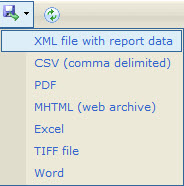
Bulk and Automated Reporting
If you need to pull individual TDR records for multiple users, or you want a way to import your company's call data into a program of your own, see the documentation for our DataExport for TDRs tool.
FAQ
Q: What is talk time?
A: Talk time is a metric that shows the amount of time spent talking on the phone, the number of calls with talk time, and the total number of calls received or placed.
Q: How current is the data?
A: The data can take up to 24 hours to refresh (and as frequently as once every 15 minutes).
Q: How long is the data stored?
A: The data in Talk Time reports is stored for 25 months. Data older than 25 months will eventually be deleted.
Q: Can I share the Talk Time report data with others?
A: Yes, you can export the data via Excel, PDF, CSV, and other formats. See the Exporting Data section of this article.
Q: Can I see the average number of seconds it takes to answer a call for each phone number?
A: Yes you can. From within the Call Detail Record, the Ring Time shows the time to answer.
Q: Are calls that go to voicemail considered part of talk time?
A: No, talk time does not include calls that go to voicemail, only calls that are answered.
Q: When I build a group for reports, should I select the users from "Person" or "Profile"?
A: When building a group for reporting, always choose the users from "Profile," not "Person."
Summary of Inclusions/Exclusions for Talk Time Reports
- Do not include calls that go to voicemail (for inbound calls only). Outbound will show a call that went to voicemail, but will not indicate if it was voicemail or regular call.
- Do not include calls that do not ring a phone.
- Include calls answered from a Ring Group, but not missed Ring Group calls.
- Include calls from Queues, but do not identify calls as being from a Queue.
- When a call screening or call forwarding settings sends an Internal call to a phone number that is outside of an organization's phone system, the call appears as an External call.
Known Issues
Ring Groups
In Talk Time reports, there is no way to distinguish regular incoming calls versus incoming calls delivered through Ring Groups.
User Not Appearing in "Talk Time by Group" Report (or Appearing with a Different Name)
When viewing a "Talk Time by Group" report, a user may appear with a different name or not at all. If this issue occurs in the group report, but the user appears correctly in the regular (non-group) report, verify that the user is in the correct group. If verified, contact Support to "rebuild" the group (edit group to remove and add back all members). After the group is rebuilt, running the group report again should show the correct user information.



