Sky for Bullhorn is suite of telephony related products that serve the Bullhorn customer community.
Table of Contents
Requirements
Activate
Features
Training Videos
Bullhorn Specific Customization
Manage Settings
FAQ
Known Issues and Limitations
Related Topics
Requirements
Activate
Step 1 - Send an email to the Bullhorn support center to request activating the Sky for Bullhorn API for your account. Bullhorn will provision the API and provide Bullhorn credentials within 24 hours. For current Bullhorn contact information, go to www.bullhorn.com/contact-us
Step 2 - Bullhorn will contact Support with the required information to complete the integration setup. A Support agent will contact you to ensure that the setup was complete and is functioning properly.
Features
- The next generation of cloud based CTI integration for Bullhorn
- Advanced dialer pad with multi-line handling, call control, notes, and recent call history
- Integrates click to dial across the entire Bullhorn application
- Provides incoming screen pops
- Supports our recruiting vertical
CTI Widget Features
- Parity Features
- Dial
- Answer
- Ignore
- Hold / Resume
- Screen Pops
- Notes capture
- Recent Calls
- Feature Enhancements
- Better Multi-line Handling
- Missed Call Tracking
- Warm Transfer
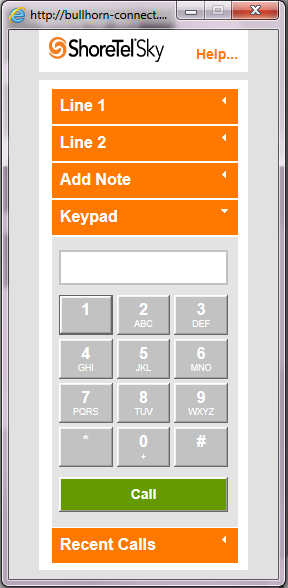
Training Videos
The following training videos provide a brief overview of features available with Sky for Bullhorn.
- Note: Even though some of the following videos include “Appfuse” in the title or the actual video, these videos show most of the correct functionality provided by Sky for Bullhorn.
Sky for Bullhorn: Using the Dialer and Receiving an Inbound Call
Sky for Bullhorn: Placing an Outbound Call
NOTE: The click-to-dial option is no longer in the context menu and is now located in the Bullhorn Action menu for the desired contact.
Sky for Bullhorn: User Profile Calling
Sky for Bullhorn: Transferring A Call
Bullhorn Specific Customization
Setup Action Menu
- Within Bullhorn, select Market Place > Sky Console.
- Verify that all employees have their Sky phone number listed in the Phone field.
- Edit the Actions Menu for Sky for Bullhorn by doing the following:
- Select Tools > Field Mappings > Note > Action.
- Edit the actions within the Value List field.
- Click Save.
Manage Settings
This section provide the following topics:
Edit Account Settings
Add Users
Edit User Settings
Delete Users
Edit Account Settings
To edit the account settings for Sky for Bullhorn:
- Log in to Account Portal with username and user password.
- Navigate to Phone System > Add-on Features.
- In the Add-on Features screen that opens, click the Settings button next to Connect for Bullhorn.
- NOTE: Ignore the word Connect that is displayed with this feature name in error.
- In the Connect for Bullhorn Settings dialog box that opens, configure the following settings.
- Bullhorn Corporation ID
- Private Label ID
- Username
- Password
- Email Notification (check box option to notify user when settings are changed)
- Click OK to save the changed settings.
Add Users
You can add users to Sky for Bullhorn directly in the Bullhorn application.
Edit User Settings
You can edit user settings for Sky for Bullhorn directly in the Bullhorn application.
Delete Users
You can delete users in Sky for Bullhorn directly in the Bullhorn application.
FAQ
Q: What should I do if the console is not loading and I only see a blank page?
A: Open your IE browser, select Internet Options, select the Security tab, click the green check mark for "Trusted Sites" below "Select a zone to view or change security settings", click the Sites button, type *.shoretel.com and *.shoretelsky.com in the space below "Add this website to the zone" and click the Add button. This will add *.shoretel.com and *.shoretelsky.com to the list of trusted websites for Internet Explorer.
Q: What should I do if I am experiencing calls stuck in the user interface?
A: Make sure that you are not using Sky Mobility or Communicator with your Sky phone profile because these two applications conflict with Sky for Bullhorn. Note that the Mobility conflict is a known defect that we are working to resolve.
Q: What should I do if I have completed the setup. but still do not see the Sky for Bullhorn tool?
A: Verify that your Bullhorn password is still valid. Contact Bullhorn (www.bullhorn.com/contact-us) if you need assistance.
Known Issues and Limitations
- Users can only have Sky for Bullhorn or Sky Mobility active on their profile at any given time (not both). A fix is scheduled for release in the near future.
- There is a known issue when using the IE 10 browser. When you log in and open the dialer window, it is not sized correctly and opens up as a full window. The first time you open the dialer window, you may get an authentication error.
Related Topics
Sky Account Portal
Add-on Features
Application Integration Solutions
MiCloud and Sky Support



