Sky Communicator is Sky's unified communications tool to help you get business done faster. Communicator is a full unified communications solution. With presence, instant messaging, voice chat, video chat, and screen sharing, you can increase your productivity by streamlining communications in one easy-to-use interface.
NOTE Windows 10 and MacOS High Sierra do not work with Communicator. However, when using these Operating Systems, a third-party application like Jitsi, Pidgin or Trillian can be used to connect to Communicator.
Table of Contents
Requirements
Features
Activate Service
Manage Users
Download and Installation
Usage and Management
Screen Shots
FAQs
Known Issues and Limitations
Requesting the Service
Requirements
- Managed Profile
- Supported Operating System (also see the Note above):
- Windows XP to Windows 8 (32-bit or 64-bit)
- Mac OS X 10.5 to 10.12
Features
- Contact List: Every Communicator user in your organization, as well as your custom contact groups will be shown inside your contact list. Communicator does not support defaulted or pre-defined generic user groups. However, you can custom create your own. To search contacts use the search bar at the top of the Communicator Contact List.
- Presence: See your colleagues' presence status in the contact list. Know whether someone is available to chat or busy on the phone. Communicator automatically updates your status depending on your actions. You can also manually set your status.
- Instant Messaging: With one click, users are able to send and receive instant messages with other contacts regardless of geographic location.
- Video Chat (peer-to-peer): With Communicator, users can have face-to-face conversations with one another whether they're in the same office or around the world.
- Voice Chat (peer-to-peer): Communicator's built-in voice functionality allows users to voice chat.
- Desktop share: With Communicator you can launch a desktop sharing session during an audio or video chatting session. Share your entire screen for collaboration activities like working on documents. You can also choose which portion of your screen you would like to share.
- File transfer: Communicator lets you send large files to any Communicator user during an initiated chat.
- Group Chat: Chat with multiple users at once and in the same window.
- AutoUpdate: Sky Communicator automatically keeps you up-to-date and up-to-speed with automatic software updates.
Activate Service
To activate the Sky Communicator service, Authorized Contacts (Decision Makers and Phone Managers) can create a Support Case to communicate the necessary information to Support. Please see our Opening a Support Case article for instructions.
Manage Users
To manage (add or remove) users for your Sky Communicator service, Authorized Contacts (Decision Makers and Phone Managers) can create a Support Case to communicate the necessary information to Support. Please see our Opening a Support Case article for instructions.
Note: A user must be enabled (added to the service) before the user can download, install, and use Communicator. Whenever a user is added or removed for this service, an email notification is sent to the user.
Download and Installation
To download and install Sky Communicator, do the following:
- Choose the link below that corresponds to your computer's operating system to download the Communicator 1.1 build.297 installation file.
- What happens next depends on the type and version of the browser being used to download the file (Chrome, Firefox, IE, etc.).
- If a pop-up dialog box appears, you can select either the Run or Save option. If instead, the file is automatically downloaded to your computer and/or displayed in the downloads bar at the bottom of your browser window, you can select the Run option if available.
- If you did not (or were not able to) choose the Run option above, navigate to the "Downloads" folder on your computer (where downloaded files are normally saved), double-click the Communicator installation file, and select the Run option.
- Follow the on-screen instructions.
- When the installation is complete, log into Communicator using your Sky phone number and enter your phone/voicemail PIN in the Password field.
- Your contact list will automatically load with names of coworkers who are also using Communicator.
Note: If you click one of the links in step 1 above and experience an error (normally indicated as an "RSL Error"), please see our Downloading Files Issues article.
Usage and Management
This section provides the following topics:
Log In
Presence (Status)
Instant Messaging
Audio Chat and Video Chat
Screen Sharing
File Transfer
Updating Sky Communicator
Log In
To log into Sky Communicator, use your Sky phone number and enter your phone/voicemail PIN in the Password field.
Presence (Status)
Sky Communicator displays a presence icon next to each name in the contact list panel to provide a visual status indicator showing the current work state of each of your colleagues. The following list explains the meaning of each of the presence states:
- Green "Online" - indicates the contact is available for any type of communication
- Green "Free for chat" - indicates the contact is available for instant messaging
- Yellow "Away" - indicates the contact has manually changed their status to show that they are not available
- Red "On the phone" - indicates the contact is on a phone call
- Red "Do not disturb" - indicates the contact has manually changed their status to show that they are busy
- Gray "Offline" - indicates the contact is signed-in to Communicator, but not logged into a Sky phone
Note: If you do not see a colleague's name in your contact list, that person is not logged into Sky Communicator.
Depending on your actions, Sky Communicator will automatically update your status as described below:
- When you are logged into Sky Communicator, your status is automatically updated to show a green icon indicating you are available "Online"
- When you are actively using your Sky business phone, your status is automatically updated to show a red icon indicating you are busy "On the phone"
To change your presence status, click the Online drop-down menu located above the contact list panel (shown in the image below):

Instant Messaging
- To communicate via instant messaging with a colleague, double click the desired name in the contact list panel.
- In the chat panel that opens, you can send and receive text messages in real time.
- When you are finished texting, just close the chat panel.
- When someone sends you an instant message, a notification dialog appears in the bottom right corner of your computer screen, which you can click to open the chat panel.
Audio Chat / Video Chat
A microphone and speakers are required for audio chat and a webcam is required for video chat.
- To start audio chat, click the telephone icon below the desired name in the contact list panel
- To start video chat, click the movie camera icon below the desired name in the contact list panel
Note: If you are experiencing trouble with your webcam, microphone, or speakers, navigate to Tools > Options > Audio or Tools > Options > Video to adjust your settings.
Screen Sharing
You can also use Sky Communicator to share screens with a coworker.
- To start screen sharing, click the screen share icon below the desired name in the contact list panel.
File Transfer
Sky Communicator supports transferring files between your contacts.
- To start a file transfer, click the send file icon (shown below) at the top of the chat panel while instant messageing

Updating Sky Communicator
Sky Communicator will prompt you at sign-on if your client needs to updated, or you can manually check for updates.
PC
- From the contact list panel, navigate to Help > Check for Updates
Mac
- Choose "Sky Communicator" next to the "Apple" icon, then "Check for Updates"
Screen Shots
The following images are screen captures of various panels in Sky Communicator
Contact List Panel (displaying presence icons)
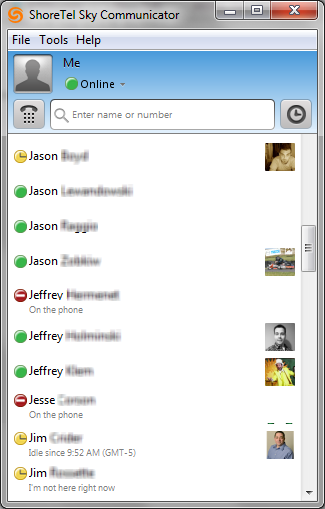
Icons Below Each Contact (from left to right: Instant Messaging, Audio Chat, Video Chat, and Screen Sharing)
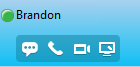
Instant Messaging Panel
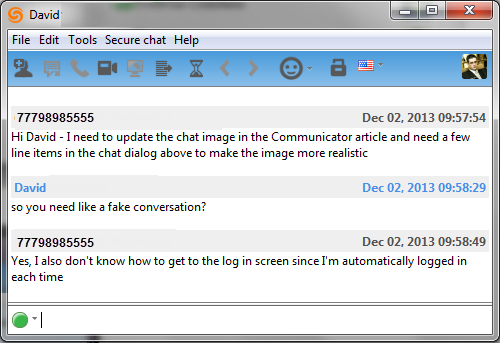
Log In Screen (enter your phone/voicemail PIN into Password field)
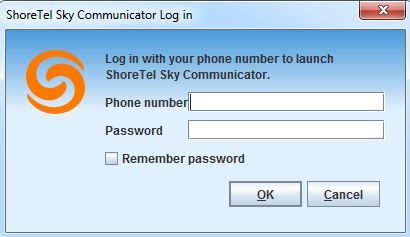
Options Settings Panel
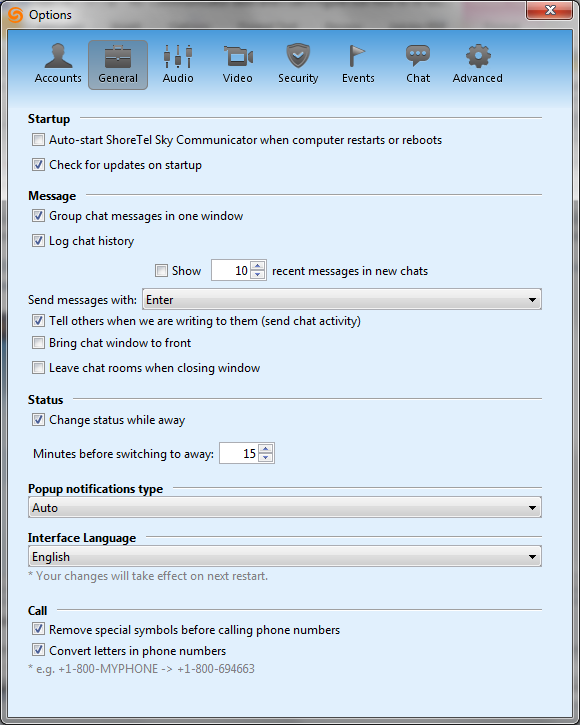
Video Chat
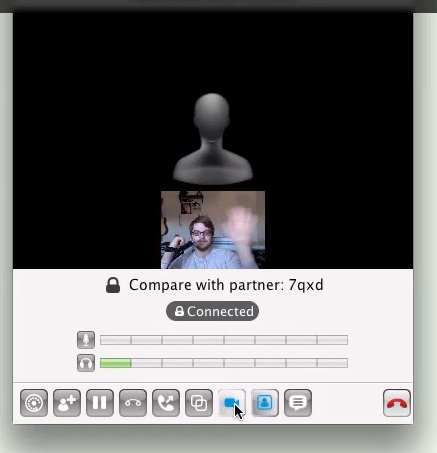
FAQs
General Questions
Q: Can Sky Communicator start when my computer starts?
A: Yes. On PC, Tools > Options > General > Startup > check "Auto-start Sky Communicator when computer restarts or reboots"
Q: Is there a limit to how many users may use this service at one location? Does it require additional bandwidth?
A: No.
Q: How do I make sure that my Communicator client is up to date?
A: Sky Communicator will prompt you to upgrade when you log in. To manually update, see the Updating Sky Communicator section above.
Q: Can phone managers selectively enable and disable features within Sky Communicator?
A: No. Sky Communicator's features are all built-in and bundled together, administrative can not selectively control which features are enabled.
Q: Does Sky Communicator work on Apple iPad?
A: No. Sky Communicator is not compatible with
Presence
Q: What is the meaning of the colored round icons next to each name in my contact list?
A: The colored round icons are a visual presence indicator showing the current status of each contact. See the Presence (Status) section above for more information.
Q: How do I set my status to away?
A: Click the "Online" drop-down menu and select the yellow "Away" icon. See the Presence (Status) section above for more information.
Q: Why do I have two statuses?
A: Sky Communicator logs into an instant message client as well as sip softphone
Instant Messaging
Q: How do I change my contact list picture?
A: Right click on your existing picture in your contact list, a drop down will appear, choose your desired picture option.
Q: Can I chat with someone outside of my organization using Sky Communicator?
A: This feature is not supported. However, you can add additional account options under File > Add new account
Q: Is my chat history logged?
A: Yes, it is.
Q: Can I assign my contacts nicknames?
A: Yes you can. Simply right click the contact to rename
Voice Chat
Q: Where are the call recordings stored?
A: Call recordings are downloaded and saved. When you are done recording a dialog box pops up, that allows the user to save the file in the location of their choosing.
Q: Can I 4-digit dial using Sky Communicator?
A: No
Q: Can make outbound calls using Sky Communicator?
A: No you cannot. You can only call other Communicator users in your office
Q: How do I control my Sky Cisco IP Phone using Sky Communicator?
A: Unfortunately, the current version of Sky Communicator does not support call control. Future versions will support call control.
Known Issues and Limitations
Known Issues
- In rare situations, Communicator may crash unexpectedly when initiating screen share, video or audio chat.
- Unstable internet connections, like wireless, may create functional issues with presence, file transfer, and audio/video chat in Communicator
- After adjusting a user's audio or video settings they may have to restart Communicator
- Unable to see the user interface after an extended period of time
- Experienced delays shutting down on Macbooks
- Accidentally typing into the contact search bar will filter contacts, giving the appearance of incomplete contact lists
- Windows 10 and MacOS High Sierra do not work with Communicator. However, when using these Operating Systems, a third-party application like Jitsi, Pidgin,or Trillian can be used to connect to Communicator.
Limitations
- Cisco phone control not working
- Softphone feature is not enabled
- Communicator does not support calendar or video presence
- Coordination of presence information for users logged into multiple devices is not supported by Communicator
- Presence information cannot be blocked from view in Communicator



