When MiCloud and Sky customers access most of the screens in the online Account Portal, there are three types of searches available to them.
- Column Search - Searches for data in the selected column that matches the single value entered as search criteria.
- Single Value Search - Searches for data in the selected screen that matches the single value entered as search criteria.
- Multiple Values Search - Searches for data in the selected screen that matches each of the multiple values entered as search criteria.
Column Search
From most screens in the Portal, to find specific data that you believe is associated with a column that appears in the current screen, just type search criteria in the space below the column heading. The data displayed on the screen is immediately filtered to show only the rows of data that contain the desired search criteria for the selected column. You can also enter search criteria for multiple columns to further refine the search results, or utilize one of the other search types explained below.
Single Value Search
From most screens in the Portal, to find specific data that you believe is associated with the current screen, just type search criteria in the "Search" field. The data displayed on the screen is immediately filtered to show only the rows of data that match the entered search criteria. The "Search" field, as shown in the following image, is located in the top-right corner of the toolbar above the column headings displayed on the screen.

Multiple Values Search
From most screens in the Portal, to perform a single search to find multiple rows of data, click the + sign to the right of the Search field located in the top-right corner of the toolbar above the column headings displayed on the screen.
A new search field appears below the column headings. You can type multiple values separated by commas and then click the Search button to find all rows of data that match your search criteria. Note that any spaces typed before or after each comma will be ignored. In logical search terms, each comma is replaced by an "OR" and the search is not case sensitive. You can also select the optional "Save current search" check box if you want to apply this search criteria to filter your view of data the next time you visit this screen. The following image shows the "Multiple values search" field:

Save Current Search
If you enter search criteria and select the "Save current search" check box, when returning to this screen, the data displayed on the screen is filtered according to the saved search criteria.
NOTE: The "Multiple values search" field is hidden by default so you may not be aware that the data on a screen is being filtered by previously saved search criteria. To view the saved search criteria that is filtering the data on a specific screen, click the + sign as explained in the instructions above.
Remove Saved Search Criteria
To remove previously saved search criteria, do the following:
- Click the + sign to display the Multiple values search field.
- Clear the Save current search checkbox (to remove the check mark).
Change Saved Search Criteria
To change previously saved search criteria, do the following:
- Click the + sign to display the Multiple values search field.
- Edit the search criteria.
- Clear the Save current search checkbox (to remove the checkmark).
- Select the Save current search checkbox again (to add back the checkmark).
NOTE: If you only edit the search criteria and click the Search button again without performing steps 3 and 4 above, the search results are changed, but the saved search criteria is not changed and will be applied the next time you visit that screen.
Searching and Exporting Data
When viewing a screen in the Portal that provides an export option, filtering the data displayed on the screen using search criteria and/or selecting menu items that restrict the display of data will reduce the number of rows that are exported.



