Table of Contents
Overview
Using an ATA
- Grandstream HT813 Setup
- Grandstream HT503 Setup
- Cisco SPA112 Setup
- Cisco (Linksys) SPA3102 Setup
- Cisco 186/188 Setup
Helpful Information
Overview
An ATA (Analog Telephone Adapter) is a device that is used to enable analog devices to communicate with a digital VoIP network. Common devices that require the use of an ATA device include analog conference phones, door buzzers, and overhead paging systems, and TTY/TDD devices.
NOTE: ATAs are not available for rental or purchase from RingCentral.
The Sky phone system supports the following ATA devices for the specific purposes listed below:
- Cisco SPA112 - Supported for only analog phones and conference phones. For more information, see the following articles:
NOTE: Although we do not recommend or support the use of ATA devices for analog faxing, we acknowledge that the Cisco SPA112 ATA device is designed for use with fax machines and may be compatible with the Sky phone system.
The following device may be compatible with our phone system, but is no longer supported:
- Cisco ATA 186/188 - This device was supported previously for use with the retired 6.0 platform.
Accessing the Admin Configuration for an ATA
NOTE: For full configuration instructions, please see the appropriate device's article link above.
Grandstream HT813 Setup

- Plug in the power cable and connect the WAN port to the network.
- Plug in the door buzzer, paging system, or TTY/TDD device into the FXS port.
- Wait up to 15 minutes for the device to register on the network. If the device does not register after 15 minutes, plug an analog phone into the FXS port to troubleshoot by doing the following:
- Dial *** on the phone, then dial 02 to hear the IP address, then press #. If no IP address is identified, contact your IT team to ensure your LAN is configured properly.
- Dial 12 and then 9 to enable web access from the WAN, then press #.
- In the address bar of any web browser, type the IP address of the device and then press Enter.
- When the admin log in page is displayed, use admin as the password.
- When the ATA is configured and on the network, the connected door buzzer, paging system, or TTY/TDD device will be ready for use.
Grandstream HT503 Setup

- Plug in the power cable and connect the WAN port to the network.
- Plug in the door buzzer, paging system, or TTY/TDD device into the PHONE port.
- Wait up to 15 minutes for the device to register on the network. If the device does not register after 15 minutes, plug an analog phone into the FXS port to troubleshoot by doing the following:
- Dial *** on the phone, then dial 02 to hear the IP address, then press #. If no IP address is identified, contact your IT team to ensure your LAN is configured properly.
- Dial 12 and then 9 to enable web access from the WAN, then press #.
- In the address bar of any web browser, type the IP address of the device and then press Enter.
- When the admin log in page is displayed, use admin as the password.
- When the ATA is configured and on the network, the connected door buzzer, paging system, or TTY/TDD device will be ready for use.
Cisco SPA112 Setup

- Plug in the power cable and connect the INTERNET port to the network.
- Plug the analog device into port PHONE 1.
- Wait up to 15 minutes for the device to register on the network.
- If the device does not register after 15 minutes, use an analog phone to troubleshoot.
- Dial **** on the phone, then dial 110 # to see if the device is pulling an IP address. If no IP address is identified, please contact your IT team to ensure your LAN is configured properly.
- When the ATA is configured and on the network, the analog device will be ready for use.
Cisco (Linksys) SPA3102 Setup

- Plug in the power cable and connect the INTERNET port to the network.
- Plug an analog device into the PHONE port.
- Wait up to 15 minutes for the device to register on the voice network.
- Pick up the handset of the analog device and listen for a dialtone.
If you do not receive a dial tone after 15 minutes, dial **** on the phone, then dial 110# to see if the device is receiving an IP address. If no IP address is heard, please contact your IT team to ensure your LAN is properly configured. - When the ATA is configured and on the network, the analog device will be ready for use.
Cisco ATA 186/188 Setup
The Cisco ATA 186 and 188 devices are compact and easy to install. For instructions about changing the TFTP address of your Cisco ATA 186 or 188 device, see the TFTP Change for Cisco ATA.
The figures below show the rear panels of the Cisco ATA 186 and 188 devices.
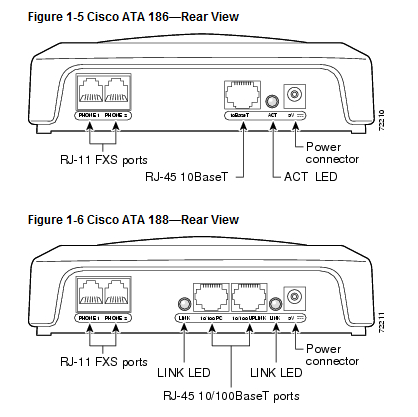
- Press the function button on the ATA.
- On the analog phone pres 21#.
This should return the IP address for the device. - When the ATA is configured and on the network, the analog device will be ready for use.
Helpful Information
- MiCloud does not support faxing via ATA. Sky offers alternative fax solutions including the Sky Fax service.
- Credit card machines, security systems, elevator/emergency call boxes are not supported on the Sky platform.



