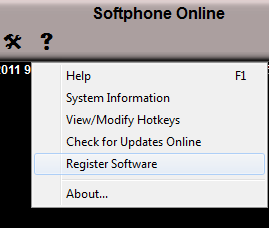For an overview, requirements, and other useful information, see the Sky Softphone article.
Table of Contents
Installation
Release Notes
Configuration
Log In
Register
30-Day Trial
Installation
Use the following instructions to download and install the Sky Softphone.
NOTE: If you click the link in step 1 below and experience an error (normally indicated as an "RSL Error"), please see our Downloading Files Issues article.
- Download the current installation file, Sky Softphone 2.15.141.1750.zip from the Public Facing Attachment at the bottom of this article.
- Additional software may be needed depending on the version of Windows in use to extract the .zip file.
- The softphone also runs only in a Windows environment: Windows 7 or higher (32 or 64-bit).
NOTE: Mac OS is not supported
- What happens next depends on the type and version of the browser being used to download the file (Chrome, Firefox, IE, etc.).
- If a pop-up dialog box appears, select the Save option and open the saved Sky Softphone2.15.141.1750.zip file.
- If instead, the file is automatically downloaded to your computer and/or displayed in the downloads bar at the bottom of your browser window, locate and open the Sky Softphone2.15.141.1750.zip file.
- If you did not (or were not able to) choose the Save option described above, navigate to the Downloads folder on your computer (where downloaded files are normally saved), and open the Sky Softphone2.15.141.1750.zip file.
- The Sky Softphone Setup wizard opens.
- Click Next. (See Figure 1 below.)
- Select the I accept the terms in the License Agreement option and click Next. (See Figure 2 below.)
- Select the desired check box(es) for shortcut creation and click Next. (See Figure 3 below.)
- Accept the default installation folder or browse to select a custom installation folder, then click Next. (See Figure 4 below.)
- Click Install to begin the installation. (See Figure 5 below.)
- Select the Launch Sky Softphone checkbox, and then click Finish when installation is complete. (See Figure 6 below.)
NOTE: A license key, which can be obtained from Support, is required for installing a Sky Softphone on a computer. This license may be installed on only one computer, but the softphone can be used by any number of users on that computer. If you need to utilize a Sky Softphone on another computer or move a license from one computer to another, please create a Support Case to communicate your request to Support.
Installation Screen Capture Images
Figure 1
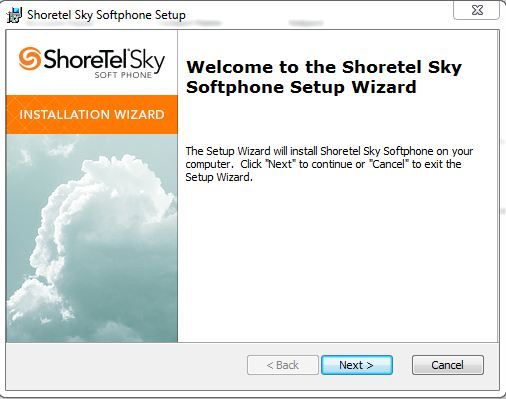
Figure 2
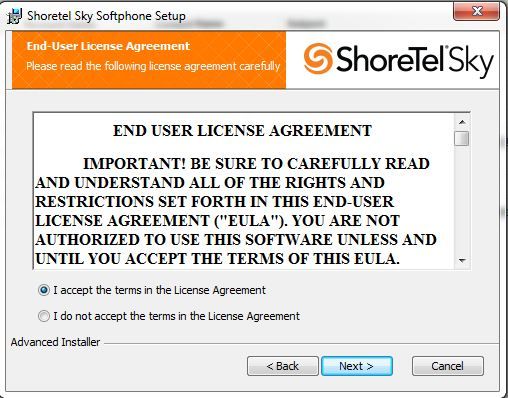
Figure 3
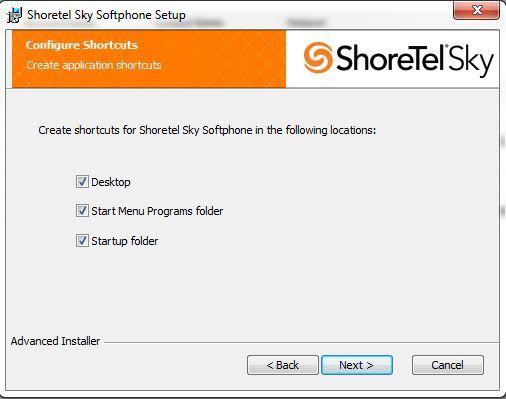
Figure 4
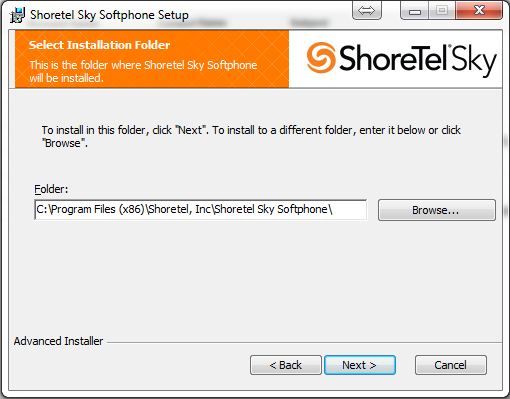
Figure 5
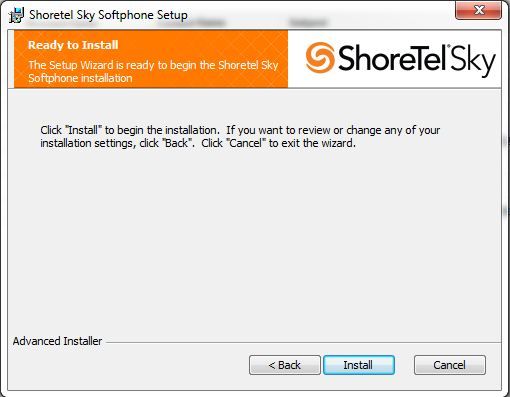
Figure 6
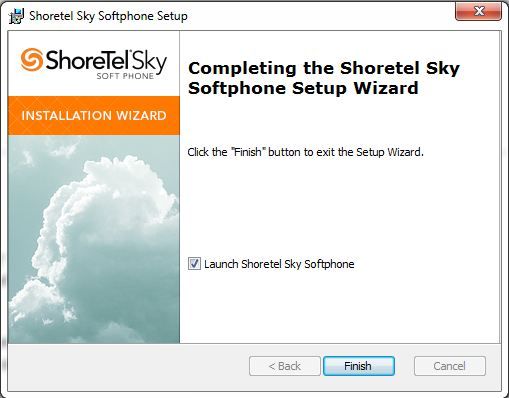
Release Notes
After installing the softphone application, you can access the associated release notes at the following location on your computing device:
- C:\Program Files (x86)\Shoretel Sky Softphone\Documentation
Configuration
The configuration wizard will run automatically the first time you run the Sky Softphone. It can be accessed anytime by selecting Settings and then Configuration Wizard from the Sky Softphone.
- Run the Sky Softphone (click or double-click the Sky Softphone shortcut icon).
- Select the Sky server associated with your account. (See Figure 1 below.)
NOTE: Your Sky server is the voice instance assigned to your account. Authorized Contacts can identify the instance for their account from the Account Details screen in the Sky Account Portal. See the Account Facts section of our Account Details article for more information. If your instance is not listed in the Sky server menu, see the TFTP/Config Server article to obtain and manually enter the TFTP (IP address) associated with your instance. - Click OK.
Configuration Screen Capture Images
Figure 1
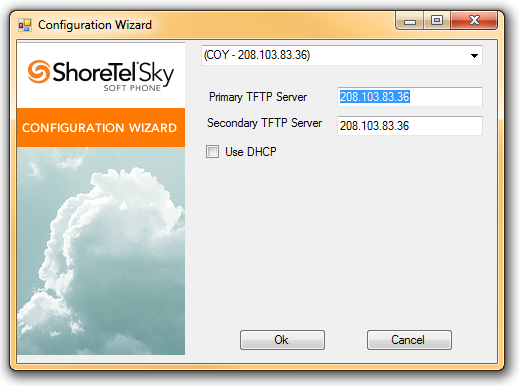
Log In
- Enter your full 10-digit phone number into the Subscriber field.
- Enter your phone/voicemail PIN into the Password field.
- Click Accept.
- To log out, close the Sky Softphone.
- You can also log out by pressing the Services button and selecting Log Out.
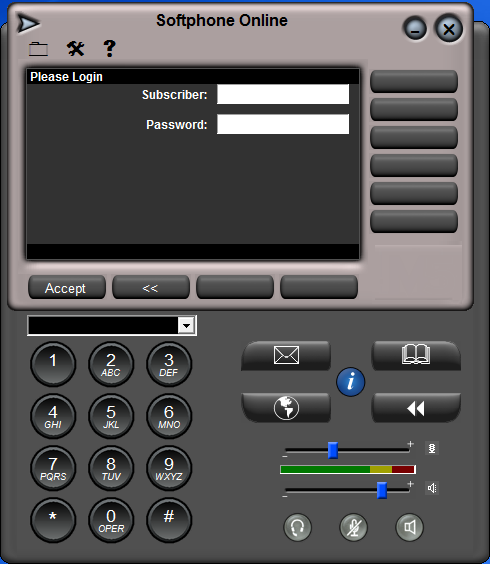
Register
To register your Sky Softphone, complete the steps outlined below:
- Select Help > Register Software.
- Enter your first and last name in the indicated fields.
- Enter your company name in the Company field.
- Enter your email address in the Email field.
- Enter your registration key in the Serial Number field.
- Click OK.
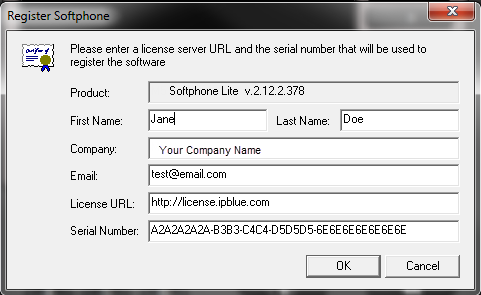
30-Day Trial
If you do not wish to register your phone immediately, you can use the Sky Softphone for 30 days for free but will need to purchase a license to continue using the softphone. To register during or after the 30-day trial, select Help and then Register Software.