The Sky phone system provides customers with a choice of several different types of phone profiles to meet their needs. A courtesy profile is intended for low-use, public area phones, for example, a phone in a reception area. Note that analog profiles are used with devices such as analog phones, Polycom phones, door buzzers, and overhead paging systems. Courtesy and analog profiles include unlimited inbound minutes, but only 200 minutes of outbound calling with a charge of USD $0.05 per minute when this limit is exceeded. For more information, see the Phone Profile Types article.
Viewing Courtesy Usage
The Courtesy Usage screen enables Authorized Contacts who are Decision Makers or Phone Managers to view calling information for all courtesy and analog profile phones utilized by the users in their account. The information that is available for all calls made from these types of phone profiles includes the following:
- Location
- Usage Region
- Profile Name
- Profile Type
- From Number
- To Number
- Start Time
- End Time
- Seconds
- Charge
To view or export courtesy and analog phone profile usage data:
- Log in to https://portal.shoretelsky.com/ with your business email address (username) and user password.
- Navigate to Organization > Usage > Courtesy Usage.
- Select the desired range of dates using the From and To calendars.
- Click View Report.
- To sort data, click any of the column headings to sort in one direction, then click the column heading again to sort in the opposite direction. The data will be sorted in ascending or descending order.
- To view the right-most columns of data, you may need to scroll down to the bottom of the screen and drag the horizontal scroll bar to the right.
- To search for data, type search criteria in the empty input field on the toolbar and click Find to the right. When searching for multiple instances of search criteria, click Next (to the left of the save icon).
- To navigate through multiple pages of usage data, use the >, > |, <, and < | icons on the toolbar (to the left and right of the report page numbers).
- To export the data displayed on the screen, click the save icon (as shown in the image below) and select the desired format to download a file to your computer. When saving data to a CSV or Excel file, if any column displays the data as a formula, for example, "#NAME?" instead of the actual data value, see the Converting Formulas to Viewable Data in CSV Files article for helpful instructions.
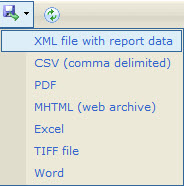
Data Storage
The following data storage rules apply to Courtesy Usage reports:
- Courtesy Usage data that is older than 13 months may be archived. Note that a formal request via a Support Case is required to obtain the data.
- Courtesy Usage data that is older than 7 years is deleted from Sky archives.



