The Call Flow Settings interface, which is available in the Sky Account Portal, provides customers with a detailed graphical view of their company's custom call flow configurations. The interactive diagrams in this interface provide a visual representation of how inbound phone calls flow through a company's phone system to reach the desired people and departments. Authorized Contacts (Decision Makers, Phone Managers, and Emergency Contacts) can access the Call Flow Settings interface to select any of the call flow components to display configured settings and a diagram that shows the relationships of the interconnected components.
Table of Contents
Call Flow Editor
Access
Layout
Search for Components
Viewing Call Flow Diagrams
Call Flow Editor
The Call Flow Settings interface, which is used to manage your company's call flow, is better known as the Call Flow Editor. This self-service tool enables Decision Makers and account-level Phone Managers to view, create, and manage the necessary call flow components for their organization's Sky phone system. For more information, see the Call Flow Editor article.
Access
- Log in to portal.shoretelsky.com with your business email address (username) and user password.
- Navigate to Phone System > Call Flow Settings.
- Select a call flow component from the list in the top left panel.
- View settings for the selected component in the bottom left panel.
- View the interactive diagram for the selected component in the right panel.
NOTE: You can contract and expand the Editor Panel by clicking on the blue Editor Panel tab to get a more expansive view of the interactive diagram.
Layout
The layout of the Call Flow Settings interface consists of three main panels:
- The top left panel provides a list of all existing call flow components for your account.
- The bottom left panel displays information and settings specific to the component selected in the top left panel.
- The right panel displays an interactive diagram showing the dependent relationships of the component selected in the top left panel.
NOTE: You can click and drag the interactive diagram or use the mouse wheel to zoom in or out for better viewing of the call flow.
Search for Components
You can search for existing call flow components in several ways:
- To search by component name, location, or component type, type what you are looking for in the desired column's filter text box.
NOTE: The list of components now limits the number displayed at any time to 10. However, you can now increase the number of components visible using this drop-down to 25 or 50.
Components that match your search criteria are displayed in the top left panel. You can also sort all components in the top left panel by clicking the Name or Type column headings.
Viewing Call Flow Diagrams
When you select a call flow component in the top left panel, you can adjust the default view using the following options:
- Details - Shows more information about each call flow element (See Figures 1 and 2).
Screen Capture Images
Figure 1 - Lower level provides a general overview
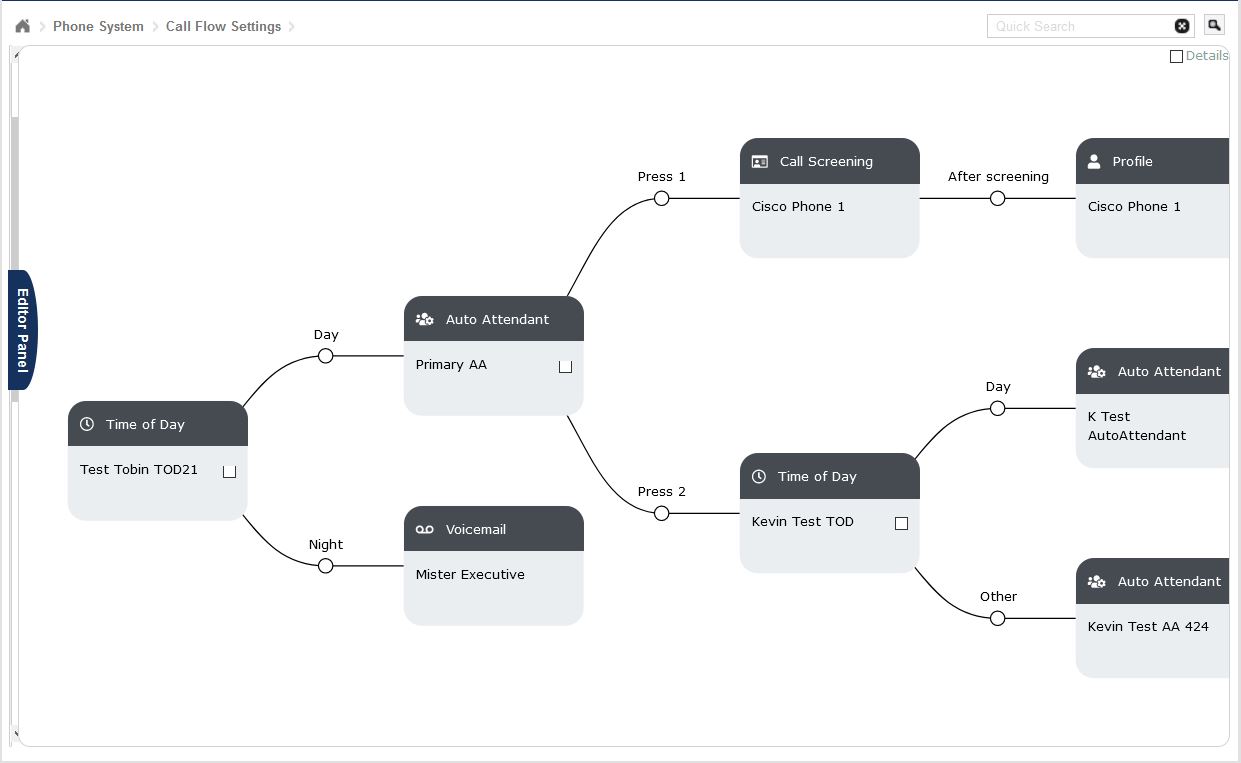
Figure 2 - Higher level provides in-depth overview
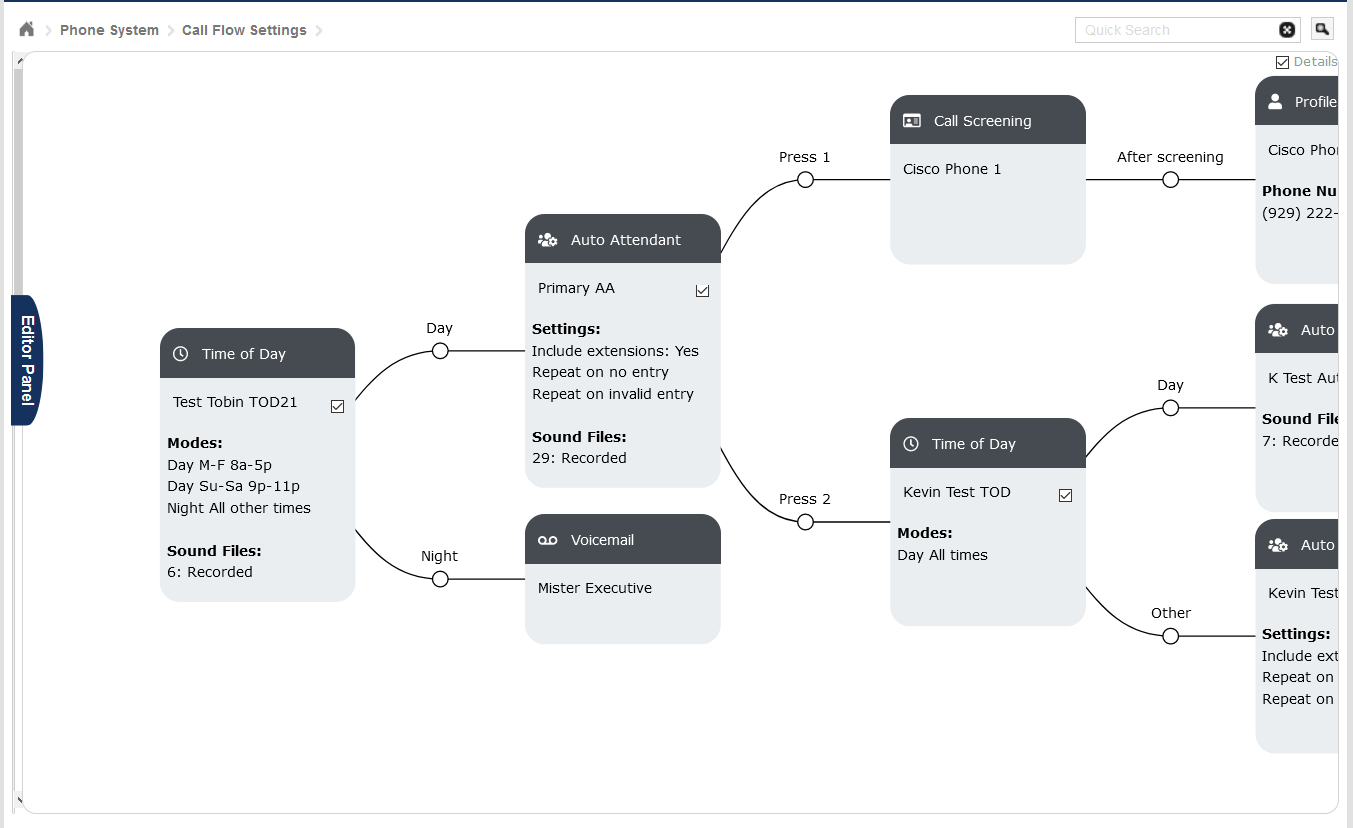
Detail Screens
Selecting an element in the Call Flow viewer will populate details in the detail screen to the left.
- Auto Attendant
- General Details - Name, Description, and Sound file (code and name).
- Menu Options - Menu options for the Auto Attendant.
- Menu Settings - Configured settings for the Auto Attendant.
- Information - Previous Versions (if they exist) and Reachable From (what connects to the Auto Attendant).
- Dial by Name
- General Details - Name, Description, Sound file (code and name), and profiles Excluded from the directory.
- Settings - Configured settings for the Dial by Name directory.
- Information - Previous Versions (if they exist) and Reachable From (what connects to the Dial by Name).
- Profiles
- General Details - Name, Phone Number, Caller ID, Location, Call Screening, Number of Rings, and the call flow component that connects to the profile.
- Information - Reachable From (what connects to the profile).
- Ring Groups
- General Details - Name, Ring mode, Trigger number, and Number of Rings.
- Connects to - Members of the Ring Group and the selected overflow component.
- Information - Reachable From (what connects to the Ring Group).
- Time of Day
- General Details - Name, Description, and Controlled by (profile that controls the Time of Day).
- Modes - Mode(s) configured for the Time of Day.
- Time Periods - Days and hours for each configured Time of Day.
- Information - Previous Versions (if they exist) and Reachable From (what connects to the Time of Day.



