Sky AppDialer is an application that enables click-to-dial functionality for phone numbers displayed in most desktop Windows applications including Word, Outlook, Excel, PowerPoint, and Notepad. This application can also be integrated into Windows-based CRM systems and other third-party applications. The use of click-to-dial functionality for all telephone numbers displayed in the most commonly used desktop applications eliminates the time and effort required to manually dial phone numbers when working online. Local, long distance, and international telephone numbers displayed in Windows-based apps are highlighted in orange, making them easy to find and click.
The easy-to-use functionality of Sky AppDialer translates into productivity gains and bottom-line savings. This simple, yet powerful, application eliminates incorrectly dialed numbers and saves seconds every time a user places a call. This adds up to hours saved per year, per employee, which is a considerable time savings when multiplied by the number of staff making outbound calls across an organization. Businesses that rely on the Internet for sales, research, purchasing, customer support, etc. can discover many uses for the Sky AppDialer application.
NOTE: Sky AppDialer is the replacement for the former Sky Plug-In for Microsoft Outlook application.
Table of Contents
Features
Requirements
Use
- Run AppDialer
- Enter Phone Number and Phone/Voicemail PIN
- Place Calls
- Sky AppDialer Icons
- Right-Click Menu Options
Limitations
Installation
Features
- Highlight a phone number and click the Sky icon or press hotkeys to place a call
- Runs transparently until the application is turned off
- Supports all commonly used phone number types including local, long-distance, and international
- Automatically removes all non-digit characters from a highlighted phone number including parenthesis, dashes, spaces, plus sign, etc.
Requirements
- Managed Profile
- Each supported Windows application must support the Windows standard of Ctrl+C to copy selected text to the clipboard
- Microsoft .NET Framework 4.5 or later
Use
After Sky AppDialer is installed, you are ready to run the application, enter your phone number and phone/voicemail PIN, place calls, and manage the available features and options.
Run AppDialer
To run this application, select the Sky AppDialer icon on the desktop, in the Taskbar, or in the Start menu.
When the application is running, the only visible indicator is the appearance of the Sky AppDialer icon in the Windows system tray, which is located near the bottom-right corner of the desktop screen. If the icon is hidden and not visible in the system tray, click the upward pointing arrow to show hidden icons and select the Customize link to change the setting for Sky AppDialer to "Show icon and notifications."
See the Sky AppDialer Icons table below to identify the different icons associated with this application.
Enter Phone Number and Phone/Voicemail PIN
When you run this application for the first time, you have to enter your phone number and phone/voicemail PIN in the Settings Dialog before you can place calls. To do this, use the following instructions:
- Right-click the Sky AppDialer icon in the Windows system tray.
- Select Settings from the pop-up menu that appears.
- Enter appropriate information in the following fields as explained below:
- User Number: Enter your Sky phone number.
- Password: Enter your phone/voicemail PIN.
- Click OK to save the newly added information.
Place Calls
- Highlight any phone number in a Windows application.
- Highlighting a phone number can be done by either double-clicking the number or clicking before the first digit and dragging the cursor to the end of the number.
- Do one of the following:
- Press the hotkey combination.
- Click the Sky AppDialer icon in the Windows system tray.
- The icon in the Windows system tray displays a pop-up message to show which phone number is being dialed, as shown in the following image.
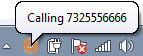
When AppDialer is installed, the default hotkey is Win+1. A hotkey requires briefly pressing and holding down two keys at the same time. The default hotkey requires pressing the Windows key, identified by the  icon, and then pressing the 1 numeric key to dial the highlighted number. Changing the default hotkey to a hotkey of your choice is easily done via the Settings Dialog.
icon, and then pressing the 1 numeric key to dial the highlighted number. Changing the default hotkey to a hotkey of your choice is easily done via the Settings Dialog.
NOTE: To avoid any conflicts with setting hotkey combinations used by other Windows applications, it is recommended that you select a seldom used key, such as one of the "F#" (Function) keys, for use as a hotkey.
Sky AppDialer Icons
| Start Menu | Desktop | Taskbar | System Tray |
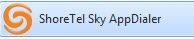 |  |  | 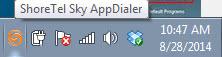 |
Right-Click Menu Options
Right-click the Sky AppDialer icon in the System Tray to display a pop-up menu that lists the following options. Click the desired option to perform the functionality described below:
- Manual Call - Displays the manual call dialog to support manually entering a phone number to place a call. See the Manual Call Dialog section of this article for instructions.
- Settings - Displays the Sky AppDialer Settings dialog to change the default settings, enable/disable options, and enter/change the user's phone number and phone/voicemail PIN. See the Settings Dialog section of this article for instructions.
- Log - Displays the log view for checking the application's response to dial requests. See the Log View section of this article for instructions.
- Exit - Closes the application. Note that this is the only way to shut down the application.
Manual Call Dialog
To use the Manual Call dialog, do the following:
- Right-click the Sky AppDialer icon in the System Tray.
- Select Manual Call from the pop-up menu that appears.
- Manually enter the desired phone number into the Number to Call field or select a previously entered number from the drop-down menu (click the down arrow to open the menu).
- Click the desired buttons/options in the dialog, which are described below:
- Call - Dials the number listed in the Number to Call field of the Manual Call dialog.
- Close - Closes the Manual Call dialog.
- Call and Close - Dials the number listed in the Number to Call field and closes the Manual Call dialog.
- Clear - Removes all numbers from the drop-down list in the Manual Call dialog after clicking OK to confirm.
- Block Caller ID - Blocks Caller ID for all manually placed calls when this check box is selected
Settings Dialog
The Sky AppDialer Settings dialog can be used to change the values that were configured automatically during installation and to enable or disable several other options. To use the Settings dialog, do the following:
- Right-click the Sky AppDialer icon in the System Tray.
- Select Settings from the pop-up menu that appears.
- Do any of the following:
- User Number - Enter your Sky phone number.
- Password - Enter your phone/voicemail PIN.
- Make Call Hot Key - When the Enable check box below Make Call Hot Key is selected, the selected items control the hotkey combination used to dial a selected phone number. The default hotkey at the time of installation is Win+1. The selected hotkeys must be pressed at the same time to dial a highlighted phone number. When changing the hotkey values, you should select a value not already used by any of the Windows-based applications that you plan to use to select phone numbers to place calls. To change the hotkeys in the Make Call Hot Key area of the Settings dialog, do the following:
- Select the desired value from the key drop-down menu (located below the Enabled checkbox).
- Select the desired check box(es) next to Shift, Ctrl, Alt, and Win.
- Click OK to save the changes.
- Make Call Hot Key to Block Caller ID - When the Enable check box below Make Call Hot Key to Block Caller ID is selected, the selected items control the hotkey combination used to dial a selected phone number while also blocking your outbound caller ID. The default hotkey at the time of installation is Ctrl+Win+1. The selected hotkeys must be pressed at the same time to dial a highlighted phone number. When changing the hotkey values, you should select a value not already used by any of the Windows-based applications that you plan to use to select phone numbers to place calls. To change the hotkeys in the Make Call Hot Key to Block Caller ID area of the Settings dialog, do the following:
- Select the desired value from the key drop-down menu (located below the Enabled checkbox).
- Select the desired check box(es) next to Shift, Ctrl, Alt, and Win.
- Click OK to save the changes.
- Mouse Click Modifier to Block Caller ID - When the selected modifier key is pressed while clicking the Sky AppDialer icon in the Windows system tray, the call is placed while also blocking your outbound caller ID.
- Manual Call Setting Numbers Count - This setting controls how many numbers can be remembered in the Manual Calls dialog.
- Automatically run when user logs into Windows - Select this option if you want Sky AppDialer to start automatically whenever you log into Windows. If this option is not selected, Sky AppDialer must be started manually.
- Log Level - The application supports a log view which can be displayed by selecting the Log menu item from the right-click menu. This setting controls the level of details shown in the log. Values include None, Low (the default), Medium, and High. The None setting is not recommended because the reason for problem dialing will not be displayed. The Low setting logs basic information and startup status plus one log per dial request. The Medium and High settings display more details of the inner workings of AppDialer.
- Click OK to save your changes (or click Cancel to close the Setting dialog without saving changes).
Note: If you need additional information to explain the function of any option in the Settings menu, hover your cursor over that option and pop-up tool-tip text will appear.
Log View
The Sky AppDialer Log Version dialog provides a view into logging data. The log is useful in resolving any issues you may encounter. To display the Log View, do the following:
- Right-click the Sky AppDialer icon in the System Tray.
- Select Log from the pop-up menu that appears.
- View log data to analyze and identify any possible issues.
- You can also do any of the following:
- Close Log - Click the X in the upper-right corner of the window.
- Clear - To clear the current contents of the log view, click the Clear button.
- On Top - To display the log view on top of all other windows on your computer.
The default Log Level is set to Low. To change the level of detail written to the log view, change the Log Level setting in the Settings dialog. See the Log Level option in the Settings Dialog section of this article for more information.
Limitations
Note the following limitation of click-to-dial technology:
- Numbers that are displayed as alpha-numeric strings (for example 1-800-BUY-STUF) cannot be dialed using this application.
Installation
NOTE: If you click the link in this article to download the setup (installation) file and experience an error (normally indicated as an "RSL Error"), please see our Downloading Files Issues article.
- Close all Windows-based applications on your desktop.
- Right-click the following link and select the option to open the link in a new tab: Sky AppDialer Installation File v1.0.2
NOTE: Just left-clicking the link above will direct you away from this article and you will have to use the browser's back arrow button to navigate back to this article. - Click the Download button in the bottom-left corner of the window that opens.
NOTE: What happens next depends on the type of browser being used to download the file (Chrome, Firefox, IE, etc.). - If a pop-up dialog box appears, click the option to save the file to your computer. Otherwise, the file is downloaded to the Downloads folder on your computer and/or displayed in the downloads bar at the bottom of your browser window.
- Click or double-click the Sky AppDialer Installation file and select the option to run the file.
- In the Sky AppDialer Setup Wizard that opens, click Next.
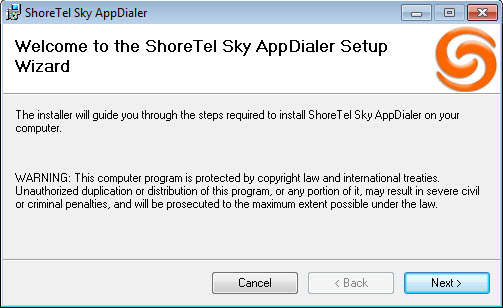
- In the Select Installation Folder screen that appears, as shown in the following image, choose between Everyone and Just Me to determine which users of the computer (used for the installation) can use the AppDialer application.
- Click Next to install the application in the default folder, or select the Browse button and navigate to the desired folder.
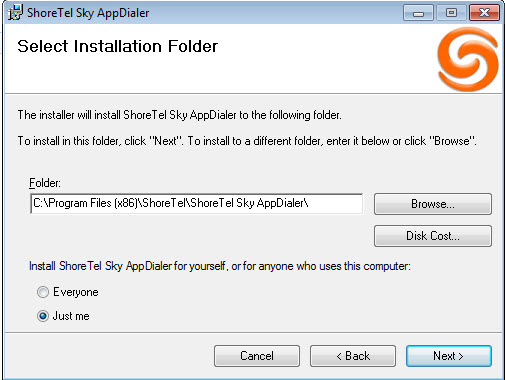
- In the Confirm Installation screen that appears, click Next.
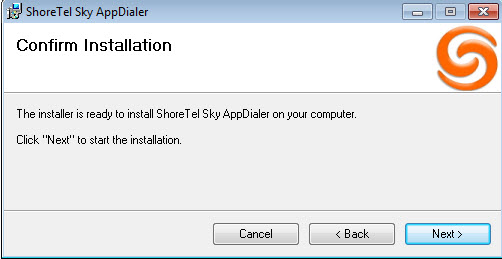
- When the Installation Complete screen appears, Sky AppDialer is ready to use. Click Close to exit the setup wizard.
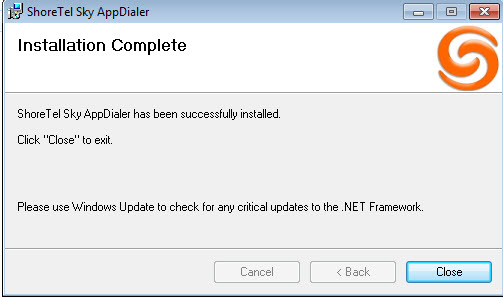
- When the installation is complete, the AppDialer Sky icon will appear as an icon on your desktop, as shown in the following image.

Place a Test Call
To test the application, open Notepad, type in a valid phone number, highlight the number, and press the hotkey combination. If the call cannot be placed for any reason, an audible error tone will sound and the reason will be displayed in the Log View.



