Overview
MiCloud for Microsoft Teams brings robust, enterprise-grade communication and collaboration capabilities to the Teams desktop and mobile applications. With the MiCloud for MS Teams Integration, users can make calls (to DID, and to external numbers), and initiate meetings in Microsoft Teams.
MiCloud for Microsoft Teams is supported in North America, UK, and Australia.
Activating MiCloud for Microsoft Teams
The Full Admin, Decision Maker, or Phone Manager must activate MiCloud for Microsoft Teams and enable it for users from either the Account Portal or the Account Console. To complete the activation process, you must enable MiCloud for Microsoft Teams for at least one user.
NOTE: Accounts for which Account Console is enabled can be activated only from Account Console.
IMPORTANT: MiCloud for Microsoft Teams is currently in controlled release in Australia. Therefore, the MiCloud MS Teams Integration feature is not listed for accounts in Australia in the Add-On Features page of the Account Portal or in the Manage Add-Ons page of Account Console. To make the feature available in the Add-On Features page and in the Manage Add-Ons page, contact Mitel Support.
After activating MiCloud for Microsoft Teams for accounts with Microsoft Teams users in Australia, you must configure a normalization rule to ensure emergency calls to 000 from Microsoft Teams are routed properly. For more information, see Configuring Rule for Emergency Calling (MiCloud for Microsoft Teams) (This is applicable only for accounts with Microsoft Teams users in Australia).
After MS Team Integration is activated from the Account Portal or the Account Console, Full Admin, Decision Maker, or Phone Manager will receive an invitation email containing the link to Mitel Integration portal. The invitation link expires after 48 hours.
Enabling the Service
The Full Admin, Decision Maker, or Phone Manager must enable the service in the Mitel Integration portal to start the synchronization process. The synchronization process will populate MiCloud PBX information and users information in Mitel Integration portal.
NOTE: For enabling the service, the Full Admin, the Decision Maker, or the Phone Manager must have access to the Global Administrator Account for Office 365.
To enable the service:
- Click Accept Invitation within 48 hours of receiving the invitation email.
NOTE: Check your spam and junk email folders if you have not received the invitation from noreply@connectforteams.cloud. An invitation email in the junk folder must be marked as Not Junk to receive further emails in the inbox folder. The invitation link expires after 48 hours. If you do not accept it by then, contact Mitel staff for a new invitation email/link. - Follow the on-screen instructions to log in to the Mitel Integration portal.
- In the Prerequisites page, click Check My Tenant.
- Click Services at the top of the screen.
- Click Teams.
- Select the Enable Sync check box.
- Click Enable Service to enable the service for all users configured under the main Office 365 account.
- Select the Microsoft account to synchronize the users.
- Select the Consent on behalf of your organization check box, and then click Accept.
When the process is complete, Sync Now is displayed with a green checkmark.

Enabling MiCloud MS Teams Integration for a New Office 365 User
To enable MiCloud MS Teams Integration for a new office 365 user:
- Enable MiCloud MS Teams Integration for the user from Account Portal or the Account Console.
- Log in to the Mitel Integration portal.
- Click Users at the top of the screen.
- Click the arrow in the Sync Now Icon, and then click Teams.
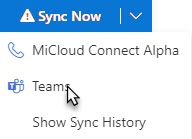
NOTES:
- You cannot modify fields such as Country, Sip Proxy, or Sip Domain from the PBX menu in the Mitel Integration portal.
- Sometimes, it can take up to 24 hours for the synchronization between Office 365 and Mitel Integration portal to complete. You will see a
 icon if the synchronization is still under progress. Perform a manual synchronization from the Mitel Integration portal. Follow steps 2 through 4 mentioned in Enabling MiCloud MS Teams Integration for a New Office 365 User. (For more information see Call2Teams support page.)
icon if the synchronization is still under progress. Perform a manual synchronization from the Mitel Integration portal. Follow steps 2 through 4 mentioned in Enabling MiCloud MS Teams Integration for a New Office 365 User. (For more information see Call2Teams support page.)
Troubleshooting
| Problem | Solution |
|---|
Sync fails and 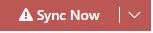 icon appears. icon appears. | Some requirements such as a spare Office 365 license might be missing. Click the arrow in the Sync Now icon and then click Show Sync History to see the synchronization logs.
Contact Mitel support if you are unable to resolve the issue. |
 appears, confirming the process is complete. But you see user name as Unattached, registration shows PBX registration not enabled message, and calls shows Licence Status -Unlicensed. appears, confirming the process is complete. But you see user name as Unattached, registration shows PBX registration not enabled message, and calls shows Licence Status -Unlicensed. |
- When you enable sync for the first time, it can take up to 24 hours for the process to complete.
- Ensure the user's Office 365 email address matches the user's MiCloud business email address.
- Ensure the user has a valid Microsoft license;
that is, Microsoft 365 Phone system + Office 365 E1/E3 licenses or an Office 365 E5 license
|
| The users pulled in with the Account Portal sync running, is not in registered state | Click the arrow in the Sync Now icon and then click Show Sync History to see the synchronization logs. Contact Mitel Support for further assistance. |



