Users for whom Call Recording is enabled can access the Interaction Recording (MIR) portal, where they can view and export a list of their recordings as well as listen to, and download recordings. Users can record calls and conference calls from their IP phone or by using Client softphone.
You can download recordings in bulk, depending on your access levels, from the MIR portal and save them to your computer using the Download Client application. For more information about using the Download Client application, see Installation and Configuration of Download Client Application for MIR.
NOTES:
- The recorded calls cannot be deleted from the MIR portal.
- For inbound calls
- The Calling Party Phone Number column in the MIR portal displays the phone number of the caller.
- The Called Party Phone Number column in the MIR portal displays the unique ID followed by the extension of the callee; separated by a hyphen.
- For outbound calls
- The Calling Party Phone Number column in the MIR portal displays the unique ID followed by the extension of the caller; separated by a hyphen.
- The Called Party Phone Number column in the MIR portal displays the phone number of the callee.
The following types of calls cannot be recorded:
- Calls processed by an Auto Attendant or IVR (Interactive Voice Response) cannot be recorded before the person being called answers the call.
- Calls processed by a "Find Me" rule cannot be recorded if the call is forwarded to a mobile phone.
- On-Demand Call Recording is not supported on ATAs and supported third-party SIP endpoints.
- Mobility and Internal calls (extension-to-extension calls) cannot be recorded.
- Conferences including four or more participants cannot be recorded regardless of whether any of these participants are external.
- Calls of duration shorter than two seconds cannot be recorded.
There are no limitations on the number of users that can simultaneously access the MIR portal. However, the MIR portal supports up to 40 concurrent replays.
Browser Support
The MIR portal is supported on the following browsers.
| Platform | Browsers | Version |
| Windows | Google Chrome | 86.0.4240.111 (Official Build) (64-bit) |
| Microsoft Edge | 86.0.622.51 (Official Build) (64-bit) |
| Firefox | 82.0 (64-bit) |
To access the Interaction Recording portal:
- Log in to the Account Portal.
- Do either of the following to launch the MIR portal.
- On the Phone System menu, under Others, click Call Recording.
- On the Home menu, under Settings, click Call Recording.
The MIR portal opens and you are signed in automatically.
For information about accessing the call recordings by the migrated users, see
Accessing Call Recordings by Migrated Users.
User Interface and General Functions of the Interaction Recording Portal
The home screen of the MIR portal has the following sections:
- Detail view: Displays detailed information about the conversation selected in the main view.
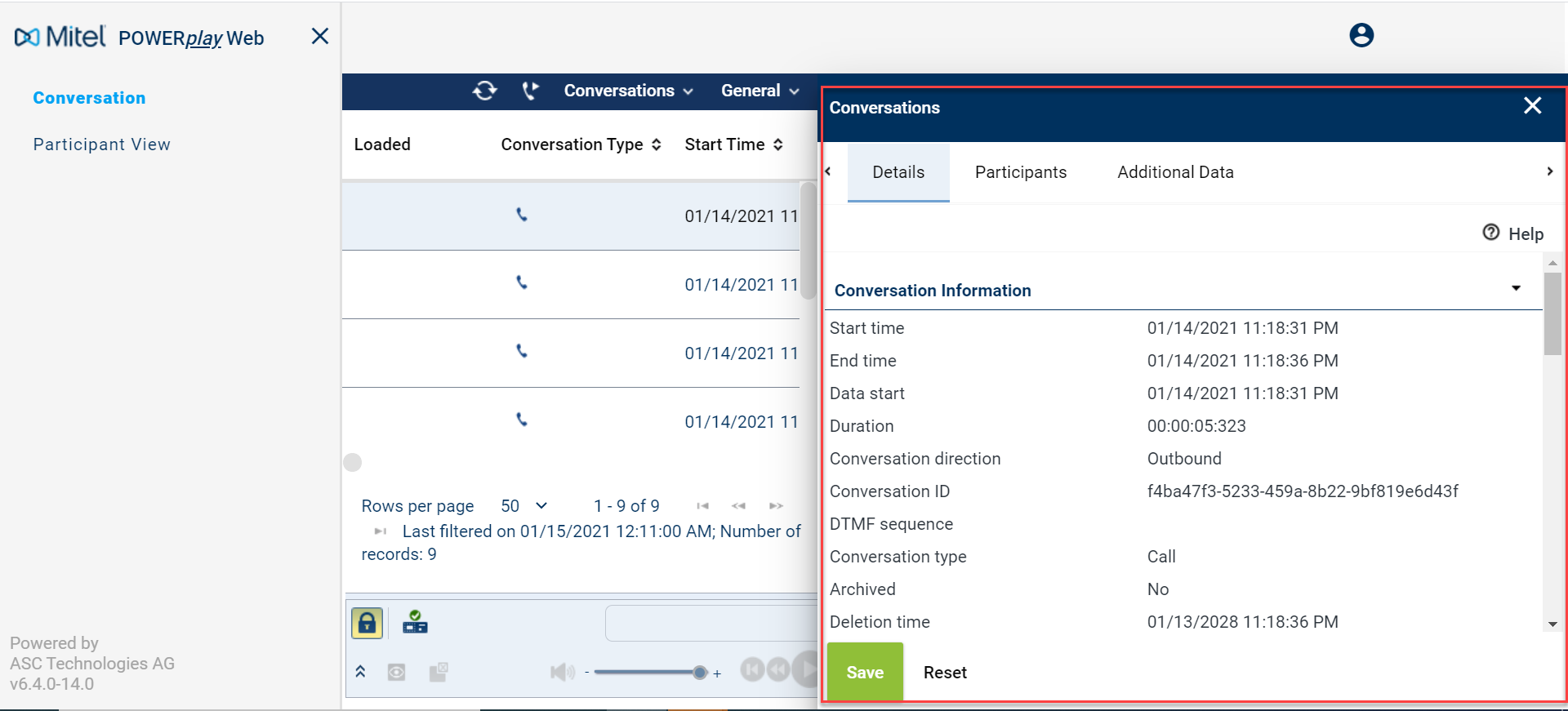
- Toolbar: Contains functions for the conversation in the main view.
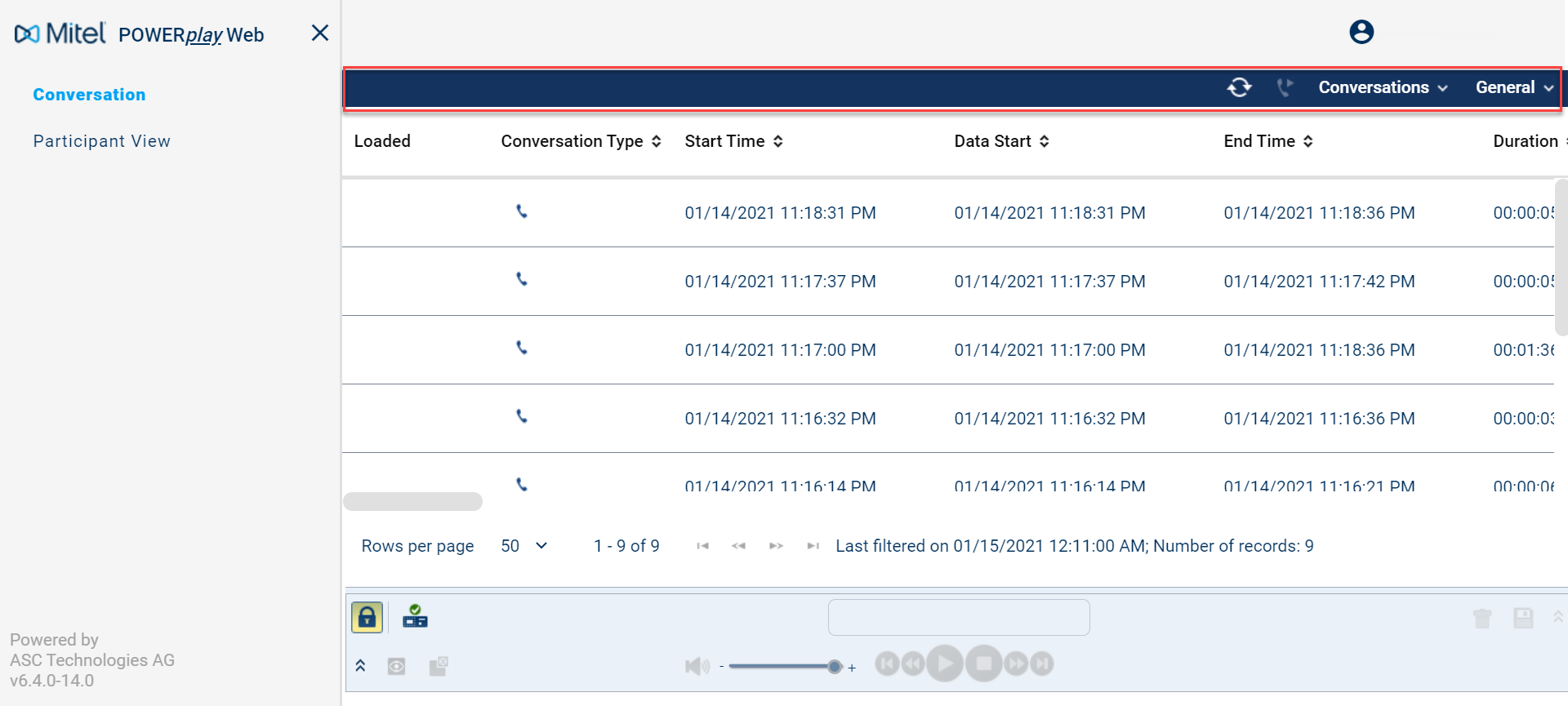
- Replay module: The Replay module serves to replay conversations. To replay a conversation, select the conversation in main view and load it in to the replay module.
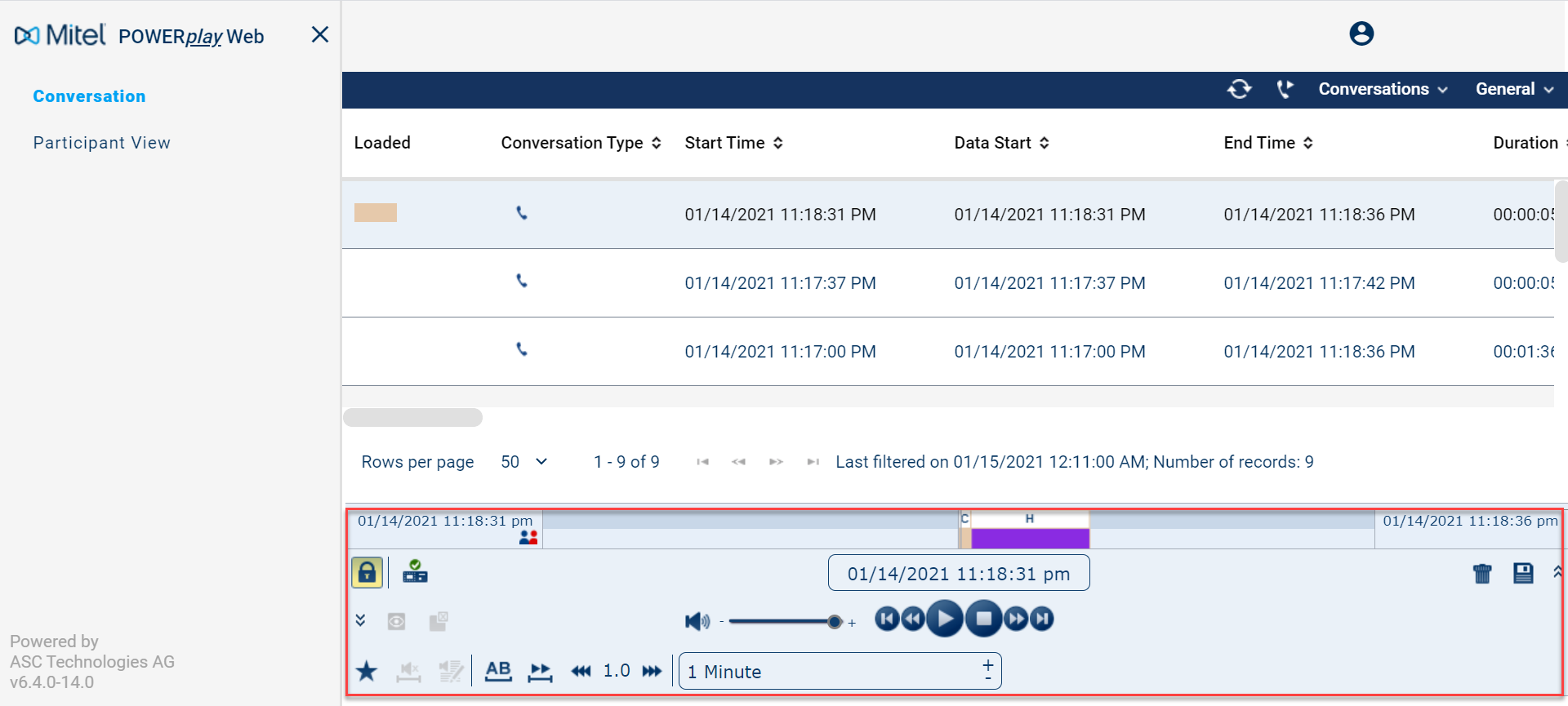

| 1 | Replay bar | Shows the loaded conversations. |
| 2 | Functionality bar | Contains functionalities for the loaded conversations in the replay bar. |
For more information, access the online help in the MIR portal.
Accessing Online Help
Detailed instructions for using the MIR portal can be accessed via the online help.
To access the online help in the Interaction Recording portal:
- Click General on the right side of the toolbar to expand the view.
- Click either of the following:
- General Help: Displays detailed instructions for the application you are currently viewing.
- Module Help: Displays detailed instructions for the module you are currently viewing.
Accessing Call Recordings
As an authorized contact, you can, depending on the access levels, access call recordings in the Interaction Recording portal. For more information about the access levels, see Assigning Call Recording Access to a User.
You can also perform various functions in the MIR portal.
The following are some of the functions that you can perform in the MIR portal:
NOTE: The main view of both the Conversation module and the Participant View module, by default, displays only recordings made during the last 24 hours. To view more recordings, use the Search function in both modules.
For performing a search, see Running a New Search.
Running a New Search
The function
Search in the
MIR portal allows users to search for recordings using certain search criteria. Every search criteria can be saved separately in the MIR portal to be used again.
To run a new search:
- Click the Conversation module or Participant View module on the navigation bar.
- On the toolbar, click General, and then click Search.
- Enter a name for the search in the Name of the search field.
- Set the respective search criteria by entering the required details.
NOTE: Recordings can be searched for based on Conversation Information, Calling Party Information, or Called Party Information. For more information about search criteria, access the online help in the MIR portal. - Click Search.
- Click Save to save the search criteria for future use.
NOTE: To reset the entered search criteria, click Reset.
Loading and Replaying Conversations
The
Load selected conversation 
function in the MIR portal allows loading conversations into the
Replay module and replaying them there. You can load up to 24 hours of voice recordings simultaneously.
To load and replay conversations:
- Click the Conversation module or the Participant View module on the navigation bar.
- From the list of recordings available in the main view, click the conversation to be replayed.
Tip: To select multiple conversations to be replayed, hold the Ctrl and click the conversations. - Click the
 button on the toolbar.
button on the toolbar.
NOTE: The Load selected conversation option for multiple recordings is available only in the Conversation module. - Select either of the following options:
- Load All: The entire recorded conversation is loaded into the Replay module.
- Load Voice Recording: The voice recording of the conversation is loaded into the Replay module. This option is active only if a voice recording has been saved for the selected conversation.
- Click the Play/Pause button on the Functionality bar of the Replay module to start the replay.
The loaded conversation is assigned with a basic color from a defined color palette. The replay bar of the conversation shows the loading state.
For information about the loading states, access the online help in the Interaction Recording portal.
NOTE: Attempting to use the Load Voice Recording option for loading bulk recordings directly from the MIR portal will lead to an error. Use the Download Client application for bulk download of recordings.
Exporting Conversations
Call recordings can be exported to a local download directory using the Export function available in the MIR portal. The audio data is saved as a WAV file and the corresponding additional data is saved as a CSV file on the hard disk of the computer.
NOTE: The Export option is available only in the Conversation module.
To export recordings:
- Click the Conversation module on the navigation bar.
- Click the conversation to be exported.
TIP: To select multiple conversations, hold the Ctrl and click the conversations. - On the toolbar, click Conversations, and then click Export.
- Enter the required details in the Save As window that opens, and then click OK.
For more information,
access the online help in the MIR portal.



