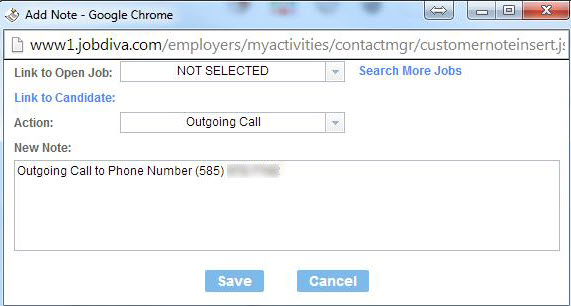JobDiva is an ATS (Applicant Tracking System) that connects to a customer's Sky phone system using our Sky Application Integration Solutions API. Sky for JobDiva provides many useful features and benefits that are explained in the article below.
Table of Contents
Features and Benefits
Requirements
Requesting the Service
Customer Provisioning
Using Sky for JobDiva
Features
- Click-to-Dial - Place an outbound call with one click from any location within JobDiva where a phone number is displayed
- Inbound Screen Pops - Display contact information for customers and leads before calls are answered
- Automatic Note Taking - Capture details of calls when you click-to-dial
- Real Time Analytics - Measure sales, support, and operational success
Benefits of Integrating JobDiva and Sky
- Improved Recruiter Productivity - JobDiva integration makes each dial more efficient and automatically generates a record of each call, reducing manual effort, and increasing accuracy.
- Better Business Intelligence - Sky's business intelligence capabilities help managers staff to meet call volumes based on actual data, not estimates.
- Remote and Mobile Worker Solutions - With Sky's unified communications solutions, remote and mobile workers can utilize all of the features of their office phones including transferring calls and 4-digit extension dialing from softphones, smartphones, and desk phones at home.
- Coaching and Training - Powerful phone features such as barge (and whisper) give supervisors the ability to listen to agent phone calls and provide on-the-fly coaching and quality management.
Requirements
- JobDiva ATS
- Updated Web Browser
- Java
- Sky Managed Phone Profile
Requesting the Service
To request the installation and integration of Sky for JobDiva, contact JobDiva (866-562-3482 / support@jobdiva.com).
Customer Provisioning
Update Leader Tools
- Visit Leader Tools > My Team > Team Profile.
- Switch the Allow All Team Members to use Sky Call Center Option to Yes.
Enable Your Sky Phone via My Profile
- Choose My Profile and edit the user's information, choose password information.
- Enter the phone/voicemail PIN for your Sky phone number.
Using Sky for JobDiva
- Each user must ensure that their Sky phone number and password are properly saved in the JobDiva profile. To do this, click the Settings icon in the JobDiva dashboard, as shown below:
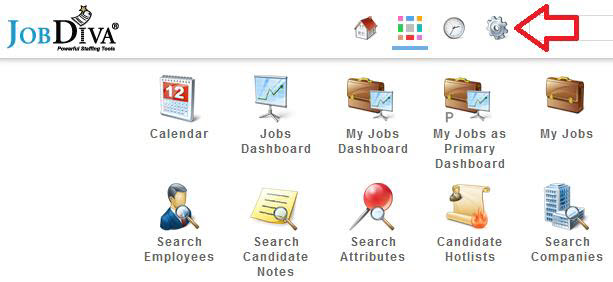
- Enter the full 10-digit ShoreTel Sky phone number in the Work Phone field and enter the associated phone/voicemail PIN in the Password field, as shown below:
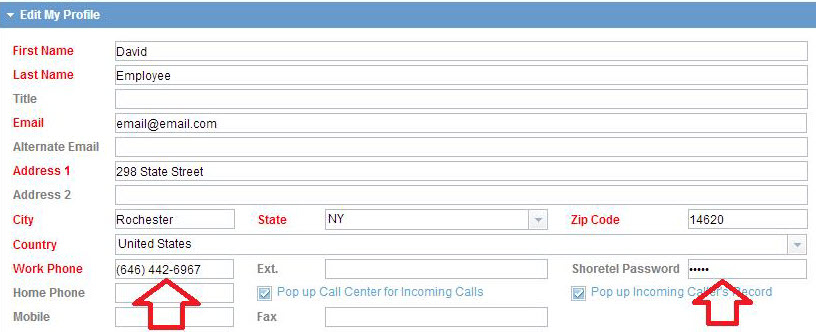
- Click the Call Center icon, as shown below, to open the Call Center panel:
The Call Center panel provides call control icons, as shown in the image below, to enable users to place outbound calls and control inbound calls (with use of a physical phone). Inbound and outbound calls will automatically appear in the Call Center panel.
NOTE: Updated java is required on the user's computer to enable the browser to provide complete call control functionality.
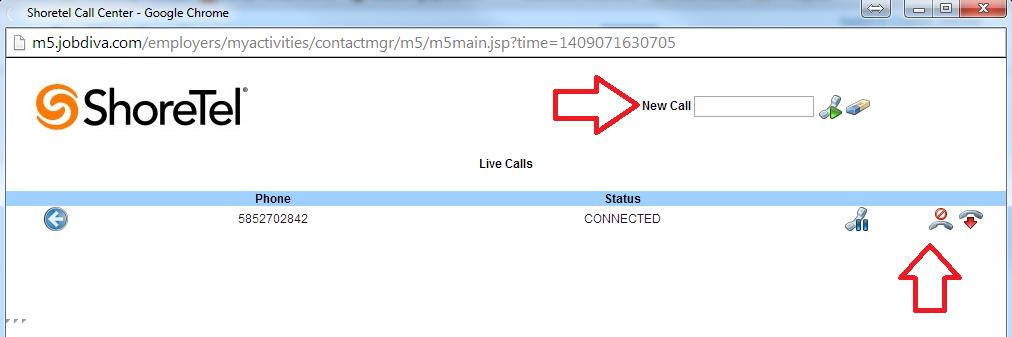
- The contacts area in JobDiva displays icons next to each phone number that provide click-to-dial functionality, as shown in the images below:
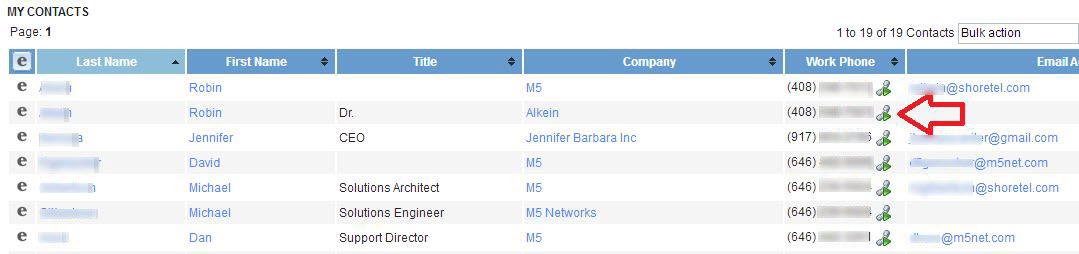
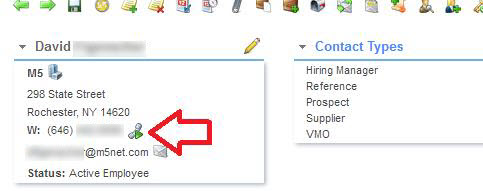
- After dialing out from a contact, details from the call are automatically captured in the Notes tab area of JobDiva, as shown below:
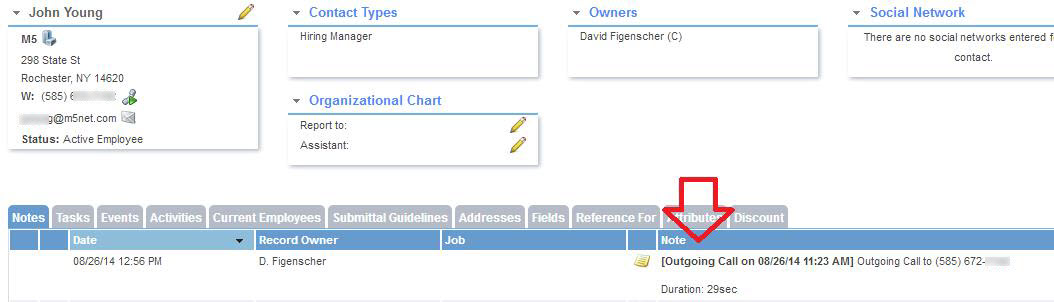
- To add or edit a note while a call is in progress, click the Note icon that displays next to the Name field of the Call Center panel, as shown below.
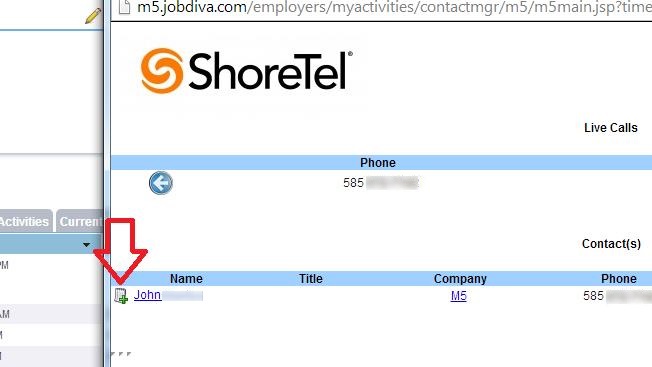
- A pop-up window opens, as shown below, providing a text box for adding and editing notes for the active call.