This article describes the procedure for integrating the Client with Microsoft Exchange and Outlook.
For information about setting up your MiCloud phone system to allow this integration, see one of the following articles:
Contents
Supported Servers
- Microsoft Office 365
- Microsoft Exchange 2016
- Microsoft Exchange 2013
Supported Outlook Versions
- Outlook Office 365
- Outlook 2016 (Windows only)
- Outlook 2013 (Windows only)
Integrating with Microsoft Exchange
You can integrate the Client with Microsoft Exchange to use the following client features:
- Synchronize your Exchange and Client events
- Synchronize your Outlook contacts with the Client.
- Synchronize availability state with Outlook calendar.
To integrate the Client with Microsoft Exchange:
- Click the <username> tab on the dashboard, and then click
 .
. - Click Account, and then click the Exchange Account tab.
- Click Link Exchange Account.
- Enter your Microsoft Exchange/Outlook (Active Directory) credentials as prompted.
Upon successful credentials validation, the Unlink MiCloud from Exchange button is displayed. You can click this button at any time to disable the integration.
Synchronizing Events
After integrating the Client with Microsoft Exchange:
- Your Outlook appointments and Client events are displayed on both the Outlook calendar and the Events tab.
- When you create an event from Client, a meeting invite with the conference details is displayed in Outlook. This invite can then be sent to the desired participants.
Synchronizing Availability State
You can synchronize your availability state with your Microsoft Outlook Calendar.
- Click the <username> tab on the dashboard, and then click
 .
. - Do one of the following:
- Windows: Click Outlook.
- Mac: Click Contacts/Outlook.
- Select the Sync my Exchange calendar with my MiCloud availability modes checkbox.
- Your availability state in the Client changes based on your Outlook calendar.
- Do Not Disturb, Vacation, and Custom availability states always take precedence and are not affected by this setting.
- Select the Use my Outlook Work Hours to switch MiCloud availability to “Out of Office” checkbox to change your availability state to Out of Office based on your work hours and days specified in your Microsoft Outlook calendar.
For information about setting the work hours and days in Outlook, refer to the Microsoft Outlook documentation.
Synchronizing Outlook Contacts
You can synchronize your Outlook contacts with the Client for Windows to call, message, or hold a conference session directly from the Client.
NOTE: For macOS, the Client synchronizes with the Mac Address book. For information about synchronizing the Client with Mac Address book, see the Client User Guide.
- Click the <username> tab on the dashboard, and then click
 .
. - Click Outlook.
- Select the Sync my Outlook contacts checkbox.
- Click +Show contact folders, and then select the folder(s) that you want to synchronize with the Client.
NOTE: You can also synchronize with Outlook contact folders shared by other users. For the shared contact folders to appear in +Show contact folders, open the shared invitation email and click Open this Contacts folder. For more information about sharing a contact folder in Outlook, refer to the Microsoft Outlook documentation.
Searching Microsoft Exchange Public Contact Folders
You can enable searching for contacts from your Microsoft Exchange Public folders, but you cannot import contacts from Public folders to the Client.
- Click the <username> tab on the dashboard, and then click
 .
. - Do one of the following:
- Windows: Click Outlook.
- Mac: Click Contacts/Outlook.
- Select the Enable searching for contacts in my exchange public contact folders checkbox.
Contacts from your Exchange Public folders are now viewable in the Client directory.



