This article documents the changes planned for a releases of Connect for Chrome™ and previous release information.
Build 2.1.70.0
Defect Fixes:
MiCloud Connect for Chrome updates will include:
Build 2.1.69.0
MiCloud Connect for Chrome updates will include:
Defect Fixes:
- ENG-586398 Resolved issue with copy and paste
- ENG-587247 Resolved issue browser extension- Not syncing the google contact with MiCloud
Build 2.1.65.0
MiCloud Connect for Chrome updates will include:
Known Limitations
Build 2.1.61.0
MiCloud Connect for Chrome updates will include:
Known Limitations
Build 2.1.35.0
MiCloud Connect for Chrome updates will include:
Known Limitations
| Defect | Description | Workaround |
|
ENG-582218
|
Known issue with Softphone setting to a specific device and inbound audio passes through to default as specified by the system
|
Set Bluetooth headset to be the default.
|
Build 2.1.34.0
MiCloud Connect for Chrome updates will include:
- MiCloud Connect for Chrome extension for MiCloud customers
- Support for Cloud Link Authentication and Active Directory
- New server retry logic
- Defect fixes
What should I expect once MiCloud Connect for Chrome is released?
If you are already a MiCloud user in North America or Australia, you must uninstall the current Chrome extension (Named: Connect for Chrome) and then install the new Chrome extension (named: MiCloud Connect for Chrome).
To re-install MiCloud Connect from the Chrome Web Store go to https://chrome.google.com/webstore/detail/mitel-connect/dnnmgcbgmfoeifpcmlligbagoiijmepj
Will I lose any call history as part of this transition?
Known Limitations
- Recent release is only applicable for US and Australia Cloud Customers.
- When Softphone is set to a specific device, inbound audio will go through to default as specified by the system. (ENG-582218)
- When resetting the password (forgot password), Users will receive an email with two options to use a) Reset Password link (button) or b) Confirmation Code. Please use the Confirmation Code to avoid issues with a different default browser than Chrome to continue to reset password.
- Enter the Confirmation Code provide into the Forgot Password screen to reset password.
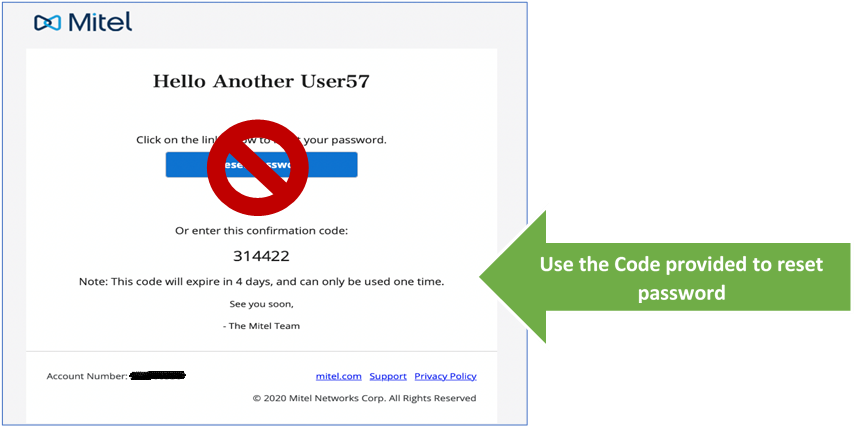
Build 1.1.112.0
Known Limitations
When version 1.1.112.0 is released, your Connect extension (1.1.111.0) should upgrade automatically. However, if it remains in the disabled (“off”) setting, you may have to turn it on manually by following these steps:
-
Access your installed Chrome extensions via this URL: chrome://extensions
(By selecting Details, you will see information about the extension, including the current version installed)
-
If it shows disabled, select the switch in the lower right corner to enable it.
Example of a DISABLED extension:
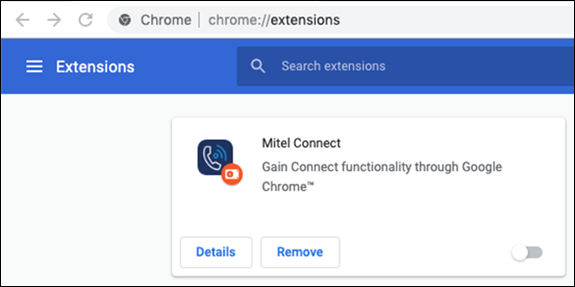
Example of an ENABLED extension:
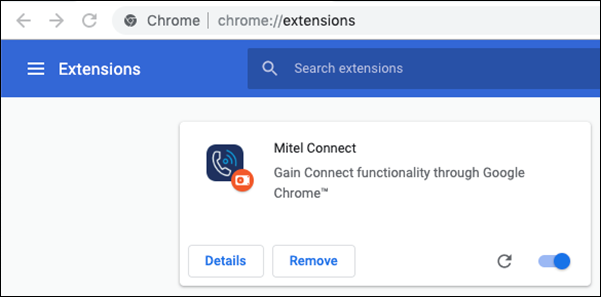
If the extension still does not work you will have to remove and re-install:
- Click the Remove option to uninstall the extension
- Re-install Connect from the Chrome Web Store: https://chrome.google.com/webstore/detail/mitel-connect/dnnmgcbgmfoeifpcmlligbagoiijmepj
NOTE: The Installation/Upgrade Instructions can be accessed here: MiCloud Connect for Chrome™ Browser User Guide.



