| Always | When the target extension is ringing:
- Incoming call - blinking red LED.
- Press the blinking programmed extension monitor button once to view the actual Caller ID on the main phone screen.
- Press the Cancel softkey to clear the displayed Caller ID from the main phone screen.
- Press the Answer softkey or the blinking programmed extension monitor button to intercept the call.
Note: The monitored call is not answered if the user only lifts the phone handset.
| When the target extension is ringing:
- Incoming call - blinking red LED.
- The actual Caller ID is displayed automatically on the main phone screen. Press the Answer softkey or the blinking programmed extension monitor button to intercept call.
Note: The new one-touch answer feature is in line with IP400 phone. - Press the Cancel softkey to clear the displayed Caller ID from the main phone screen.
Note: The monitored call is not answered if the user only lifts the phone handset.
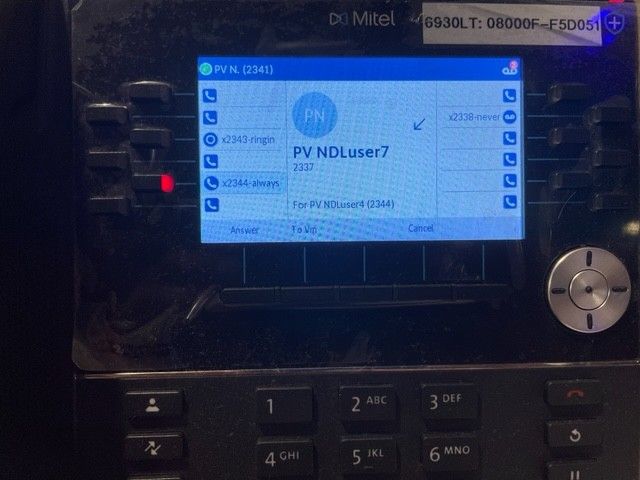 | When the target extension is ringing
- Incoming call - Blinking red LED.
- The actual Caller ID is displayed automatically on the main phone screen Press the Answer softkey or the blinking programmed XMon button to intercept call.
Note: The new one-touch answer feature is in line with IP400 phone.
- Press the Cancel softkey to clear the displayed Caller ID from the main phone screen.
Note: The monitored call is not answered if the user only lifts the phone handset.
| When the target extension is ringing:
- Incoming call - blinking green LED.
- The actual Caller ID is displayed automatically on the main phone screen. Press the Answer softkey or the blinking programmed extension monitor button to intercept call.
- If the user is using an IP400 phone and is already on an active call, then the user must use a directional keypad to shift focus back to the originally active line while monitored extension is ringing.
Note: The monitored call is not answered if the user only lifts the phone handset.
|
| Always | Target extension answers (user monitoring the extension observes):
- LED is lit up in steady red (call is answered by the target extension).
- No Caller ID is displayed on the main phone screen.
- Press the solid red programmed extension monitor button for the first time to view the actual Caller ID (with whom the actual target extension is connected) on the main phone screen.
- Press the Cancel softkey to clear the displayed Caller ID from the main phone screen.
| Target extension answers (user monitoring the extension observes):
- LED is lit up in steady red (call is answered by the target extension).
- The phone screen automatically displays the actual Caller ID (with whom the actual target extension is connected) on the main phone screen.
- Press the Cancel softkey to clear the displayed Caller ID from the main phone screen.
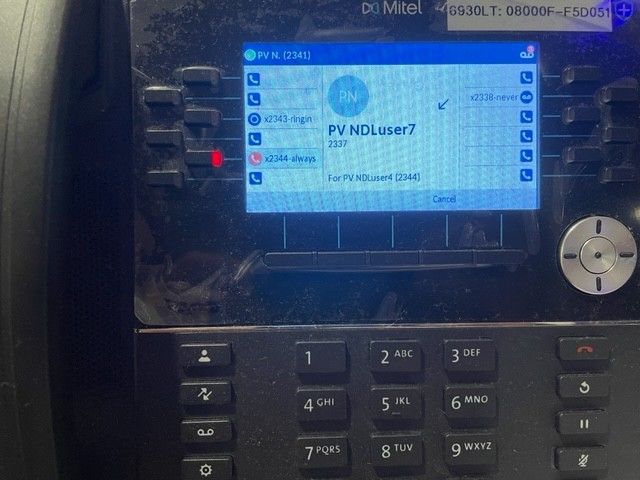 | Target extension answers (user monitoring the extension observes):
- LED is lit up in steady red (call is answered by the target extension).
- The phone screen automatically displays the actual Caller ID (with whom the actual target extension is connected) on the main phone screen.
- Press the Cancel softkey to clear the displayed Caller ID from the main phone screen.
| Target extension answers (user monitoring the extension observes):
- LED is lit up in steady red (call is answered by the target extension).
- The phone screen automatically displays the Caller Name in the Button label field.
|
| Always | Extension monitor user answers (extension monitor user intercepts the call to the target extension):
- LED is lit up in steady red (the call is answered by the extension monitor user).
- The actual Caller ID is displayed on the extension monitor user’s main phone screen.
| Extension monitor user answers (extension monitor user intercepts the call to the target extension):
- LED is lit up in steady red (the call is answered by the extension monitor user).
- The actual Caller ID is displayed on the extension monitor user’s main phone screen.
| Extension monitor user answers (extension monitor user intercepts the call to the target extension):
- LED is lit up in steady red (the call is answered by the extension monitor user).
- The actual Caller ID is displayed on the extension monitor user’s main phone screen.
| Extension monitor user answers (extension monitor user intercepts the call to the target extension):
- LED is lit up in steady green (the call is answered by the extension monitor user).
- The actual Caller ID is displayed on the extension monitor user’s main phone screen.
|
| Only when ringing | When the target extension is ringing:
- Incoming call - blinking red LED.
- Press the blinking programmed extension monitor button to view the actual Caller ID on the main phone screen.
- Press the Cancel softkey to clear the displayed Caller ID from the main phone screen.
- Press the Answer softkey or the blinking programmed extension monitor button to intercept the call.
- Note: The monitored call is not answered if the user only lifts the phone handset.
| When the target extension is ringing:
- Incoming call - blinking red LED.
- The actual Caller ID is displayed automatically on the main phone screen. Press the Answer softkey or the blinking programmed extension monitor button to intercept the call.
Note: The new one-touch answer feature is in line with the IP400 phone. - Press the Cancel softkey to clear displayed Caller ID from the main phone screen.
- Press the Answer softkey or the blinking programmed extension monitor button to intercept the call.
Note: The monitored call is not answered if the user only lifts the phone handset.
 | When the target extension is ringing:
- Incoming call - blinking red LED.
- The actual Caller ID is displayed automatically on the main phone screen. Press the Answer softkey or the blinking programmed extension monitor button to intercept the call.
Note: The new one-touch answer feature is in line with the IP400 phone. - Press the Cancel softkey to clear displayed Caller ID from the main phone screen.
Note: The monitored call is not answered if the user only lifts the phone handset.
| When the target extension is ringing:
- Incoming call - blinking green LED.
- The actual Caller ID is automatically displayed on the main phone screen. Press the Answer softkey or the blinking programmed extension monitor button to intercept the call.
- If the IP400 phone user is already on an active call, then the user must use a directional keypad to shift focus back to the originally active line while monitored extension is ringing.
Note: The monitored call is not answered if the user only lifts the phone handset.
|
| Only when ringing | Target extension answers (user monitoring the extension observes):
- LED is lit up in steady red (call is answered by the target extension).
- No Caller ID is displayed on the main phone screen.
- Press the solid red programmed extension monitor button for the first time to view the Caller ID (with whom the target extension is connected) as Call 1 on the main phone screen.
- Press the Cancel softkey to clear the displayed Caller ID from the main phone screen.
| Target extension answers (user monitoring the extension observes):
- LED is lit up in steady red (call is answered by the target extension).
- No Caller ID (with whom the target extension is connected) is displayed on the main phone screen.
- Press the Cancel softkey to clear the displayed Caller ID from the main phone screen.
- Press the Answer softkey or the blinking programmed extension monitor button to intercept the call.
Note: The monitored call is not answered if the user only lifts the phone handset.
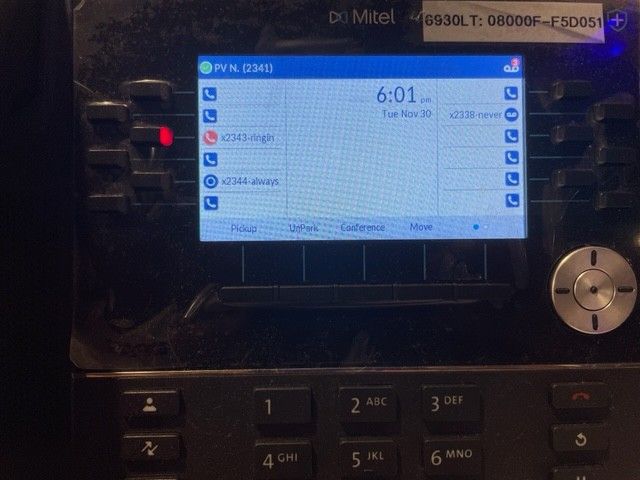 | Target extension answers (user monitoring the extension observes):
- LED is lit up in steady red (call is answered by the target extension).
- No Caller ID (with whom the target extension is connected) is displayed on the main phone screen.
| Target extension answers (user monitoring the extension observes):
- LED is lit up in steady red (call is answered by the target extension)
- No Caller ID information is displayed on the main screen or in the Button label field.
|
| Only when ringing | Extension monitor user answers (extension monitor user intercepts the call to the target extension):
- LED is lit up in steady red.
- The actual Caller ID is displayed on the extension monitor user’s main phone screen.
| Extension monitor user answers (extension monitor user intercepts the call to the target extension):
- LED is lit up in steady red.
- The actual Caller ID is displayed on the extension monitor user’s main phone screen.
| Extension monitor user answers (extension monitor user intercepts the call to the target extension):
- LED is lit up in steady red.
- The actual Caller ID is displayed on the extension monitor user’s main phone screen.
| Extension monitor user answers (extension monitor user intercepts the call to the target extension):
- LED is lit up in steady green.
- The actual Caller ID is displayed on the extension monitor user’s main phone screen.
|
| Never | When the target extension is ringing:
- Incoming call – blinking red LED.
- Press the blinking programmed button for the first time to view the Caller ID as Call 1 on the main phone screen.
- Press the Cancel softkey to clear the displayed Caller ID from the main phone screen.
- Press the Answer softkey or the blinking programmed extension monitor button to intercept the call.
Note: The monitored call is not answered if the user only lifts the phone handset.
| When the target extension is ringing:
- Incoming call - blinking red LED.
- The Caller ID is not displayed automatically as Call 1 on the main phone screen. Press the Answer softkey or blinking programmed XMon button to intercept the call.
- The user must press Cancel softkey to clear the displayed Caller ID from the main phone screen.
Note: The new one-touch answer feature is in line with IP400 phone.
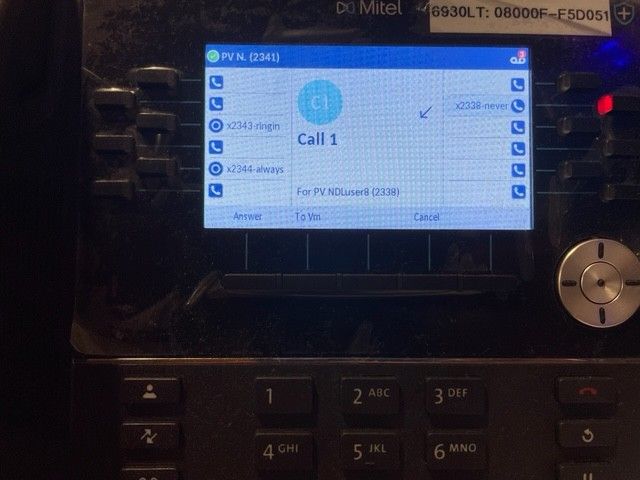 | When the target extension is ringing:
- Incoming call - blinking red LED.
- Caller ID for Call1 is not displayed for the incoming or outbound or for calls held on the phone.
- The List view is displayed only when the target has multiple calls on hold. Here, the the number of calls (CallN) is displayed on the phone screen.
- Caller ID for Call1 is displayed on the navigation list for any interaction with calls that have Caller ID enabled.
| When the target extension is ringing:
- Incoming call - blinking green LED.
- No Caller ID is displayed on the main phone screen. Press the blinking programmed extension monitor button to intercept the call (whether idle or on an active call).
Note: The monitored call is not answered if the user only lifts the phone handset.
|
| Never | Target extension answers (user monitoring the extension observes):
- LED is lit up in steady red (call is answered by the target extension).
- No Caller ID is displayed on the main phone screen.
- Press the solid red programmed extension monitor button for the first time to view the Caller ID (with whom the target extension is connected) as Call 1 on the main phone screen.
- Press the Cancel softkey to clear the displayed Caller ID from the main phone screen.
| Target extension answers (user monitoring the extension observes):
- LED is lit up in steady red(call is answered by the target extension).
- No Caller ID (with whom the target extension is connected) is displayed on the main phone screen.
- Press the programmed extension monitor button at this time to perform the Dial Number operation to target extension (default configuration).
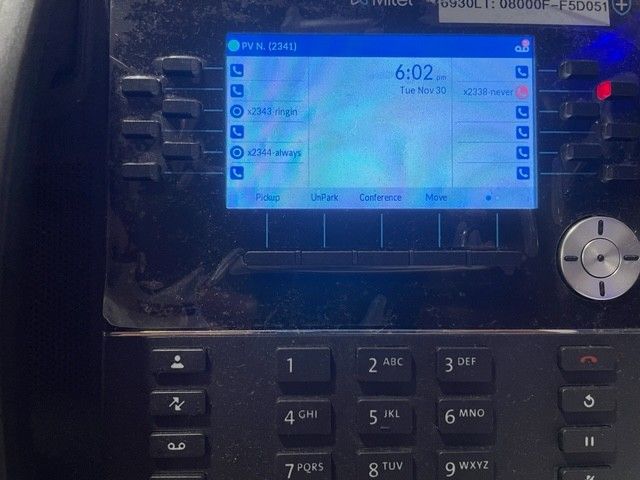 | Target extension answers (user monitoring the extension observes):
- LED is lit up in steady red(call is answered by the target extension).
- No Caller ID (with whom the target extension is connected) is displayed on the main phone screen.
- Press the programmed extension monitor button at this time to perform the Dial Number operation to target extension (default configuration).
| Target extension answers (user monitoring the extension observes):
- LED is lit up in steady red is observed (call is answered by the target extension).
- No Caller ID information is displayed on the main screen or in the Button label field.
|
| Never | Extension monitor user answers (extension monitor user intercepts the call to the target extension):
- LED is lit up in steady red (call is answered by the extension monitor user.)
- The actual Caller ID is displayed on the extension monitor user’s main phone screen.
| Extension monitor user answers (extension monitor user intercepts the call to the target extension):
- LED is lit up in steady red(call is answered by the extension monitor user).
- The actual Caller ID is not displayed on the extension monitor user’s main phone.
| Extension monitor user answers (extension monitor user intercepts the call to the target extension):
- LED is lit up in steady red(call is answered by the extension monitor user).
- The actual Caller ID is not displayed on the extension monitor user’s main phone.
| Extension monitor user answers (extension monitor user intercepts the call to the target extension):
- LED is lit up in steady green (call is answered by the extension monitor user.)
- The actual Caller ID is displayed on the extension monitor user’s main phone screen.
|



