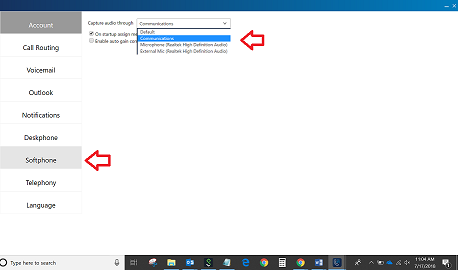Windows Sound Settings in the Control Panel has a Communications tab that provides options to enable a user to define how they want the system to manage a communication device.
A communication device is used primarily for placing or receiving telephone calls on the computer, such as a headset.
NOTE: The example screens below show the settings that are available for a user in Windows.
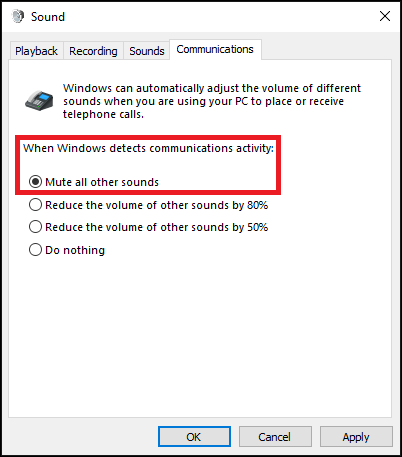
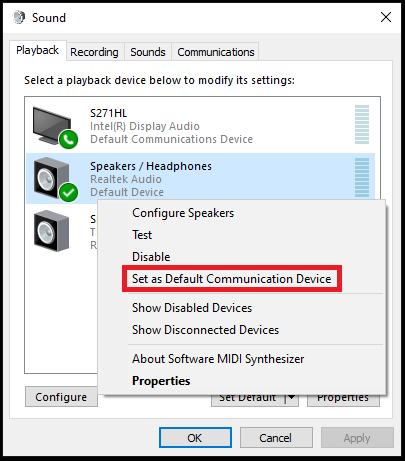
When a user plugs in a device, Windows automatically detects the device. The user must then manually select the intended use of the device such as a communications device for handling phone calls or a multimedia device for music playback. As an example, if a user configures a communications device in Windows Sound Settings, the user can then configure an application, for example, the Client Softphone, to use the device for phone calls.
To use the Communications option for the Softphone in the Primary Phone Assignment Setting, the following use cases can be met with proper configuration in both Windows and the Client:
Use Case 1
Situation: User has Plantronics device and wants music and calls both on their Plantronics device but wants music to stop when a call arrives.
Use Case 1 Solution
- In Windows Sound Settings:
- Set the Plantronics device as the Default Device or Default Communications Device. Do this for the Playback and Record tabs.
NOTE: A device cannot be set as both Default Device and Default Communication Device. A device can either be Default Device or Default Communication Device. - Set the Communications device to mute all other sounds in the Communication tab.
- In the Client Settings, set the Softphone to use the headset or communication device.
Use Case 2
Situation: User wants to have default audio on the speakers (for music apps) and Client Softphone calls on their headset ensuring the speakers stop playing for an incoming call.
Use Case 2 Solution
- In Windows Sound Settings:
- Set the PC Speakers as the Default Device.
- Set the headset device as Default Communications Device. Do this for the Playback and Record tabs.
- Set the Communications device to mute all other sounds in the Communication tab.
- In the Client Settings, set the Softphone to use the Communications device.
Example screen capture of Client Softphone Setting: