The following sections provide detailed information for system administrators about the Connect HYBRID provisioning process, including how to register a new account and synchronize user data.
NOTE: Some of the user interfaces where Connect HYBRID services are registered, activated, and managed have not yet been updated and might still show "Mitel Connect" and "Mitel Connect for ShoreTel Sky Fax/Scribe."
Table of Contents
Requirements
Access Connect HYBRID Services in Connect Director
Connect HYBRID Registration
Registration Welcome Email
Access Connect HYBRID Credentials in Account Portal
Sync Users from Connect Director to Account Portal
Account Portal Access
Activate Connect HYBRID Services in Account Portal
Related Information
Requirements
- Connect HYBRID services are enabled and supported for new customers using Connect build 21.75.1908.0 and greater.
- To ensure that data can be synchronized between Connect Director and the Account Portal, each user must have a unique, valid email address. In addition, the client username must be an email address; this is enforced on the Synchronization page in Connect Director during the HYBRID registration process.
- Launch Connect Director and do the following for each user for whom you want to enable Connect HYBRID services:
- Navigate to Administration > Users > Users, and on the General tab verify that the user has a valid email address specified in the Email address field.
- Navigate to Administration > Users > Escalation Profiles, and in the drop-down list for the Deliver message as email field, select Attach WAV file. (This is required to enable Connect HYBRID Scribe.)
Access Connect HYBRID Services in Connect Director
- Launch Connect Director.
- Navigate to Administration > System > Hybrid > Synchronization.
The Synchronization page is displayed. - At the top of the page, click Connect account link to access the Connect HYBRID account creation page.
NOTE: After registering for Connect HYBRID services in the Account Portal, you will return to the Synchronization page to continue the provisioning process. If you need to authorize another person to manage a Connect HYBRID account, see the Connect HYBRID Authorized Contact article for details about how to do that.
Connect HYBRID Registration
On the Account Portal's Connect HYBRID registration page (shown in the following image), the system administrator enters information into all required fields to register for Connect HYBRID services.
NOTE: A new Connect HYBRID account requires a unique Company Name and a unique, valid Business Email address. If the Company Name is already being used by another Connect HYBRID account, you can append some text, such as a location, to make the Company Name unique. Required fields are marked with *.
The information entered in the Contact section of the Connect HYBRID registration page is used to create a Decision Maker, which is a type of Authorized Contact, for the newly created Connect HYBRID account. This Decision Maker is usually the system administrator who manages users in Connect Director, but the Decision Maker could be another trusted person in the organization.
Click the "terms and conditions" link, which opens the End User Terms of Service document. Note that the Terms and Conditions check box is disabled until the link is clicked.
To complete the registration process, select the Terms and Conditions check box, and then click the Continue button.
In the Connect Confirmation screen that appears, the Account Name and Account ID are displayed with a note to "Check your email for further instructions."
Registration Welcome Email
A welcome email message is sent to the Business Email address entered on the Connect HYBRID registration page. This email contains the Account Name, Account ID, and additional instructions. The Account ID and an authorization Token, are required to synchronize user data stored in Connect Director with the Account Portal.
Access Credentials in Account Portal
To access the Account Portal, do either of the following:
- Click the http://portal.shoretelsky.com link in the welcome email.
- In Connect Director, navigate to Administration > System > Hybrid > Synchronization, and then click Cloud Portal link.
To log in to the Account Portal, on the Account Portal login page (see the following image) enter the Business Email and Password that you specified when you registered on the Connect HYBRID registration page.
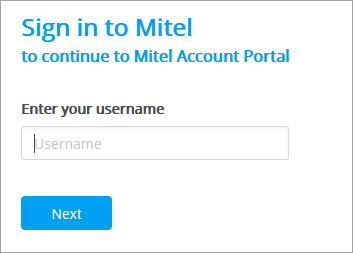
After successfully logging into the Account Portal, the Account Details screen opens displaying account-related information for the newly created Connect HYBRID account. If the Account Details screen does not appear or if you navigate away from this screen, navigate to Organization > Account > Account Details.
To access the authorization Token required for syncing users from Connect Director to the Account Portal, click the "Show" link to the right of Connect Credentials in the top-center panel of the Account Details screen, as shown in the following image:
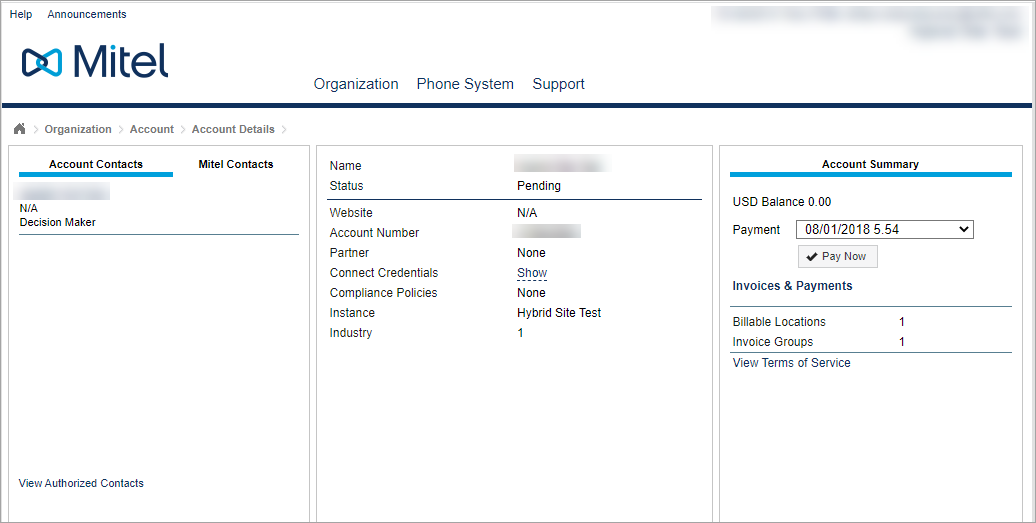
Clicking the Show link reveals two hidden fields (below Connect Credentials) showing the Account Id and Token. These two fields are required to synchronize (import) user data from Connect Director with the Account Portal.
NOTE: Only a MiCloud Decision Maker is enabled to click the Show link to view the Token in the Account Details screen. Support staff are not able to view this authorization Token.

Sync Users from Connect Director to Account Portal
The Connect Sync process takes user profile data configured in Connect Director and imports the data into the Account Portal where Connect HYBRID services are managed. After valid credentials are entered in Connect Director and the sync process is successfully initiated, the syncing of user data and service changes happens automatically about every 5 minutes.
To initiate the process of syncing user data stored in Connect Director with the Account Portal, as the MiVoice Connect administrator you should do the following:
- Launch Connect Director.
- Navigate to Administration > System > Hybrid > Synchronization.
The Synchronization page is displayed. - Enter the Account ID and Token in the appropriate fields.
- Select one or both of the following options for formatting client usernames:
- Replace with user email address if available and unique in the system: This option uses the value in the Email address field on the General tab of the Users page.
- Append domain name: This option adds the specified domain name to the value specified in the Client username field.
- Click Save.
- Verify that the number of invalid client usernames is 0 of x.
- Wait a few minutes for the Connect Sync operation to happen, and then verify that Connect Sync is operating by using one of the following methods:
- Check to see that the Hybrid icon on the Alarm bar at the top of Connect Director is green.
- On the Synchronization page, click the Hybrid synchronization status link, which takes you to the Hybrid Services status page. At the top of the page, click a service to display synchronization details for that service in the details pane at the bottom of the page.
If the Hybrid icon on the Alarm bar is red, double-click it to navigate to the Alerts page, where you can review any Hybrid alerts that have been generated. On the Alerts page, scroll to the right to view the Description column to see the text of the alert. Proceed with troubleshooting according to the instructions provided in the Troubleshooting Connect HYBRID Add-on Features article.
Account Portal Access
After all of the user data for a Connect HYBRID account is successfully synced (imported) into the Account Portal from Connect Director, the Decision Maker logs into https://portal.shoretelsky.com and navigates to Phone System > Add-on Features to access Connect HYBRID services. The Decision Maker role has access to the Phone System, Organization, and Support menus, which are shown below:
Phone System Menu
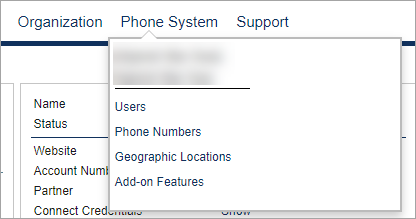
Organization Menu
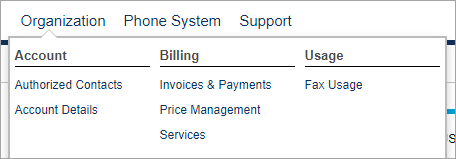
Support Menu
Provides access to Trust and Knowledge Base.
Activate Connect HYBRID Services in Account Portal
To activate one of the Connect HYBRID services, follow the instructions provided in the relevant article:
Related Information
To access detailed instructions for activating and managing the various Connect HYBRID add-on features, use the links below:
To access information and instructions for assigning Authorized Contact roles to existing users, use the link below:
To investigate an issue with any Connect HYBRID service, use the links below:



